Edit visualizations for Notebooks and Dashboards
Latest Dynatrace
When you add a query from the 
Select a visualization
After you run a query or code, you can select a visualization.
- In Notebooks, the Visualizations section displays all visualization types.
- In Dashboards, the configuration panel includes a separate Visualize tab that's active after you select Run.
To specify the visualization type, select it. The display is immediately updated so you can see what it will look like. You can try different visualizations to find the best one for what you want to display.
If you select a visualization that's unsuitable for your query, a message will ask you to select a different visualization or modify your query. For visualization details, tips, and examples, see the visualization-specific documentation.
- To configure visualization options, expand the sections under the Visualization section.
- If you close the configuration panel, you can select
(in Dashboards) or
Options (in Notebooks) to display it again and make additional configuration changes.
Example visualizations
Dynatrace offers several visualization types for your documents.
Line chart example
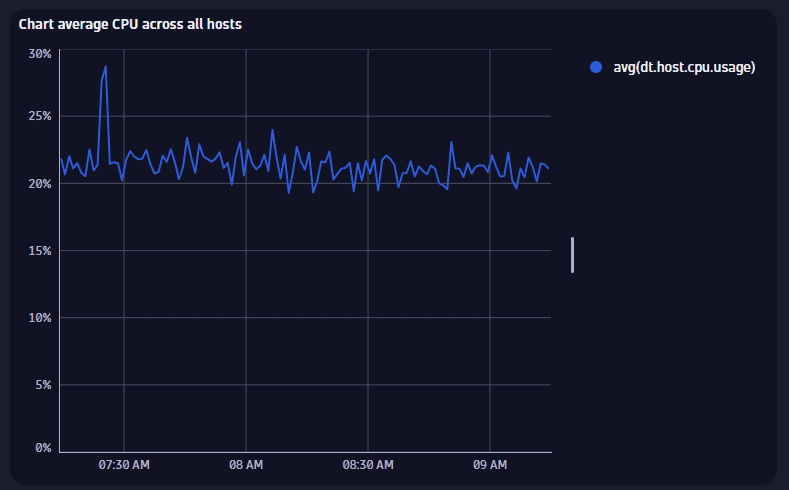
For details, see Line chart visualization.
Area chart example
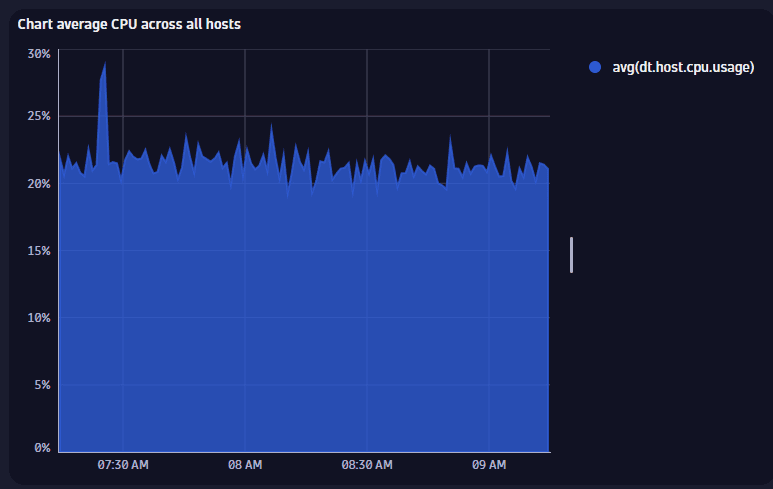
For details, see Area chart visualization.
Bar chart example
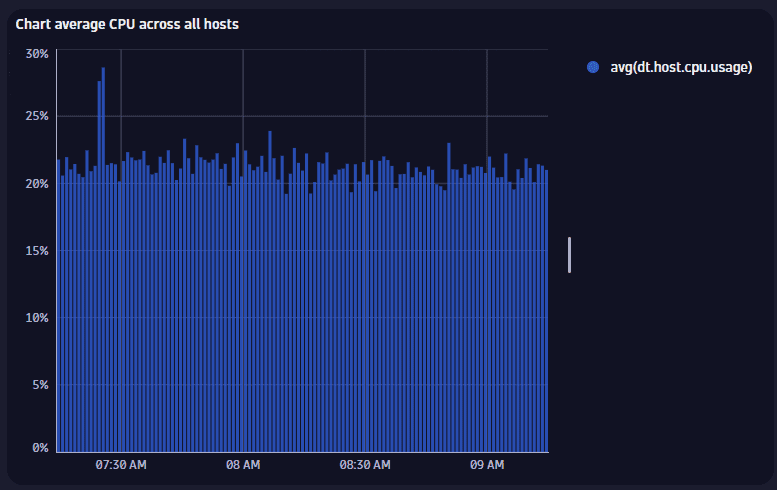
For details, see Bar chart visualization.
Table example
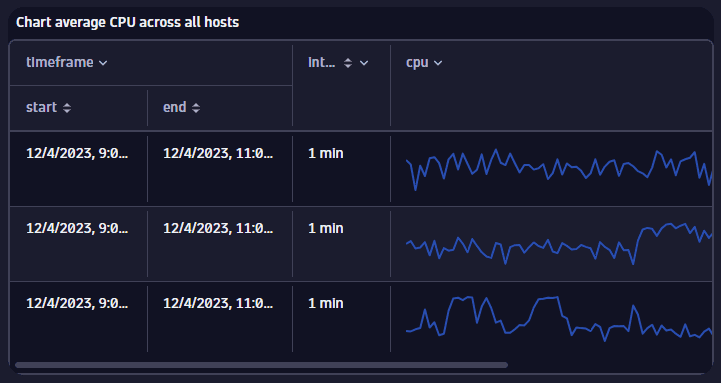
For details, see Table visualization.
Single value chart example
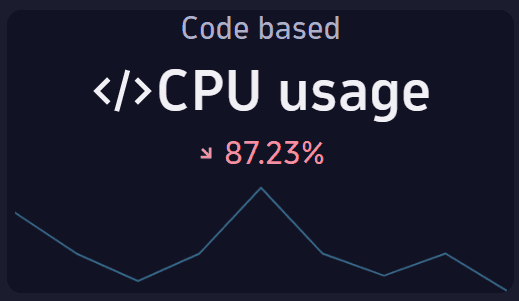
For details, see Single value visualization.
Raw example
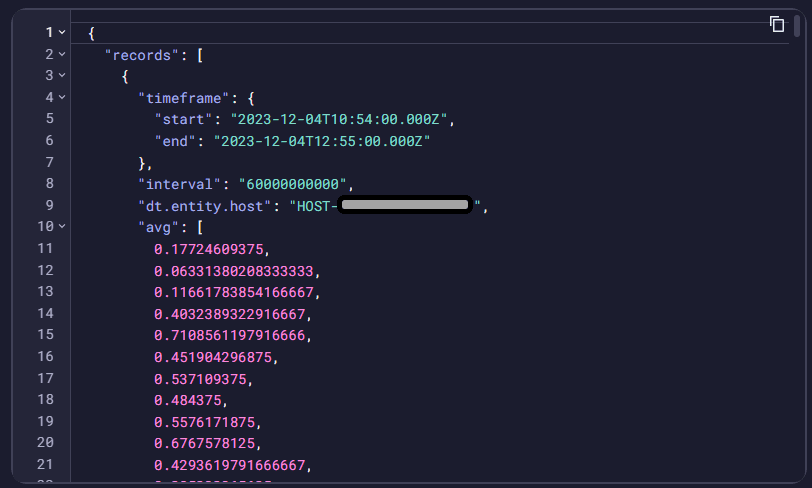
Displays the raw results of the query. Some data has been obfuscated in the example.
For details, see Raw visualization.
Record list example
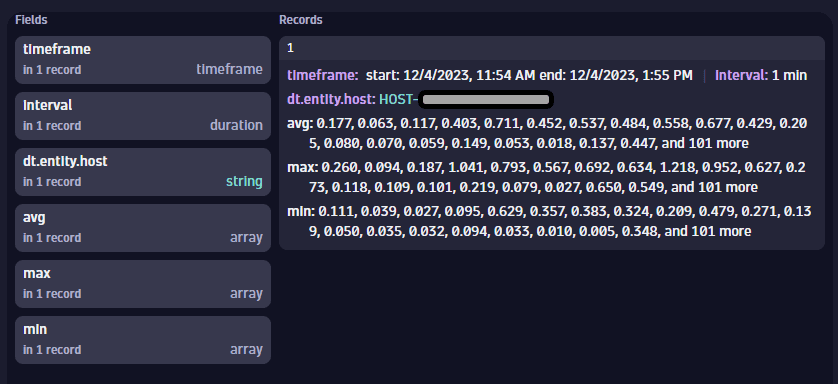
Lists the records returned from the query. Some data has been obfuscated in the example.
For details, see Record list.
Band chart example
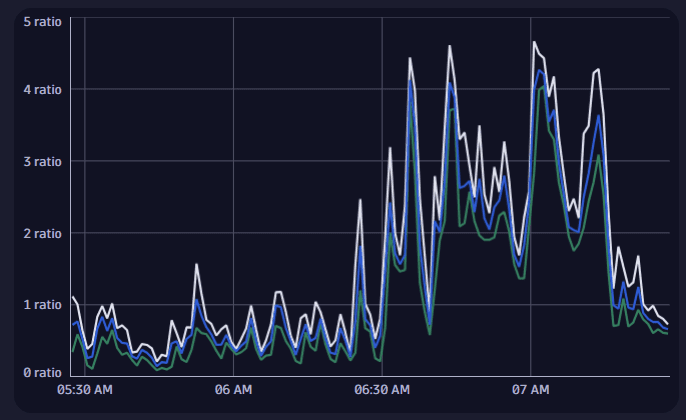
For details, see Band chart visualization.
Categorical chart example
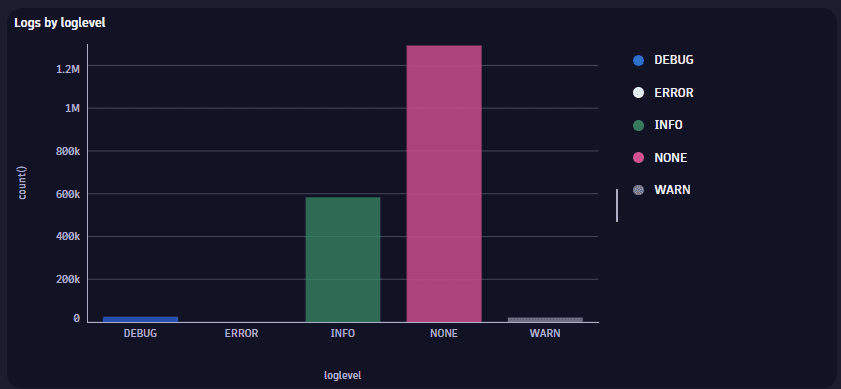
For details, see Categorical chart visualization.
Pie chart example
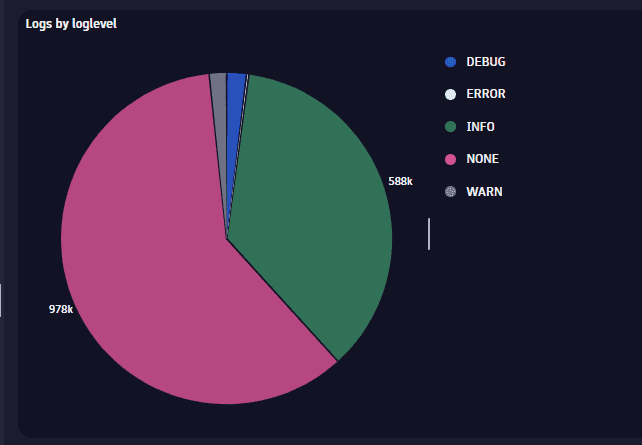
For details, see Pie visualization.
Donut chart example
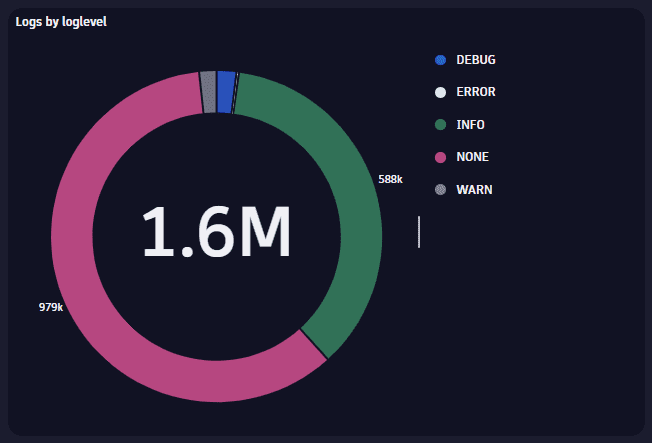
For details, see Donut visualization.