Account Management
Dynatrace Account Management provides a single place to:
Manage Dynatrace license and subscriptions
Manage Dynatrace users and SSO access (for SaaS deployments only; for Managed accounts, this is done in Cluster settings)
Monitor Dynatrace platform adoption and environment health
Access
Web UI
To open Account Management through the web UI:
-
Latest Dynatrace: from the user menu in the lower-left corner (at the bottom of the Docker), select Account Management.
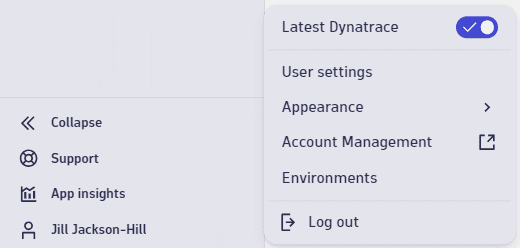
-
Previous Dynatrace: from the user menu in the upper-right corner, select Account settings.

Browser address
To access Account Management directly from your browser address line, go to https://myaccount.dynatrace.com/.
Permissions
For information on the permissions needed to access Account Management, see Account Management permissions.
Navigation
On a large display, Account Management shows the following menu bar.

On a small display, the menu bar collapses to a smaller menu with the same options.
The menu options available to you depend on your deployment type and your user permissions.
Home
Select Home from anywhere in Application Management to return to the main page.
License / Subscription
Open the License or Subscription menu to:
View license/subscription usage and consumption history
- View a forecast of future usage
View all license quota notifications for SaaS and Managed licenses
For all license and subscription details, see Subscription and license management.
Overview
-
License > Overview
Consumption is based on various types of monitoring units that are consumed by your Dynatrace environments during the monitoring of your applications and related services.
For all license and subscription details, see Subscription and license management.
-
Subscription > Overview
Dynatrace Platform Subscription: Consumption is based on various types of monitoring units that are consumed by your Dynatrace environments during the monitoring of your applications and related services. Values shown represent deduction from your annual commit.
For all license and subscription details, see Subscription and license management.
Identity & access management
For Dynatrace SaaS customers, and for Dynatrace Platform Subscription deployments using the SaaS model, open the Identity & access management (IAM) menu to manage:
User groups and permissions
Users and groups with SAML in Dynatrace SaaS
Users and groups with SCIM in Dynatrace SaaS
API OAuth tokens for the Account Management API
IAM for Dynatrace Managed deployments is managed within each cluster. For details, see Managed - managed-user-groups.
People
Use Identity & access management > People to invite and assign users to groups to manage Dynatrace permissions and access.
Groups
Use Identity & access management > Groups to create user groups to manage Dynatrace permissions and access for users assigned to those groups.
Policies
Use Identity & access management > Policies to manage Dynatrace policies.
Domain verification
Use Identity & access management > Domain verification to create verify account domains for use in SSO configurations like SAML or SCIM.
SAML configuration
Use Identity & access management > SAML configuration to configure user authentication for multiple domains. If you want to use your corporate credentials for authentication in Dynatrace SaaS, you can set up SAML to delegate the authentication to your identity provider. As a prerequisite, you need to verify ownership of your domain by adding a resource record to your domain.
SCIM configuration
Use Identity & access management > SCIM configuration to manage user identities in cloud-based applications and services. SCIM is used to automate the exchange of user identities between different domains and systems. You need to add and verify ownership of the domain to which your users belong before generating tokens and completing SCIM configuration.
API OAuth clients
Use Identity & access management > API OAuth clients to configure and manage account API OAuth clients. The Account Management API helps you manage your account and its users. For example, you can manage access to Dynatrace environments by creating groups with various access levels and then associating these groups with users.
Lens
The Lens feature of Account Management provides you with insights into platform adoption and health, helping you to understand how Dynatrace is used within your organization and recommend areas for optimization.
For details on Lens, see Lens.
Adoption
The Lens > Adoption page gives you insight into platform adoption and health:
User activity
Which technologies are being monitored across Dynatrace
How monitored hosts are deployed (license type, platform type)
How many synthetic tests are running
How many problem notification integrations are defined
For details, see Adoption.
Environments
The Lens > Environments page offers:
An overview of how many technologies are detected and monitored by Dynatrace over time.
A host-centric summary of the environments in your Dynatrace deployment.
A summary of how many monitored hosts are deployed across the cloud.
A summary of how many public and private synthetic tests have been running across your environments.
Information on how many applications are defined within your Dynatrace environment and how many are or are not monitored with Dynatrace real user monitoring.
A high-level summary of how many API tokens are defined, how many problem notification integrations are defined, how many PaaS integrations are in use, and how many session exports are defined.
For details, see Environments.
Settings
Use Settings to specify general account information.
For details, see Settings.
Contact information
Use Settings > Contact information to specify account contact, billing, and shipping information.
Environments
Use Settings > Environments to list environments and, with Action > Edit environment, change the selected environment's name or time zone.
Back to Account Settings
Select Back to Account Settings to purchase or extend a Dynatrace account.
 Notifications
Notifications
Select Notifications to view the notification history for your budget and cluster or environment limits.
 Support
Support
Select Support to go to a support resource:
Support Center
Documentation
Community
University
Support tickets
 Profile
Profile
Select Profile to verify the account you're signed in under, sign out, or go to your accounts page.