Get started with Dynatrace
Upgrade to the latest Dynatrace
Still on Dynatrace Managed? Upgrade to Dynatrace SaaS first.
Already on Dynatrace SaaS? Upgrade to the latest Dynatrace.
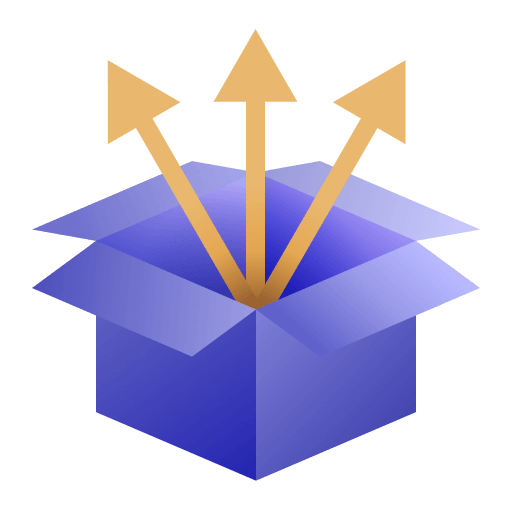
Get to know Dynatrace
What is Dynatrace?
Dynatrace is a software-intelligence monitoring platform that simplifies enterprise cloud complexity and accelerates digital transformation.
Dynatrace Platform powered by Grail
See how we deliver end-to-end observability with AIOps and application security in one unified platform.
Get started with the platform
 Sign up for Dynatrace
Sign up for Dynatrace
If you don't already have an account, sign up for a free trial.
 Sign in and navigate the web interface
Sign in and navigate the web interface
You'll find your Dynatrace URL in the trial sign-up email. It looks like the following: https://abcd.live.dynatrace.com.
For information on Dynatrace user interface, see Navigate the Dynatrace platform.
 Start using Dynatrace
Start using Dynatrace
Dynatrace provides a complete observability solution. To simplify the getting started process, choose a solution area below.
Quick start guide
Create a free trial account, install OneAgent on a host, and see how Dynatrace immediately shows you the health and performance of that host.
Platform engineering
End-to-end observability and security for your Internal Development Platform (IDP) with actionable insights for continuous improvement.