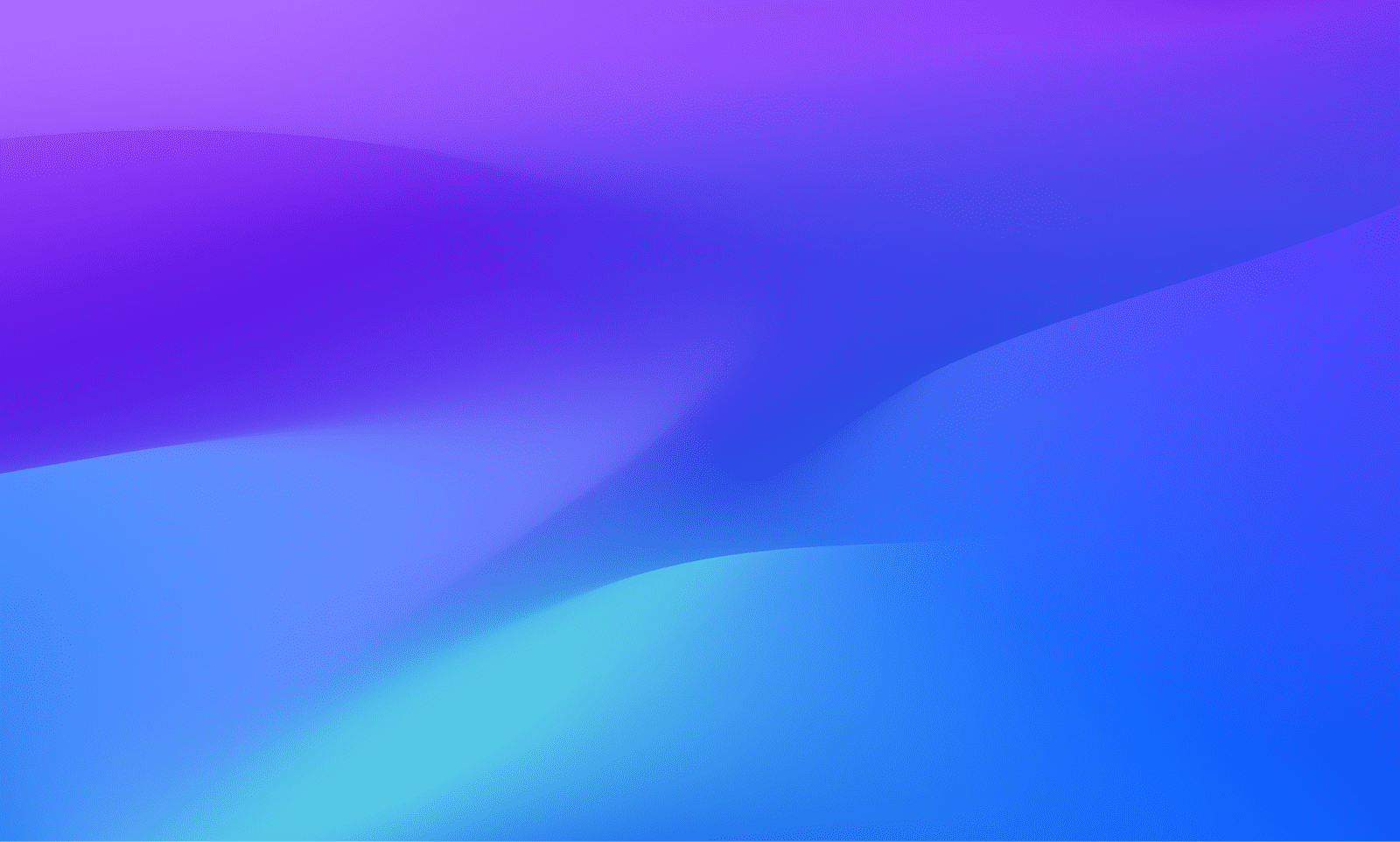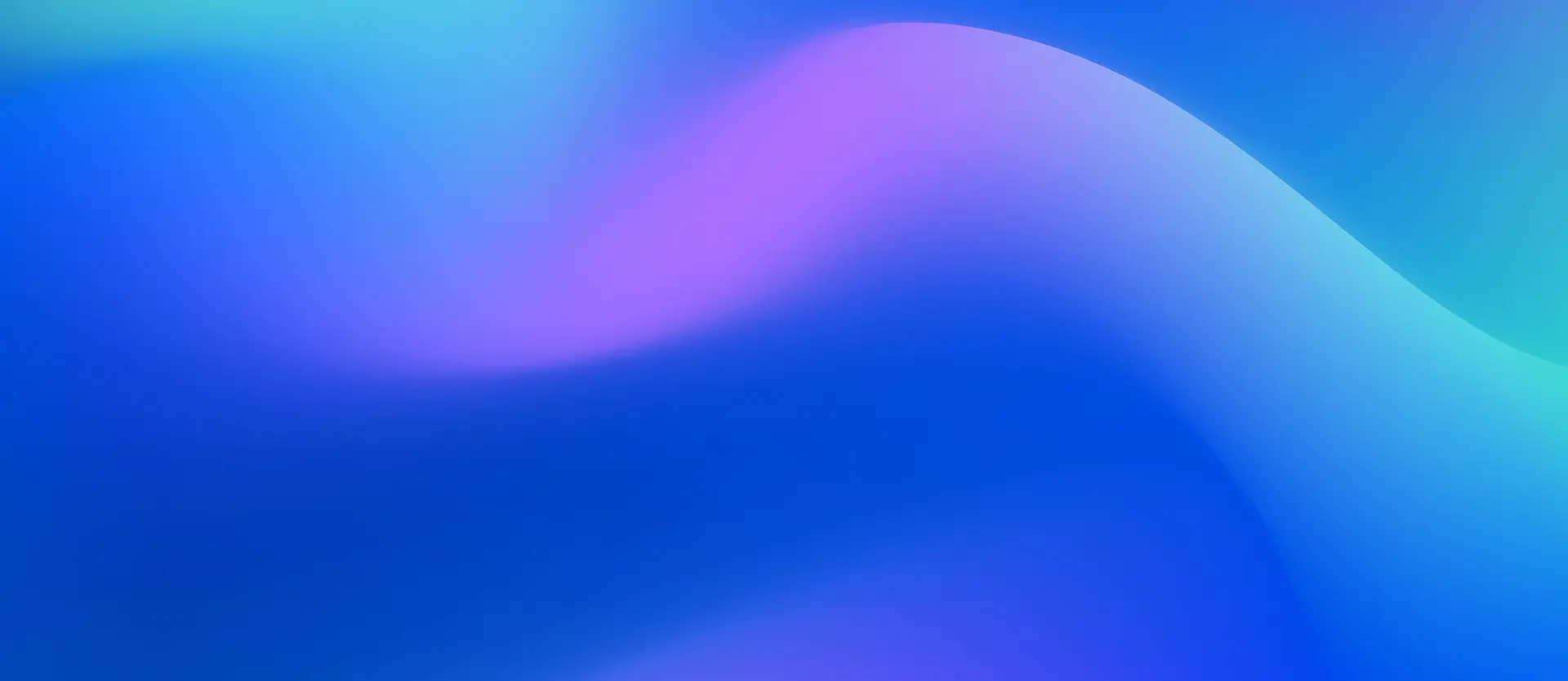
Dynatrace Blog
Modern cloud done right. Innovate faster and compete more effectively in the digital age.


Dynatrace loves OpenTelemetry
Dynatrace Cloud Security Posture Management elevates cloud security with real-time compliance across hyperscalers
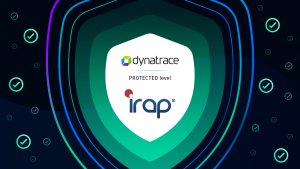
Dynatrace on Microsoft Azure achieves PROTECTED status in Australian government IRAP assessment
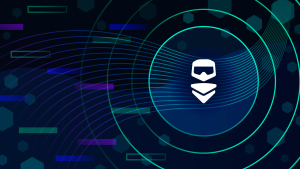
How to observe logs with Journald and Dynatrace
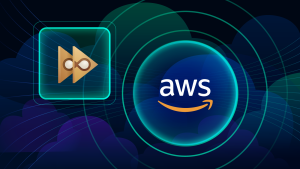
Enhance efficiency and compliance with automated AWS tag change triggers: A step-by-step guide

Dynatrace and AWS: Accelerating innovation together with multiyear strategic collaboration agreement

Power dashboarding part 2: Dynatrace Dashboards tutorial to gain better, faster answers using AI and formatting

NGINX vulnerability: Quickly detect and mitigate IngressNightmare vulnerabilities with Dynatrace

5 powerful use cases beyond debugging for Dynatrace Live Debugger

Ingest and enrich Harbor vulnerability findings with Dynatrace

What’s new in Dynatrace SaaS version 1.311

Dynatrace Chief People Officer, Sue Quackenbush, named a Ragan Top Women in HR Awards Honoree

VMware Security Advisory VMSA-2025-0004: Quickly find, remediate, and automate

Demo: Monitoring the OpenTelemetry demo app with Dynatrace Dashboards

Sustainability: Thoughts from a software engineer

Running OpenTelemetry demo app Astronomy Shop with Dynatrace

Deliver secure, safe, and trustworthy GenAI applications with Amazon Bedrock and Dynatrace

Distributed tracing with Dynatrace just got even better

What’s new in Dynatrace SaaS version 1.310

Insights into your Azure DevOps pipelines

Duplicate cases: A game-changer for Security Investigator productivity and efficiency

Reduce security incident response time with case templates

Log filtering made easy: Data segmentation and advanced filters in Dynatrace Logs

Simplify log onboarding: From zero to observability in minutes

Observability is expanding: Transforming complexity into business opportunity