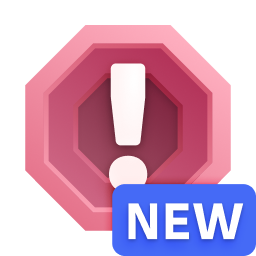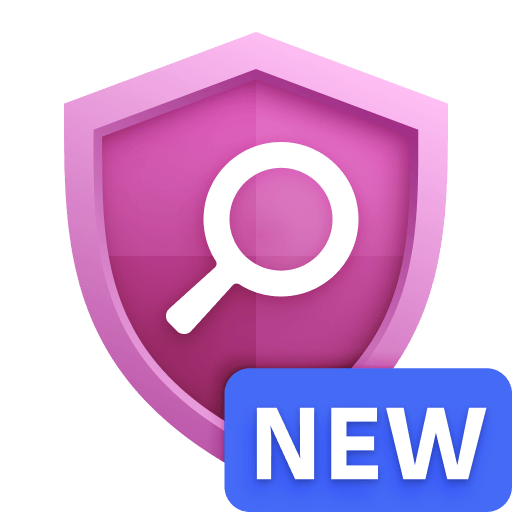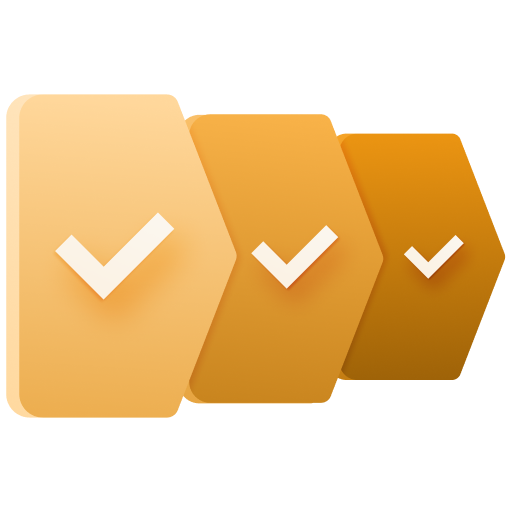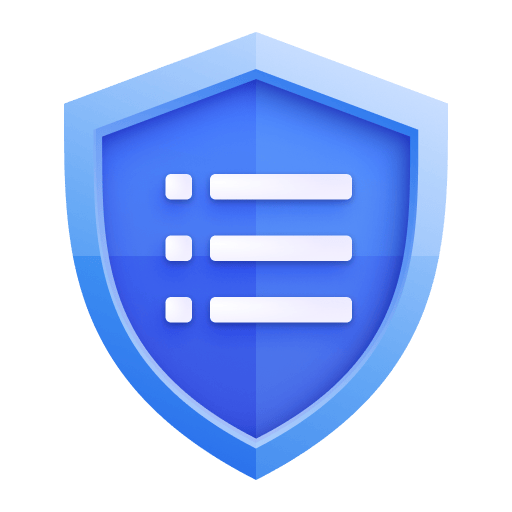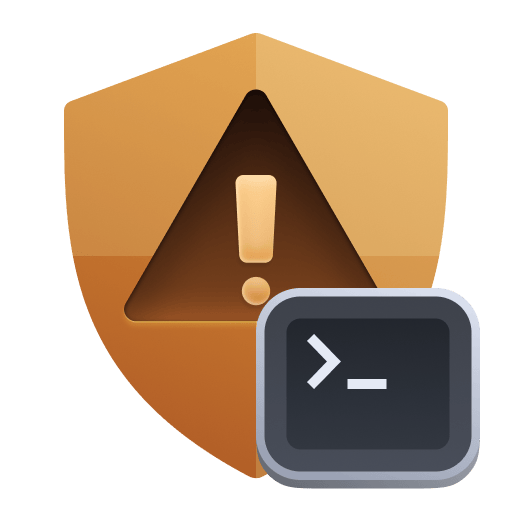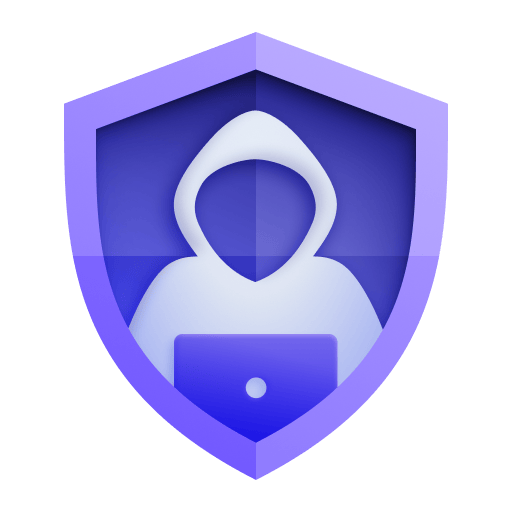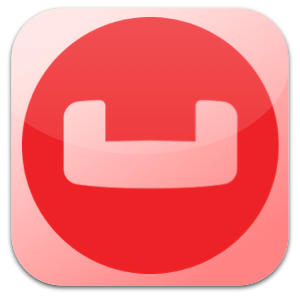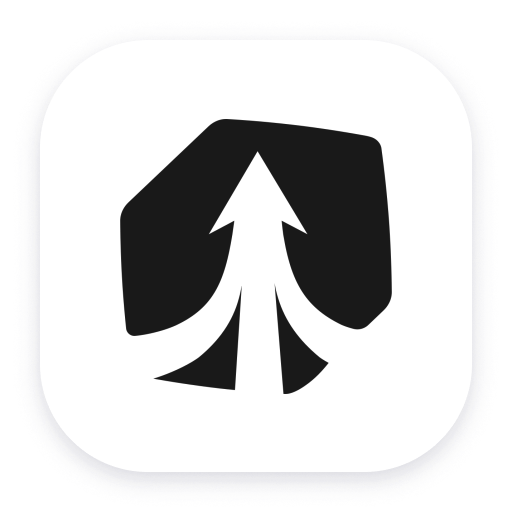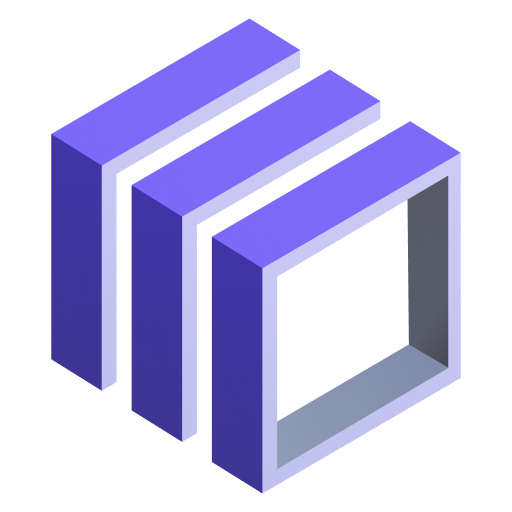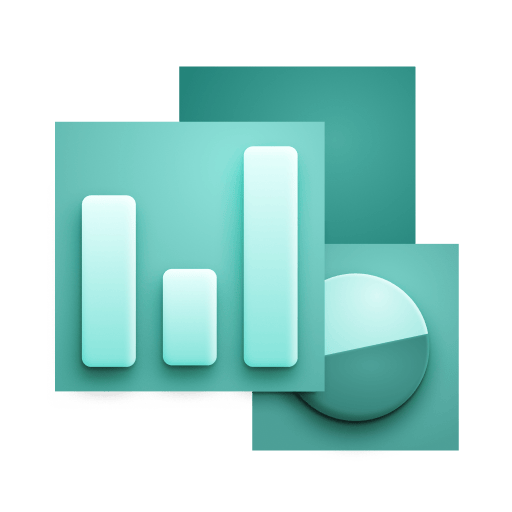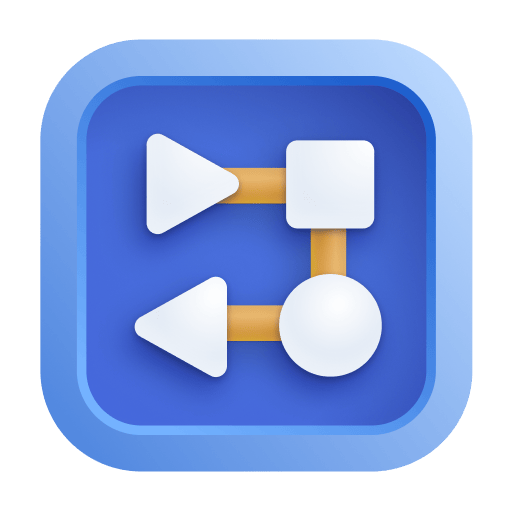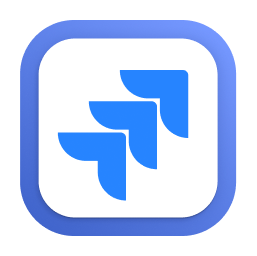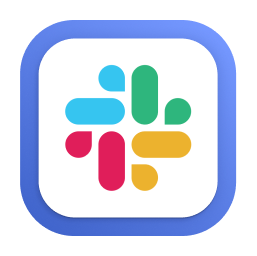| Total active requests | couchbase.n1ql_active_requests | Total number of active requests. | Count |
| Total N1QL requests with at_plus index consistency | couchbase.n1ql_at_plus.count | Total number of N1QL requests with at_plus index consistency. | Count |
| Total audit records sent | couchbase.n1ql_audit_actions.count | The total number of audit records sent to the server. Some requests cause more than one audit record to be emitted. Records in the output queue that have not yet been sent to the server are not counted. | Count |
| Total failed audit records sent | couchbase.n1ql_audit_actions_failed.count | The total number of audit records sent to the server that failed. | Count |
| Potentially auditable requests with no audit action | couchbase.n1ql_audit_requests_filtered.count | The number of potentially auditable requests that cause no audit action to be taken. | Count |
| Potentially auditable requests sent to query engine | couchbase.n1ql_audit_requests_total.count | The total number of potentially auditable requests sent to the query engine. | Count |
| Cancelled requests | couchbase.n1ql_cancelled.count | Total number of cancelled requests. | Count |
| Delete operations | couchbase.n1ql_deletes.count | Total number of DELETE operations. | Count |
| N1QL error count | couchbase.n1ql_errors.count | The total number of N1QL errors returned so far. | Count |
| Secondary index scans | couchbase.n1ql_index_scans.count | Total number of secondary index scans. | Count |
| Insert operations | couchbase.n1ql_inserts.count | Total number of INSERT operations. | Count |
| Invalid requests | couchbase.n1ql_invalid_requests.count | Total number of requests for unsupported endpoints. | Count |
| Document mutations | couchbase.n1ql_mutations.count | Total number of document mutations. | Count |
| Prepared statements executed | couchbase.n1ql_prepared.count | Total number of prepared statements executed. | Count |
| Primary index scans | couchbase.n1ql_primary_scans.count | Total number of primary index scans. | Count |
| Query process time | couchbase.n1ql_request_time.count | Total end-to-end time to process all queries. | NanoSecond |
| N1QL requests | couchbase.n1ql_requests.count | Total number of N1QL requests. | Count |
| Queries longer than 1000ms | couchbase.n1ql_requests_1000ms.count | Number of queries that take longer than 1000ms. | Count |
| Queries longer than 250ms | couchbase.n1ql_requests_250ms.count | Number of queries that take longer than 250ms. | Count |
| Queries longer than 5000ms | couchbase.n1ql_requests_5000ms.count | Number of queries that take longer than 5000ms. | Count |
| Queries longer than 500ms | couchbase.n1ql_requests_500ms.count | Number of queries that take longer than 500ms. | Count |
| Results (document) returned count | couchbase.n1ql_result_count | Total number of results (documents) returned by the query engine. | Count |
| Result size | couchbase.n1ql_result_size.count | Total size of data returned by the query engine. | Count |
| N1QL requests with request_plus consistency | couchbase.n1ql_scan_plus.count | Total number of N1QL requests with request_plus index consistency. | Count |
| Select requests | couchbase.n1ql_selects.count | Total number of SELECT requests. | Count |
| Time to execute queries | couchbase.n1ql_service_time.count | Time to execute all queries. | NanoSecond |
| Elapsed transaction time | couchbase.n1ql_transaction_time.count | Total elapsed time of transactions so far. | NanoSecond |
| Transaction count | couchbase.n1ql_transactions.count | Total number of transactions. | Count |
| N1QL requests with not_bounded consistency | couchbase.n1ql_unbounded.count | Total number of N1QL requests with not_bounded index consistency. | Count |
| Update requests | couchbase.n1ql_updates.count | Total number of UPDATE requests. | Count |
| N1QL warnings | couchbase.n1ql_warnings.count | The total number of N1QL warnings returned so far. | Count |