Dynatrace management zones provide an effective means of collaborating across teams by enabling you to define fine-grained access control to specific segments of monitoring data. Synthetic monitors (both HTTP and browser) can be assigned to management zones based either on their names or tags.
Until now, users had to have the Change monitoring settings permission across an entire environment before they could create synthetic monitors. This has changed with Dynatrace version 1.181:
- Users can now access and create synthetic monitors in the specific management zones that they have been assigned.
- You can define user groups that only have access to the Synthetic Monitoring capabilities of Dynatrace.
How to create and assign a management zone
To create a management zone that includes synthetic entities and allows specific teams to access these monitors, or to create monitors within these management zones:
- Go to Settings > Preferences > Management zones and create a management zone.
- From the User menu (
 ) in the the menu bar, select Account settings > Group management.
) in the the menu bar, select Account settings > Group management. - Create a new user group that has the Change monitoring settings permission.
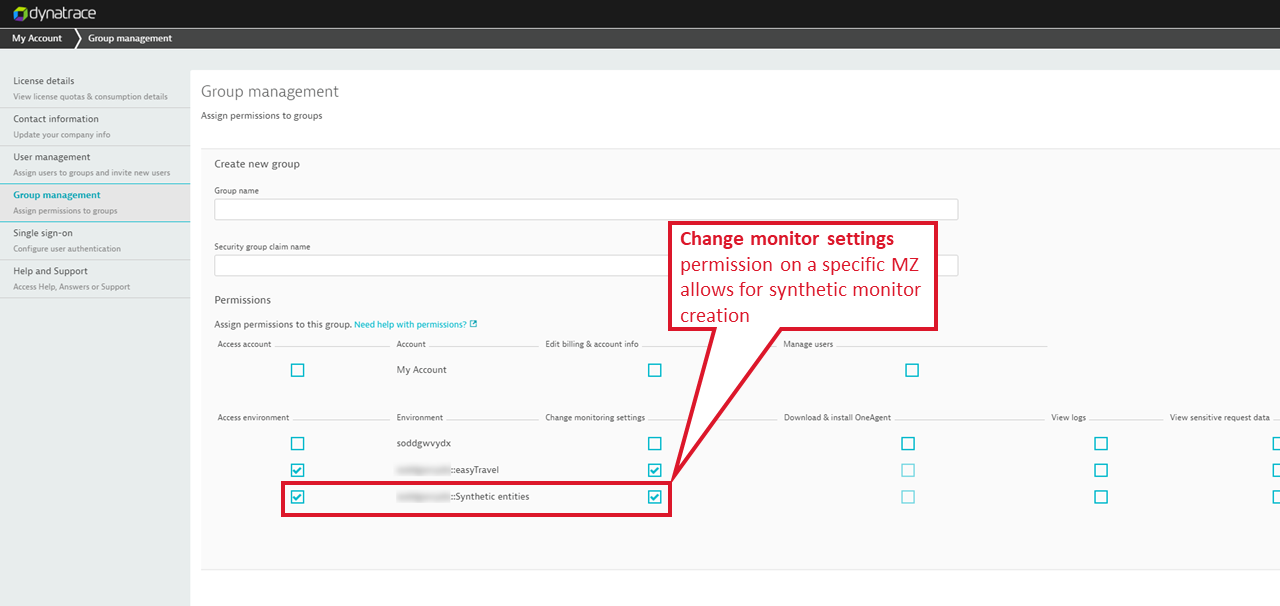
- Assign users to the new user group by navigating to User menu > Account settings > User management.
How to create new synthetic monitors within a management zone
The synthetic monitor creation workflow now takes the selected management zone into account. There are two scenarios:
When a user only has access to one specific management zone
- Choose Synthetic from the navigation menu.
- Choose Create a synthetic monitor.
- Create and configure a browser monitor or an HTTP monitor.
- If the monitor isn’t accessible due to your assigned management zone, a message will appear on the Summary page that provides information on what needs to be changed.
When a user has access to multiple management zones
- Choose Synthetic from the navigation menu.
- From the management zone filter (
 ) in the menu bar, select the management zone you want the monitor to be created in.
) in the menu bar, select the management zone you want the monitor to be created in. - Create and configure a browser monitor or an HTTP monitor.
- If the monitor isn’t accessible due to your assigned management zone, a message will appear on the Summary page that provides information on what needs to be changed. You can also switch the management zone any time using the management zone filter on the menu bar.
What’s next
We’re working on a credential vault to store credentials used by synthetic monitors. This will provide you with an improved way to manage and share credentials across teams. Stay tuned!

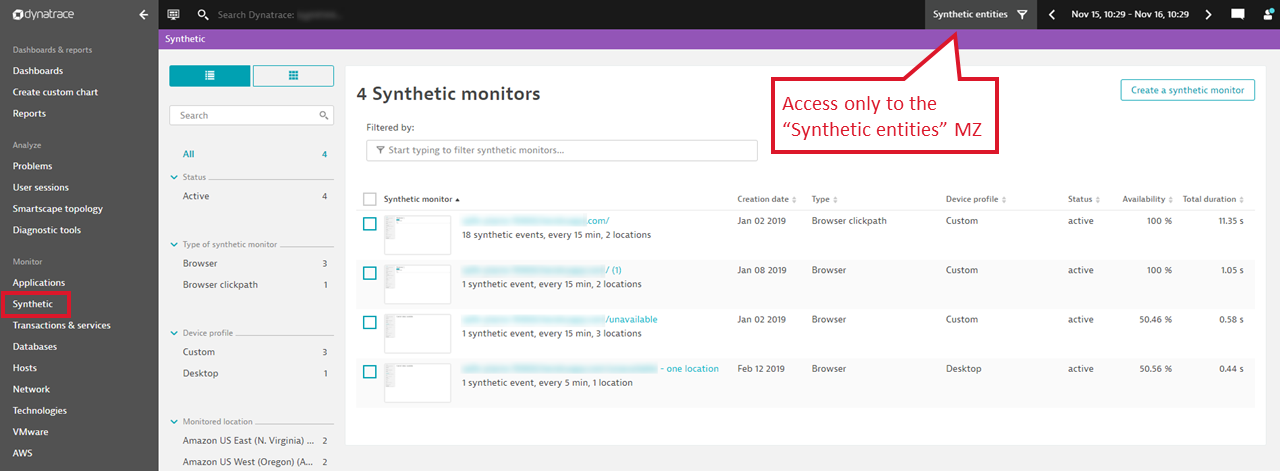
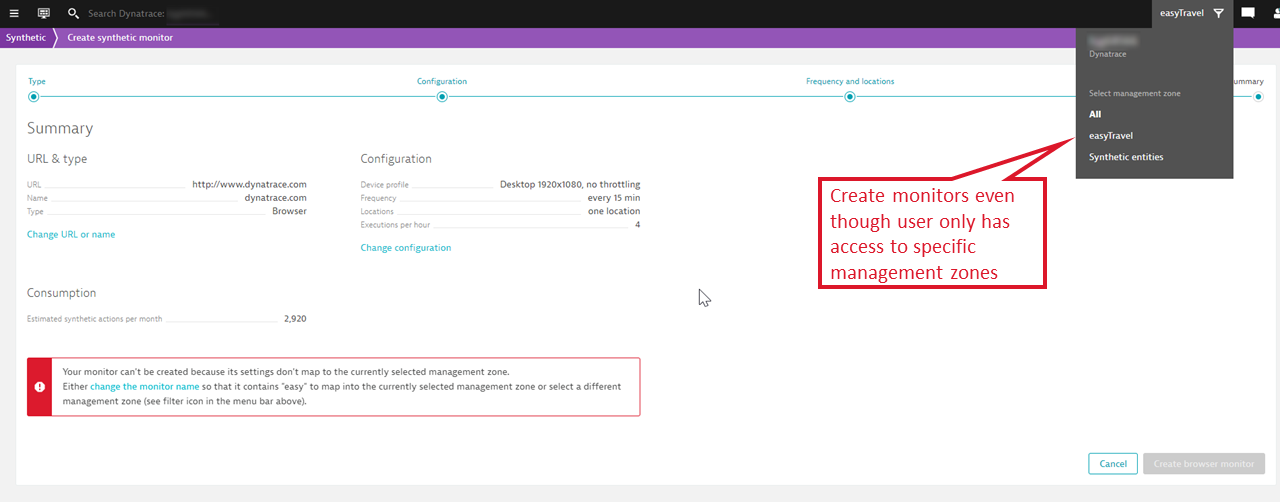

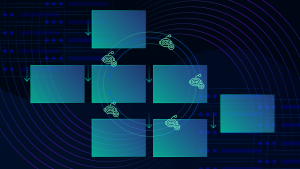


Looking for answers?
Start a new discussion or ask for help in our Q&A forum.
Go to forum