As Dynatrace user session analysis has been in beta release for some time now, we’ve had a chance to address your feedback and improve the views and workflow for some of the use cases. Over the past weeks, we’ve made numerous small, but valuable, improvements to Dynatrace user session analysis and search views. This post brings you up-to-date with the latest changes.
User tag and error events
One of the most powerful features of Dynatrace is its ability to identify users based on user session tagging. This is done either via our JavaScript API or, as you may have seen in an earlier post, by defining user session tags based on page metadata. A new entry type has been added to the timeline called Events. In contrast to user actions like load actions and XHR actions, events don’t have performance relevant timing information, such as user action duration. In addition to support for error events, Dynatrace logs user tag events that indicate when a user ID was added during a user session and error events. More user tag events will be added in the coming weeks. Error events are currently limited to JavaScript errors that don’t occur during a user action. Such standalone JavaScript errors are errors that occur outside of any user action. For example, if a page has loaded and the load action is therefore complete, JavaScript code can still be executed and JavaScript errors can occur (see example below).
Segmentation of user sessions of a single user
When analyzing a single user and their associated user sessions, you likely want to understand the differences between the user sessions, or maybe just find out which of the user sessions meet a specific set of search criteria. For example, you might want to find out which of 25 user sessions from a specific user were made using a mobile device, or which user sessions resulted in JavaScript errors. You can do this by either searching for the user sessions or by selecting errors/crashes from the drop list. You can then analyze errors and crashes on the user session timeline (see example below). 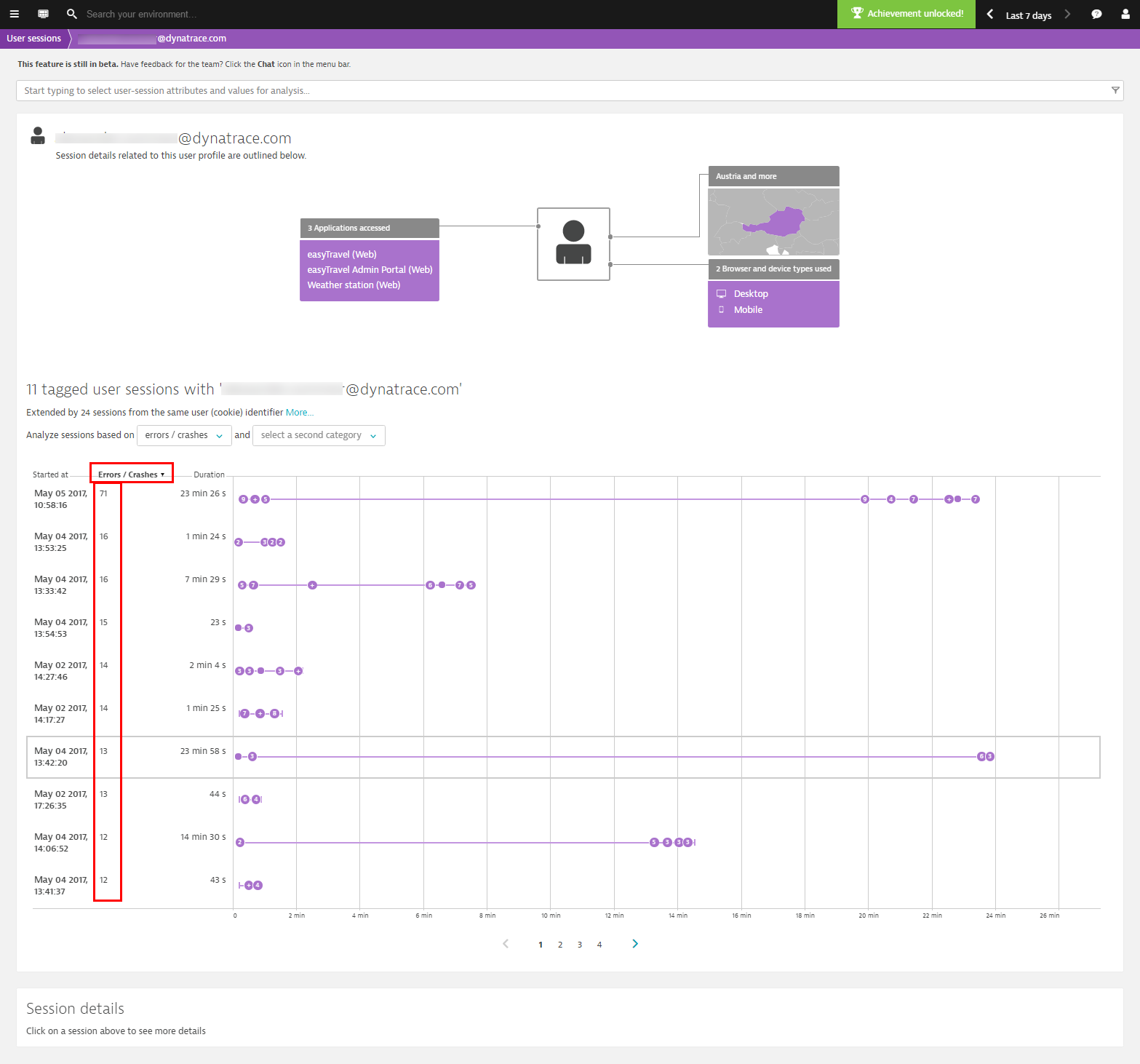 You can optionally select up to two filter attributes from the drop lists (see screen resolutions and browser versions selected in the filter droplists in the example below). By sorting or simply by reviewing the values in the two columns, you can decide which user session you want to analyze further.
You can optionally select up to two filter attributes from the drop lists (see screen resolutions and browser versions selected in the filter droplists in the example below). By sorting or simply by reviewing the values in the two columns, you can decide which user session you want to analyze further. 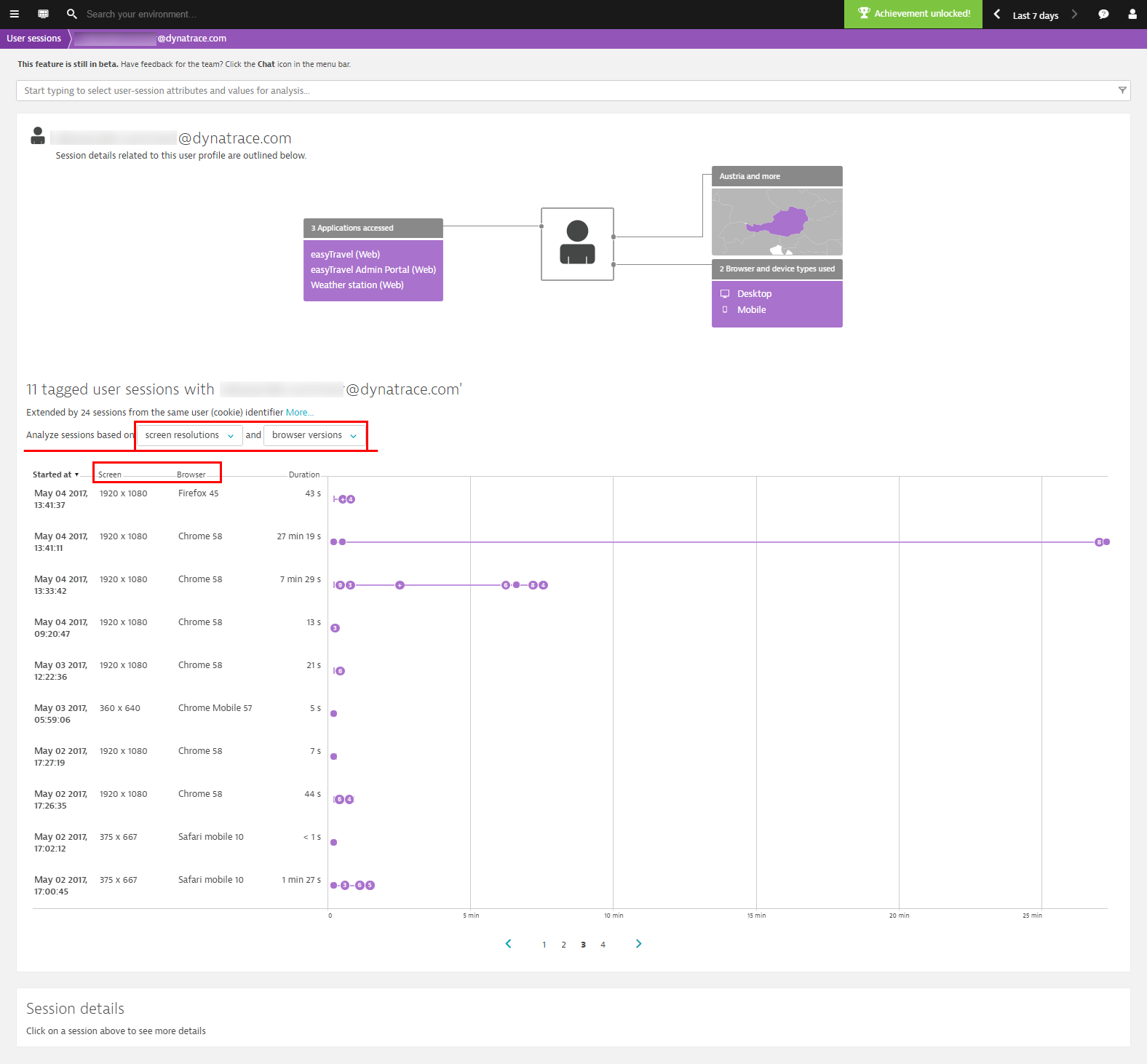
User action count has been added as a new attribute so that you can easily identify user sessions that have a high number of actions.
User session list improvements
Two new columns have been added to the user list to provide you with a quick impression of the average user session duration per user and the average number of “clicks” (i.e., user actions) that were performed by the same user across all that user’s sessions. You can sort the list based on user session duration to find out which users spend the most and least amount of time using your applications.
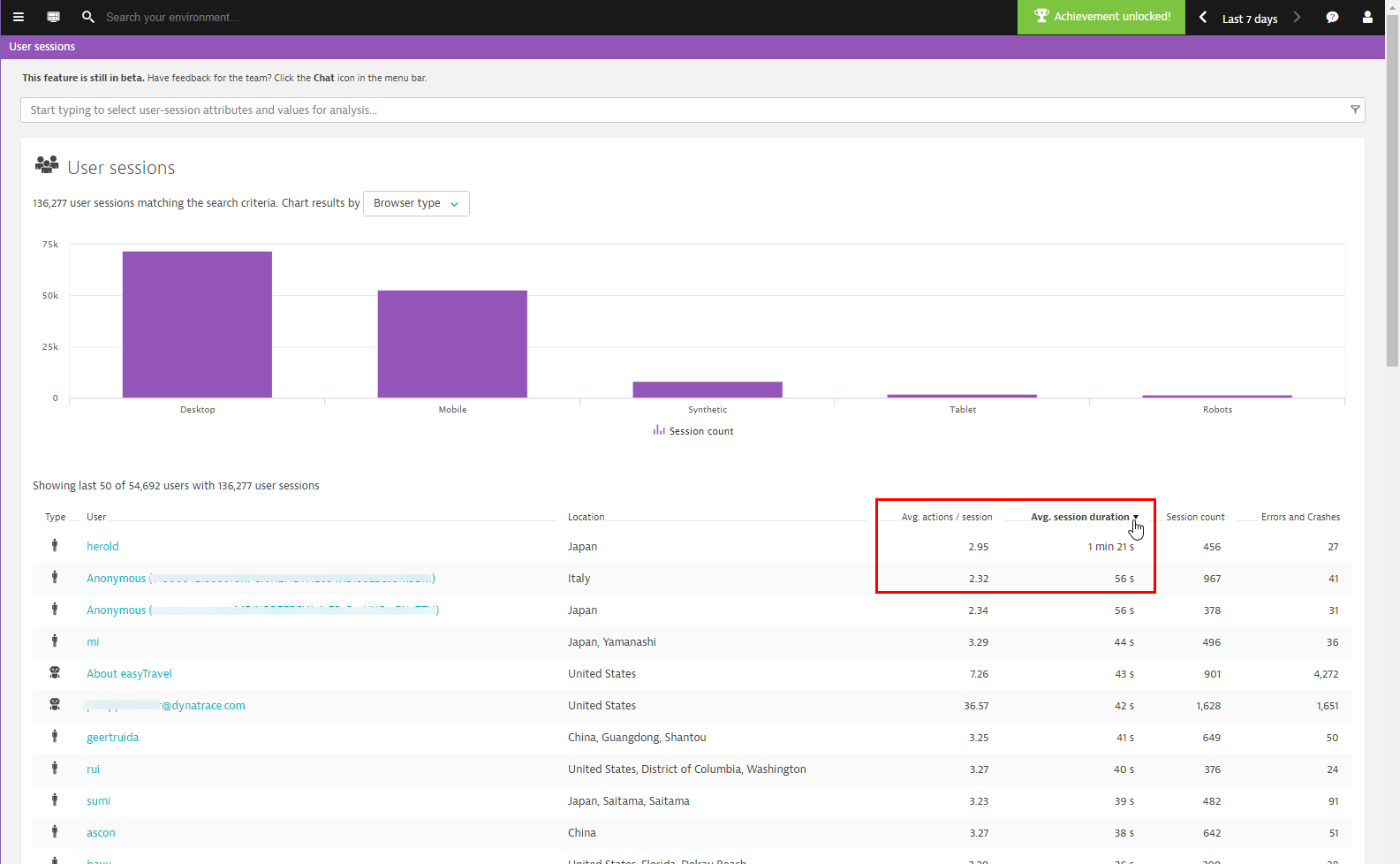 As the number of filter attributes has increased, we’ve restructured the filter list and grouped the different filter criteria into intuitive categories (see below).
As the number of filter attributes has increased, we’ve restructured the filter list and grouped the different filter criteria into intuitive categories (see below). 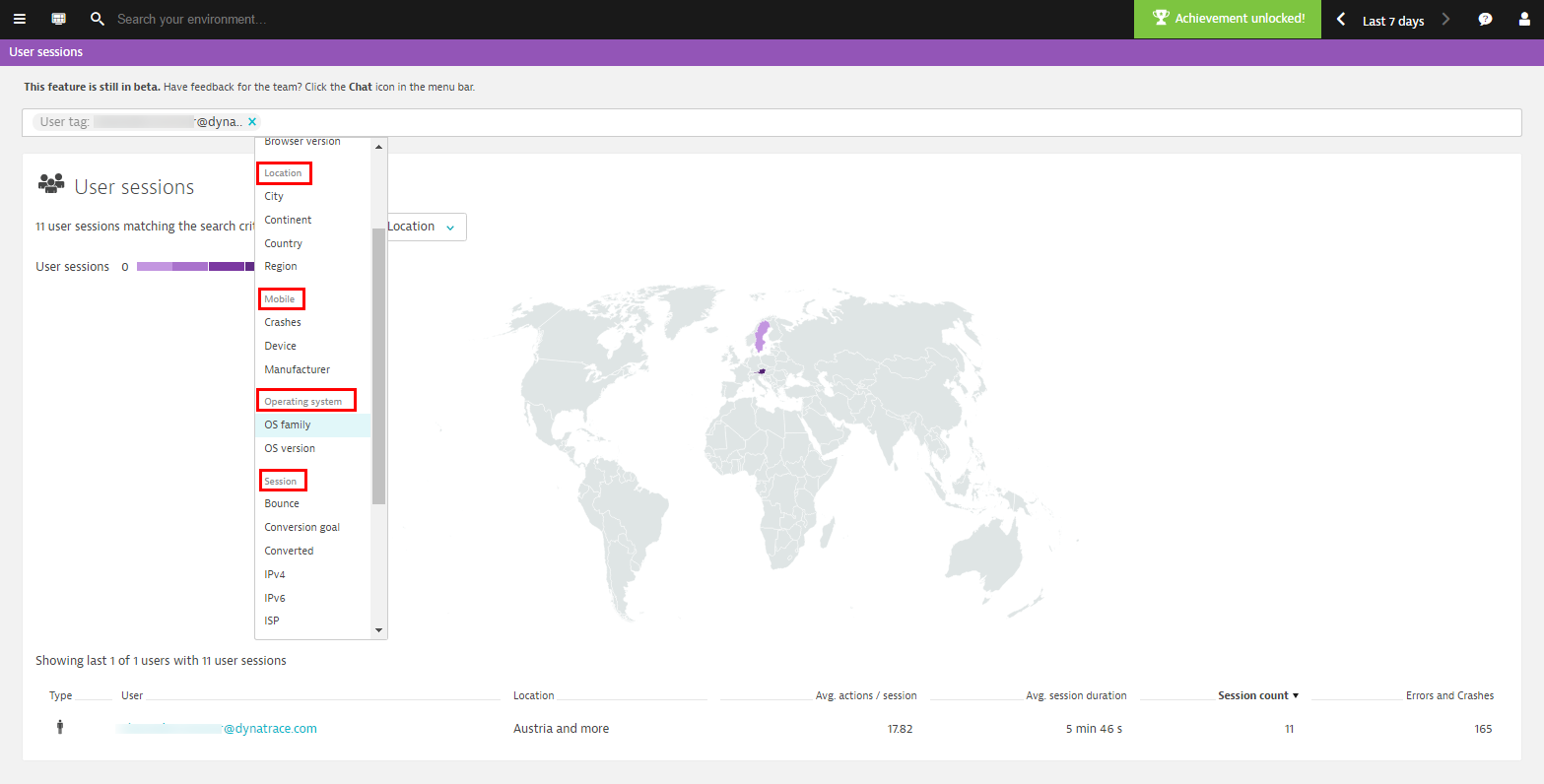
Filtering and searching user sessions
For finer, more granular segmentation of user sessions, Dynatrace now supports four new criteria for filtering and analyzing user sessions based on user action data and session duration.
Session duration
Filter user sessions that have the shortest duration or that are within or longer than a specific value or value range (see examples below).
User action count
Filter user sessions based on a specific number of user actions (see example below).
User action duration
Filter user sessions that have at least one user actions where the user action duration is faster, within, or slower than a given value or value range (see example below).
User action name
Filter user sessions that include a specific user action. You can add more than one user action to the filter. You can search for all user sessions that include at least one instance of any one of multiple user actions in their click paths (see example below).
Combine user session filters
You can combine multiple user session filters to create complex filters that return only those user sessions that fulfill all filter criteria. The example below shows a search for user sessions that are accessed via a web application on a desktop browser and have session duration longer than 5 minutes. Further, the user action count for these user sessions must be 5 and there must be at least 1 user action longer than 5 seconds. Also, a user action called click on “Login” on page /orange.jsf must occur in the user session for the session to be a match.
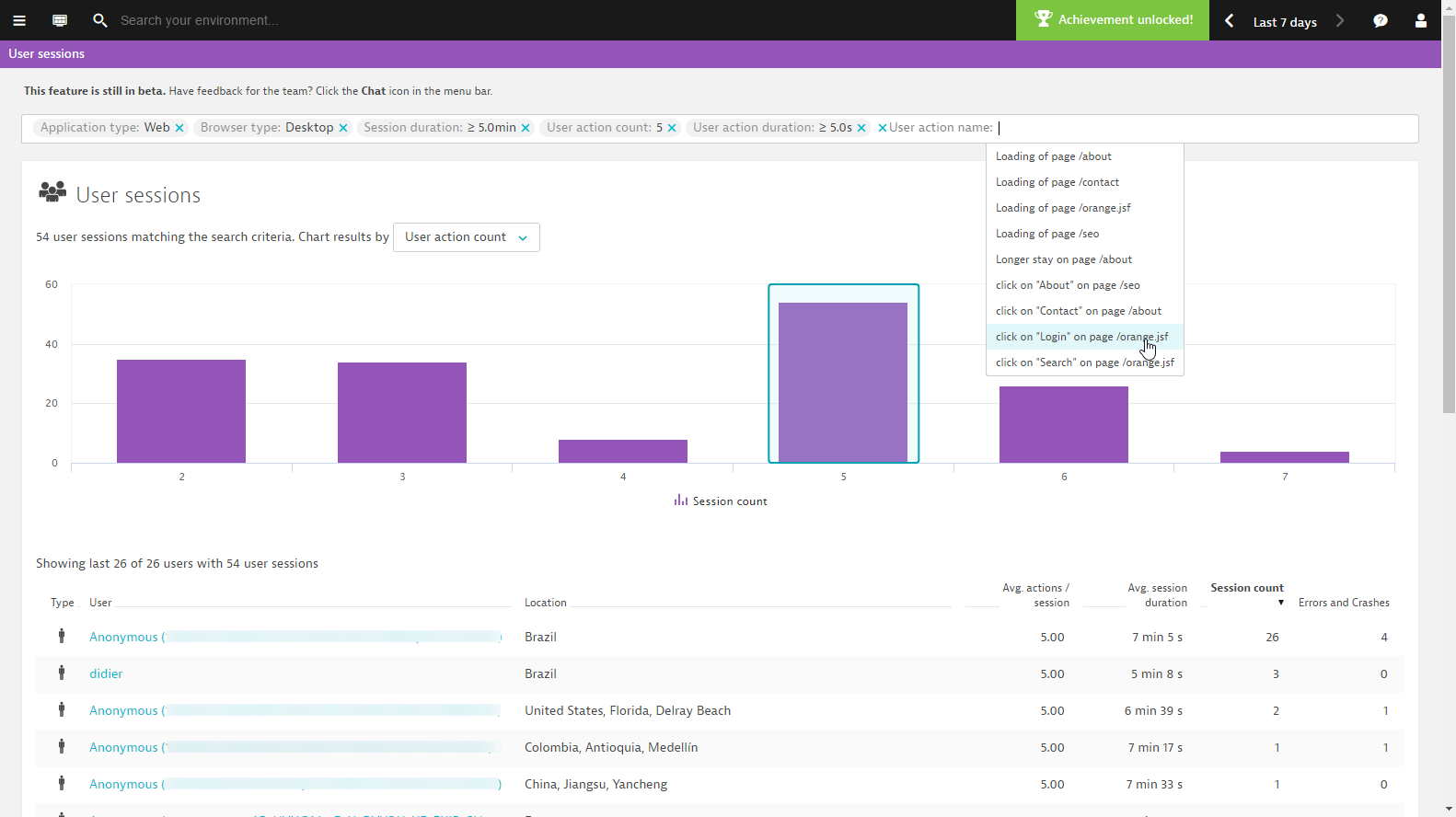 Of course, you can then chart the results based on different criteria (see example below).
Of course, you can then chart the results based on different criteria (see example below).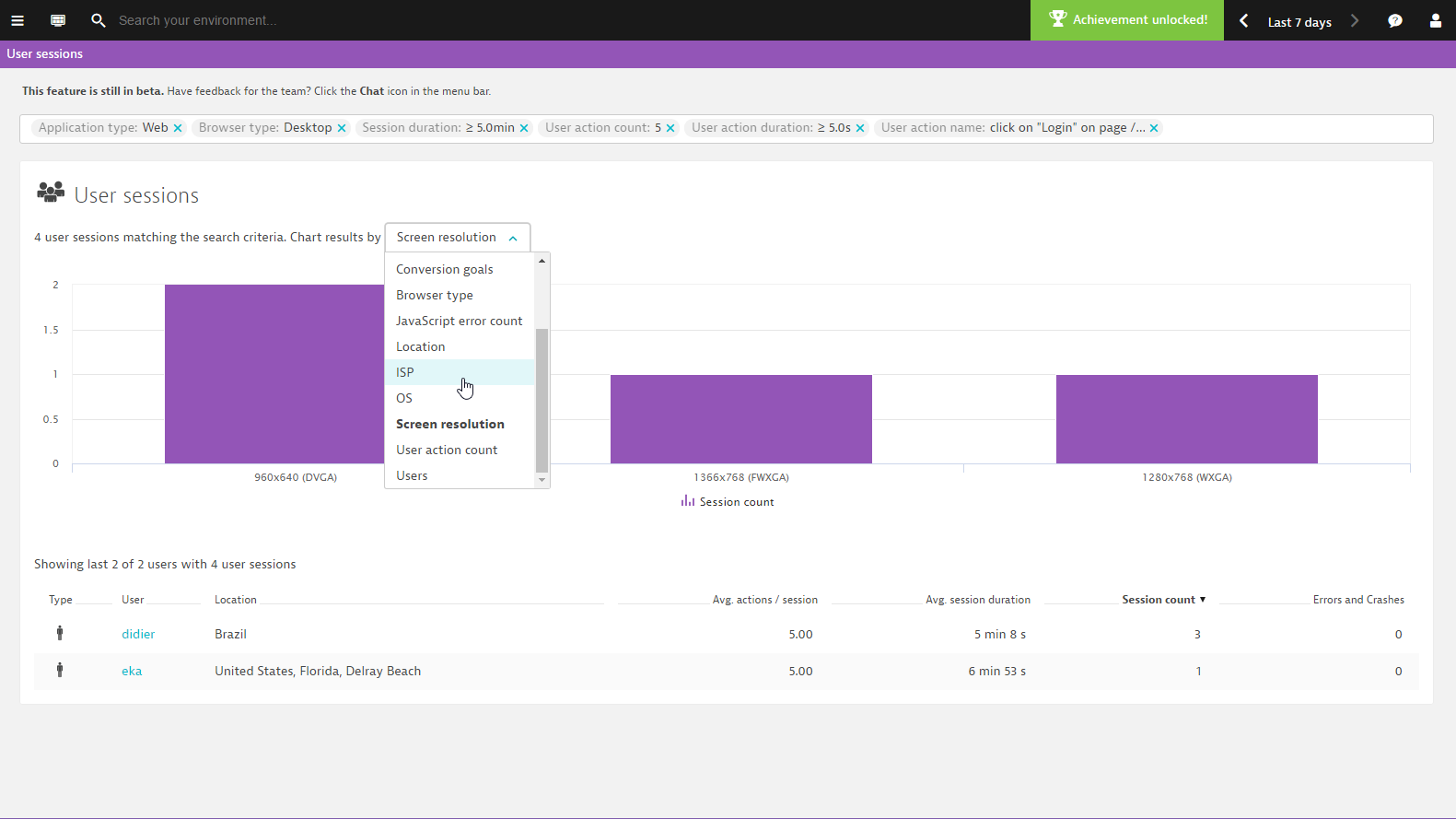

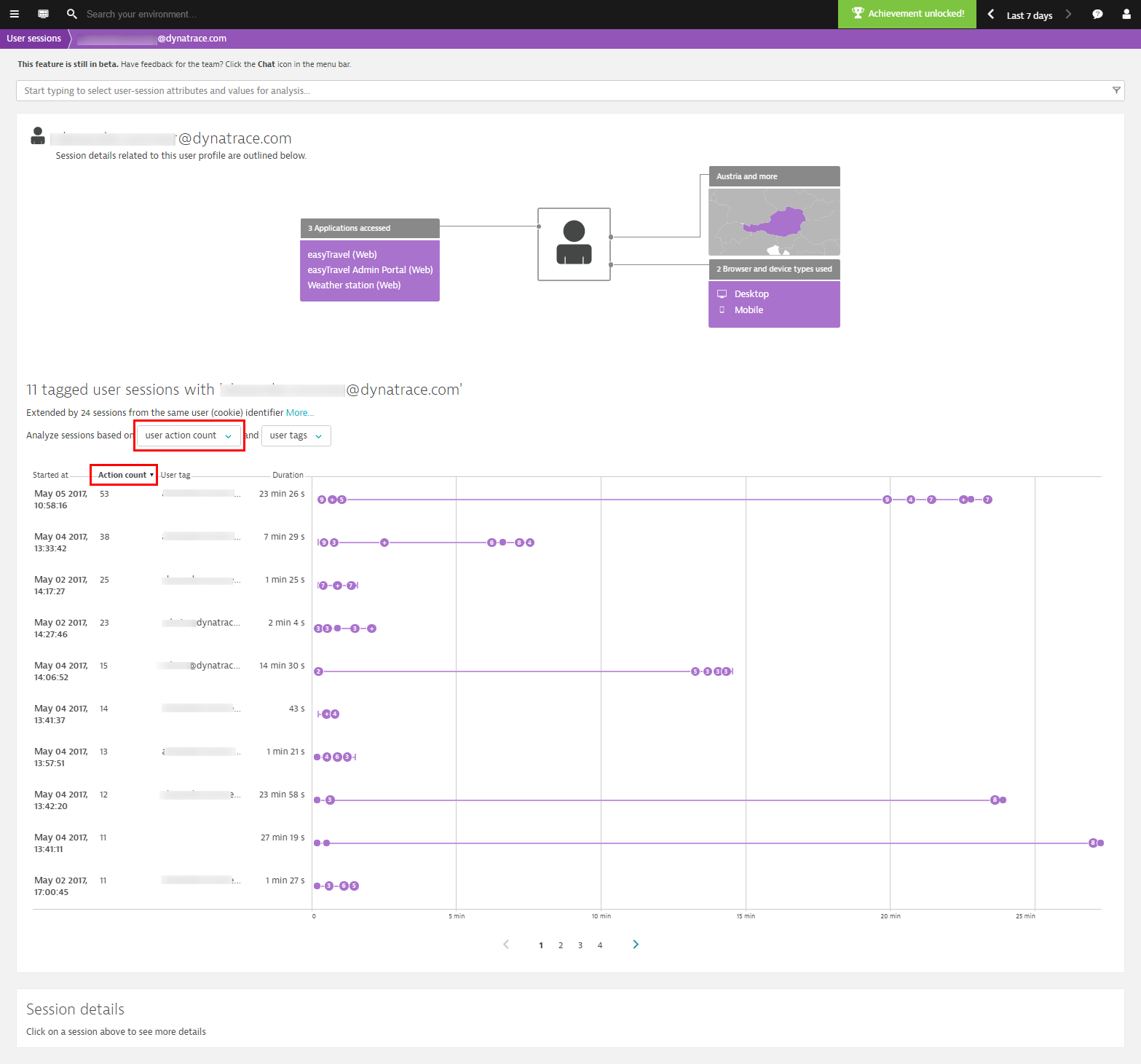
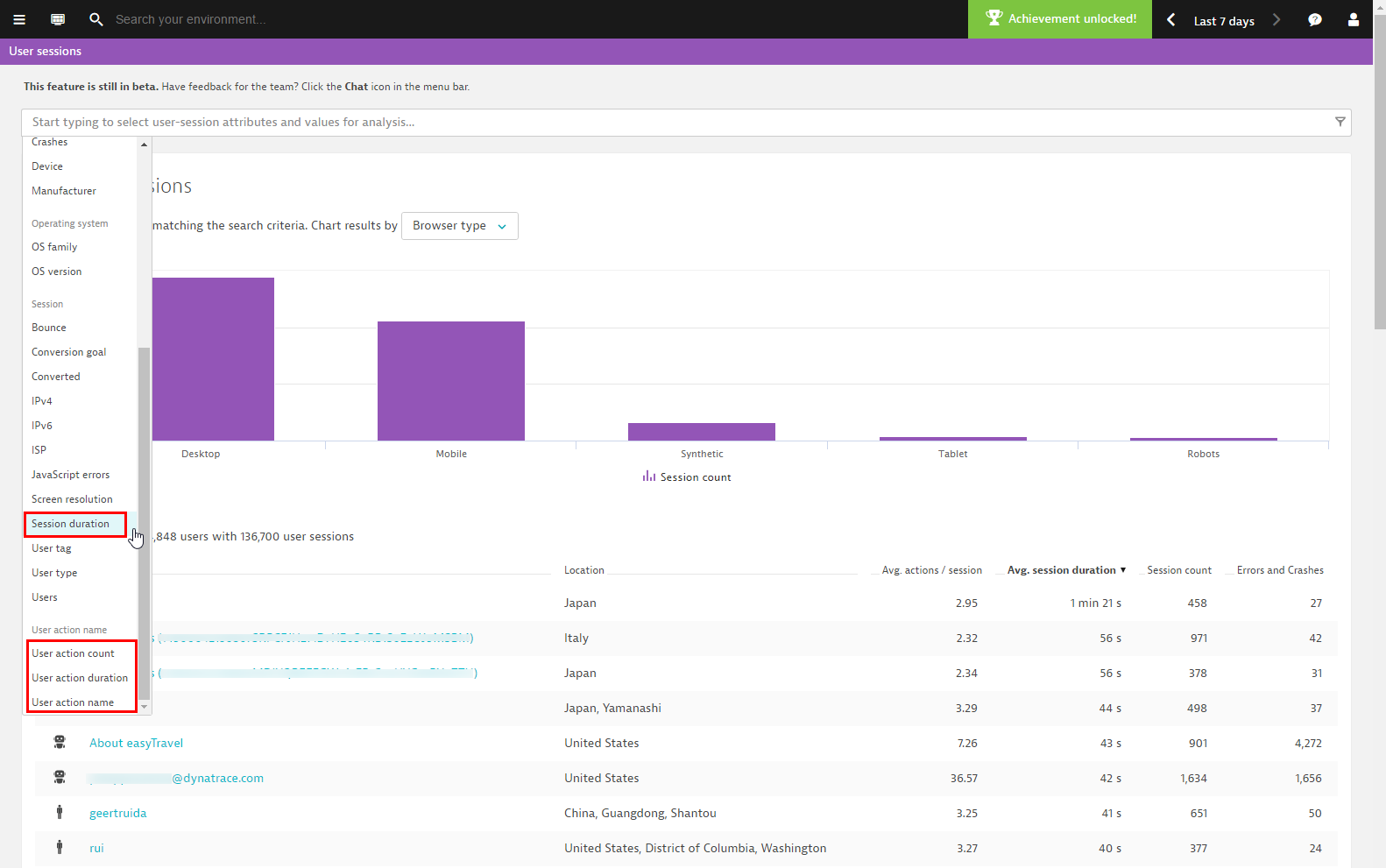
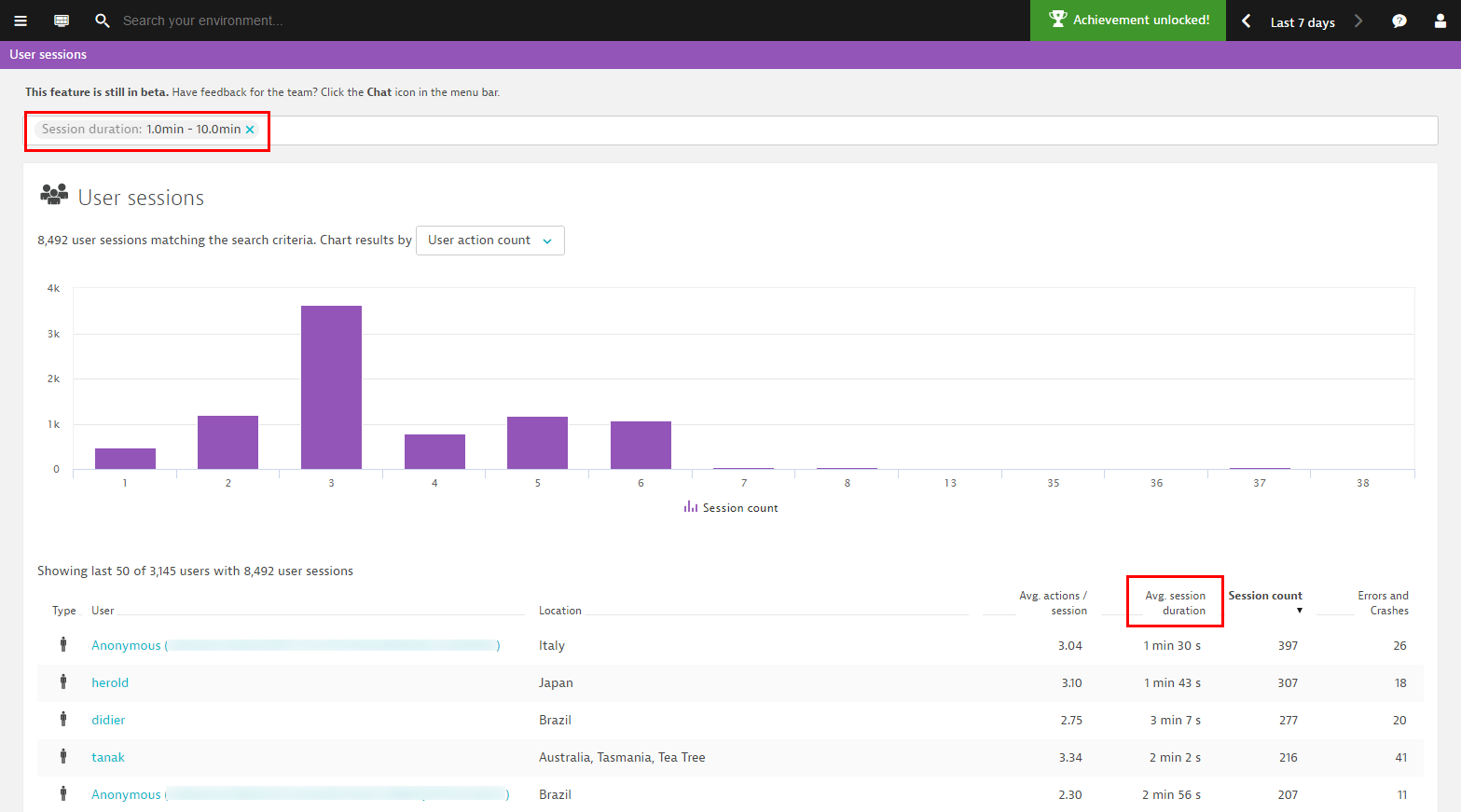
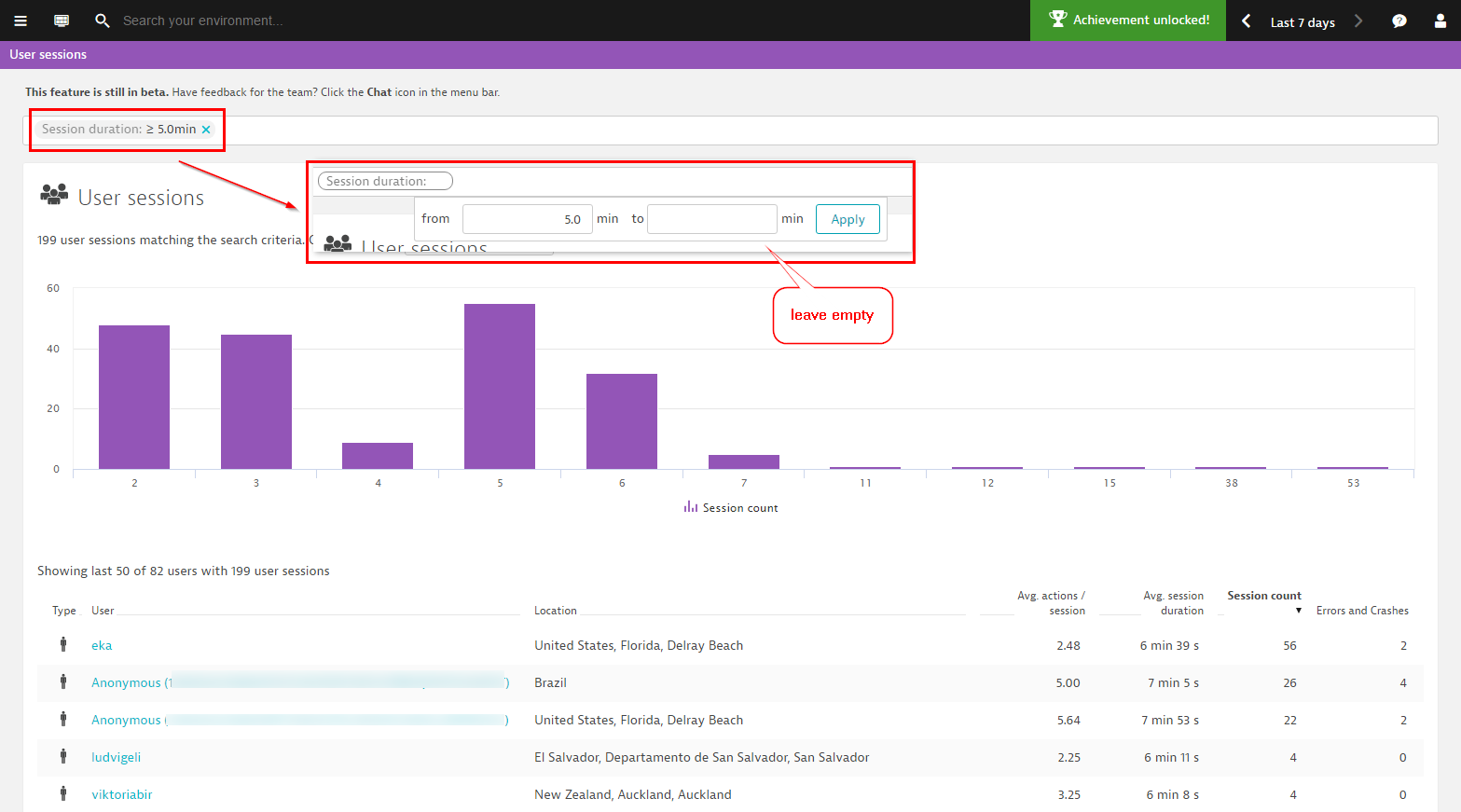
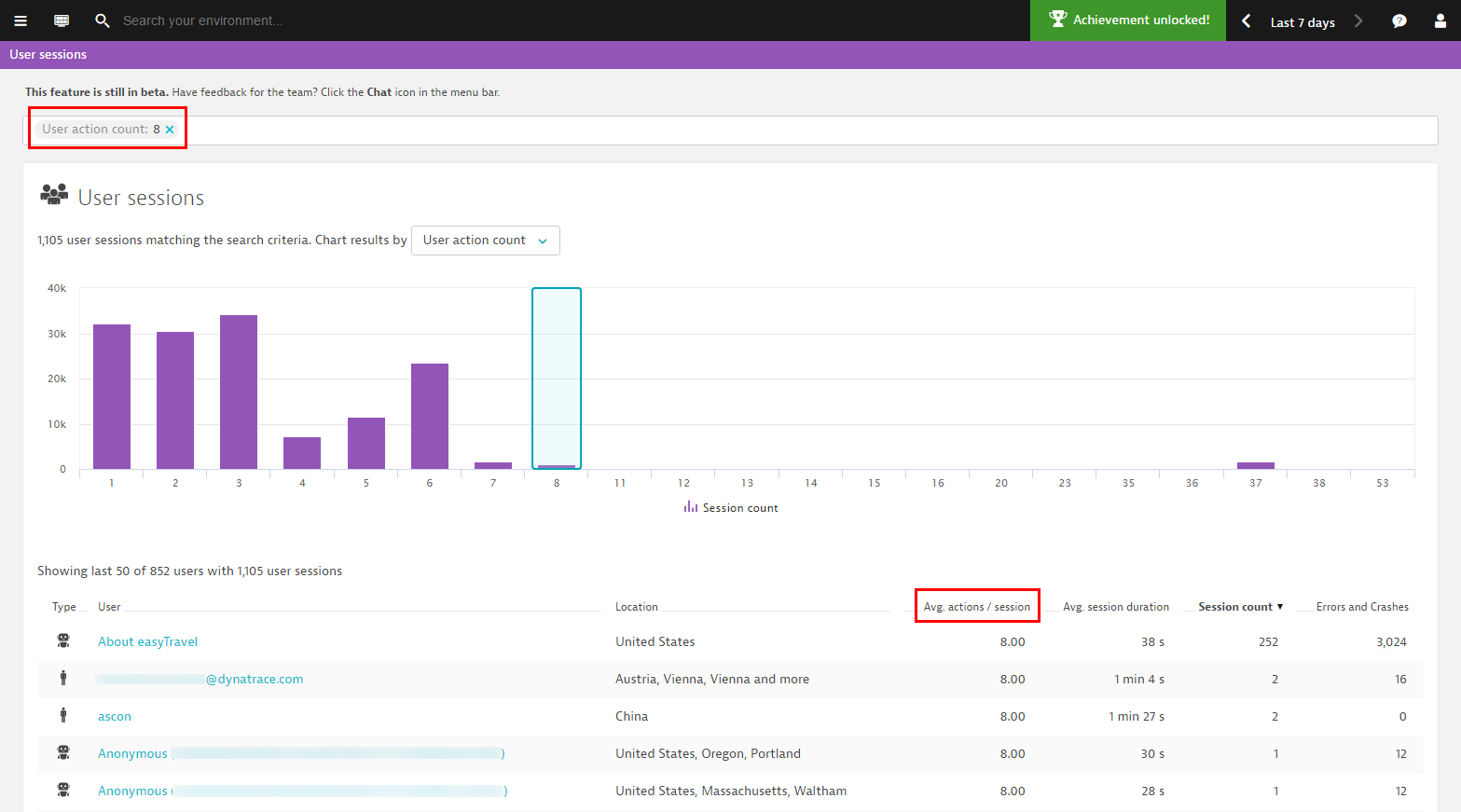
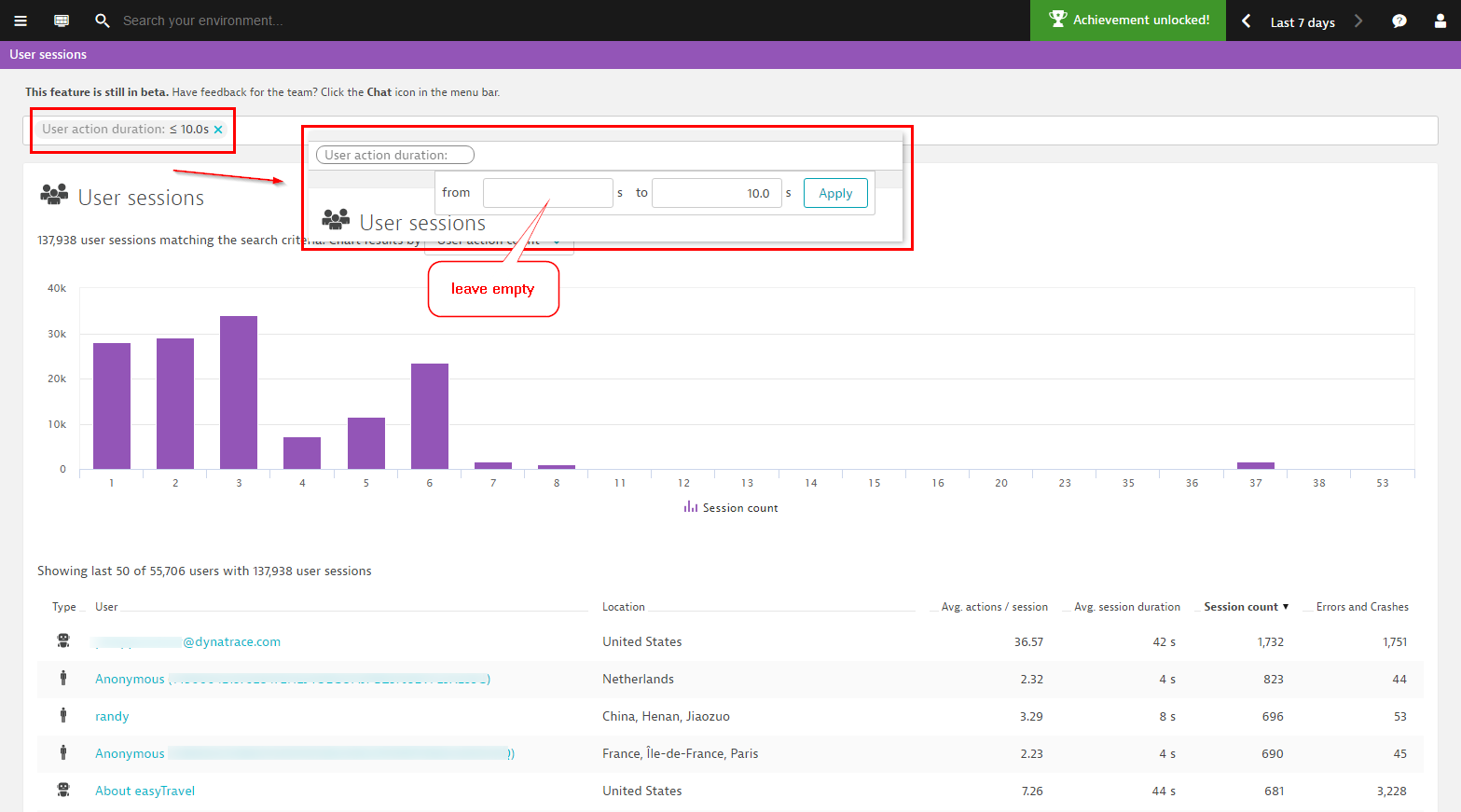
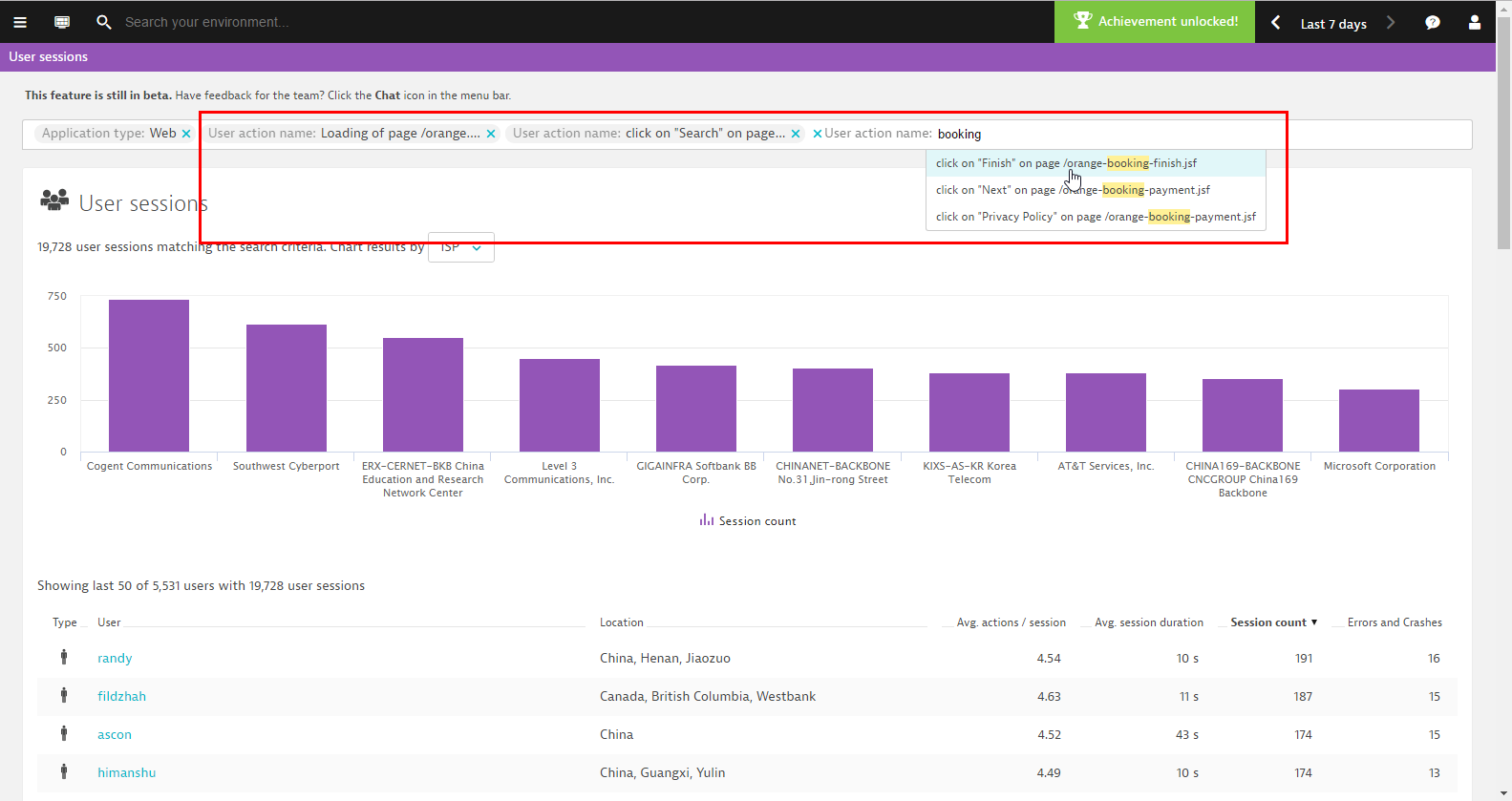

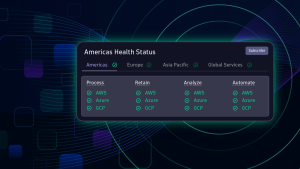


Looking for answers?
Start a new discussion or ask for help in our Q&A forum.
Go to forum