Azure Automation provides an extremely powerful set of tools for automating operations within enterprises on hybrid cloud. Unlike other monitoring tools on the market, which don’t provide AI-driven anomaly detection and alerting, Dynatrace delivers real-time data to track the status of all your runbooks and alerts you of any performance issues related to the jobs running in your Azure Automation service. You can now simplify cloud operations with automated observability into the performance of your Azure cloud platform services in context with the performance of your applications.
- Get full visibility into your Azure Automation accounts with one click
- Easily see your deployments in the Update management overview
- Easily track the status of runbooks
- Receive alerts for any metric event in your Azure Automation account
What is Azure Automation?
Azure Automation delivers a cloud-based automation and configuration service that supports consistent management across your Azure and non-Azure environments. By allowing you to automate frequent, time-consuming, and error-prone cloud management tasks, Azure Automation helps you to focus on work that adds value to your business. This approach reduces errors, boosts efficiency, and ultimately lowers your operational costs.
Automation accounts allow you to isolate your Azure Automation resources, runbooks, assets, and configurations from the resources associated with other accounts. For full details, see An introduction to Azure Automation.
Get full visibility into your Azure Automation accounts with one click
Once you embrace automation, you need to know the status of your jobs so that you can identify any jobs that have failed and require troubleshooting. The Dynatrace Software Intelligence Platform provides a simple one-click setup and integration for ingestion of metrics from Azure Monitor, which facilitates data consolidation.
With our new Azure Automation dashboard, you get a holistic overview across all accounts, so you can easily see at a glance how many jobs were completed, stopped, and failed. The integration provides real-time data from all the jobs running in your Azure Automation accounts, including their status, giving you an overview of the total number of jobs run and insights into successful and failed jobs. You can also track status over time and spot any sudden increases in failing jobs.
The other perspective you gain from the Azure Automation dashboard is the state of your deployment runs. Here, you can either view status across all Automation accounts or you can zoom in and split the view by deployment account and name.
This enables cloud operations to gain actionable insights into the performance of the platform services that are offered by Azure Cloud in context with the performance of deployed applications.
Easily see your deployments in the Update management overview
Update management enforces your defined rules for deploying updates to target machines that run in your Azure subscriptions. The Dynatrace platform simplifies cloud operations by providing an overview of Total update deployment runs. This dashboard tile shows you details about the number of failed and successful runs, in real time.
In the event that a job fails to update a machine running in a particular resource group, Dynatrace identifies the machine on which the job failed so you can investigate the errors and re-run the update on those machines where the original update failed.
Easily track the status of runbooks
It’s best practice to track the status of runbooks and identify when a particular runbook fails. You can see such failures on the entity overview page which details the status of every runbook and highlights failed runbook executions, along with all the related details (see example below).
Receive alerts for any metric event in your Azure Automation account
Dynatrace alerts you when a deployment or runbook job fails, or when a metric for the Azure Automation account drops from the expected range. This can be done by creating a custom event for alerting (Go to Settings > Anomaly detection > Custom events for alerting).
How to get started
Once you’ve set up the Azure Monitor integration with the Dynatrace Software Intelligence Platform, go to Settings > Cloud and Virtualization > Edit Azure Subscription > Add service and search for “Azure Automation Account.”
Add the service and you’re all set. The integration will start monitoring all instances of Azure Automation Accounts.
To learn more about Azure Automation Accounts monitoring, please visit our help page.
Feedback?
As always, we welcome your feedback and comments. Please share your thoughts via Dynatrace Community, directly within the product through Dynatrace ONE chat, or your Dynatrace Account Manager. For additional resources for Azure monitoring watch our on-demand Power Demo on Advancing cloud Performance: Applying AI and automation to Microsoft Azure.

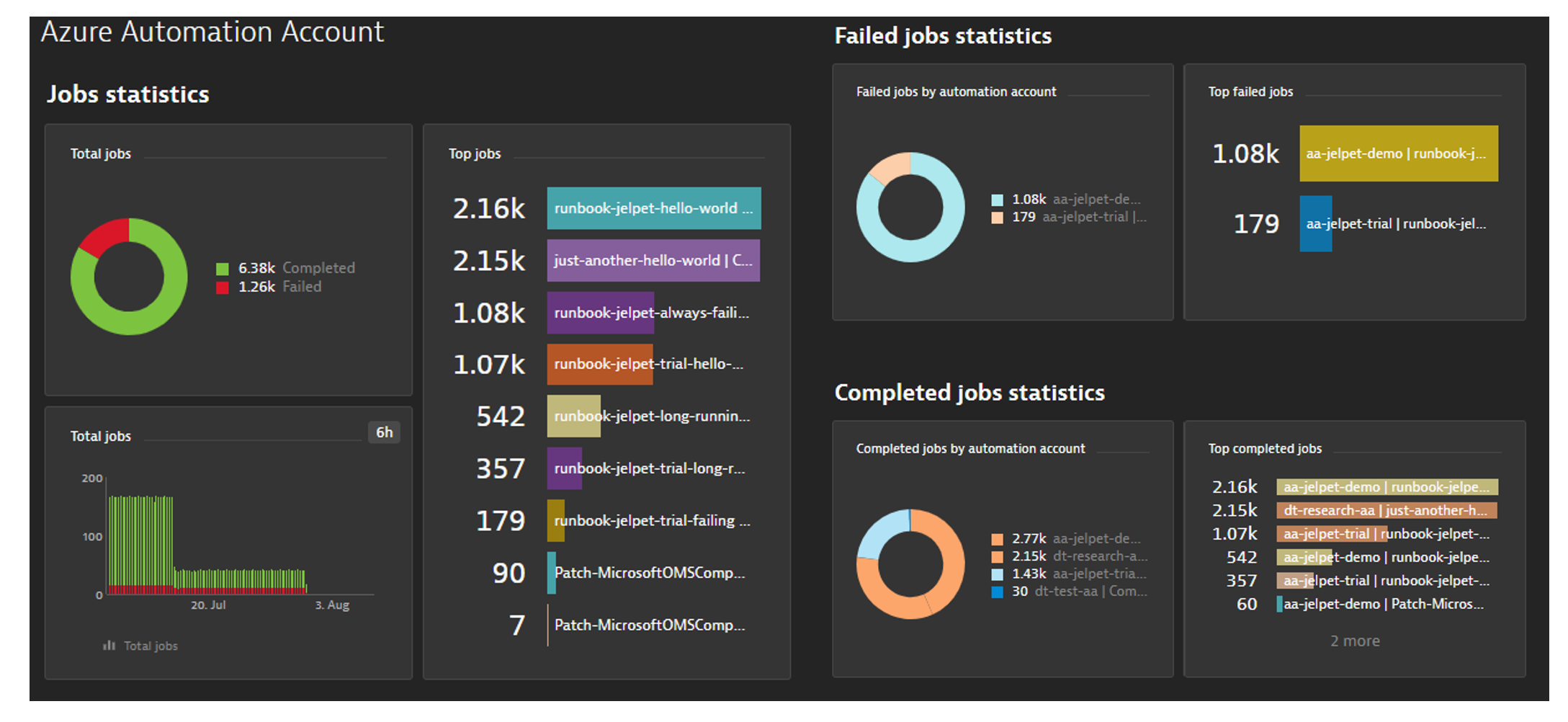
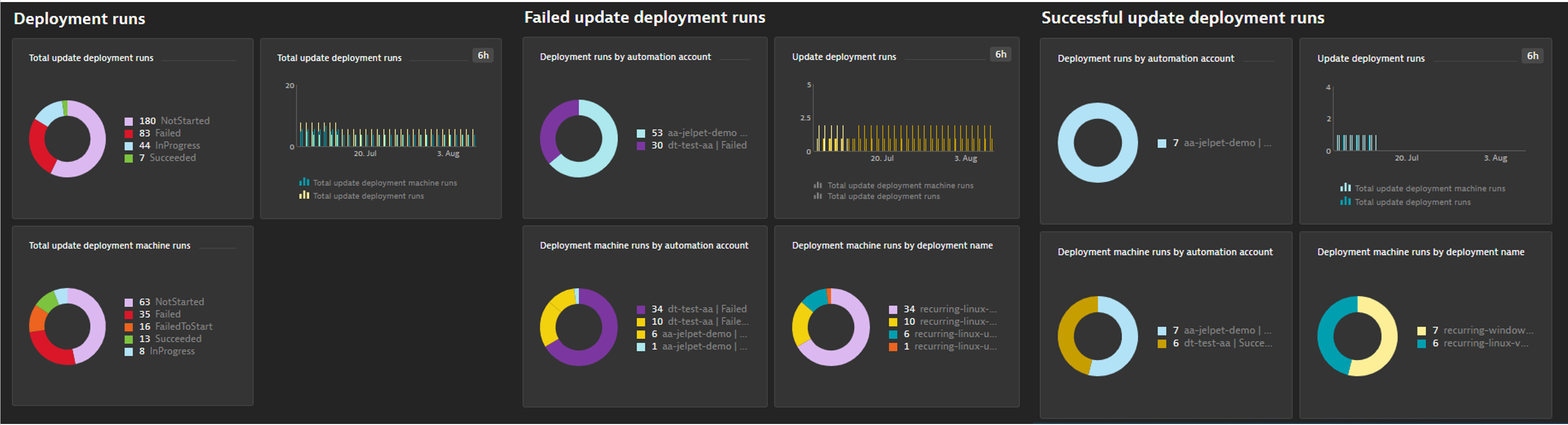

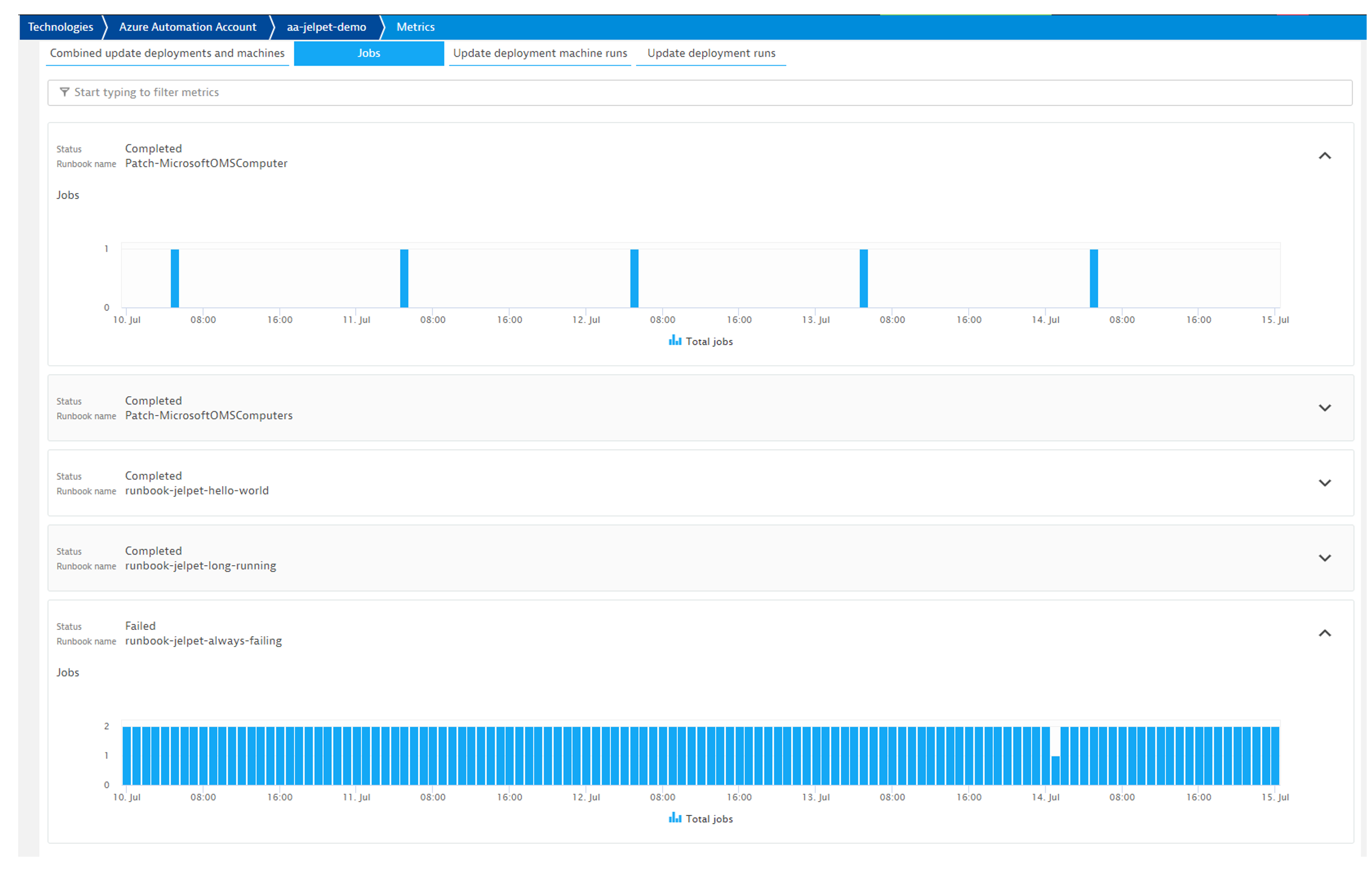
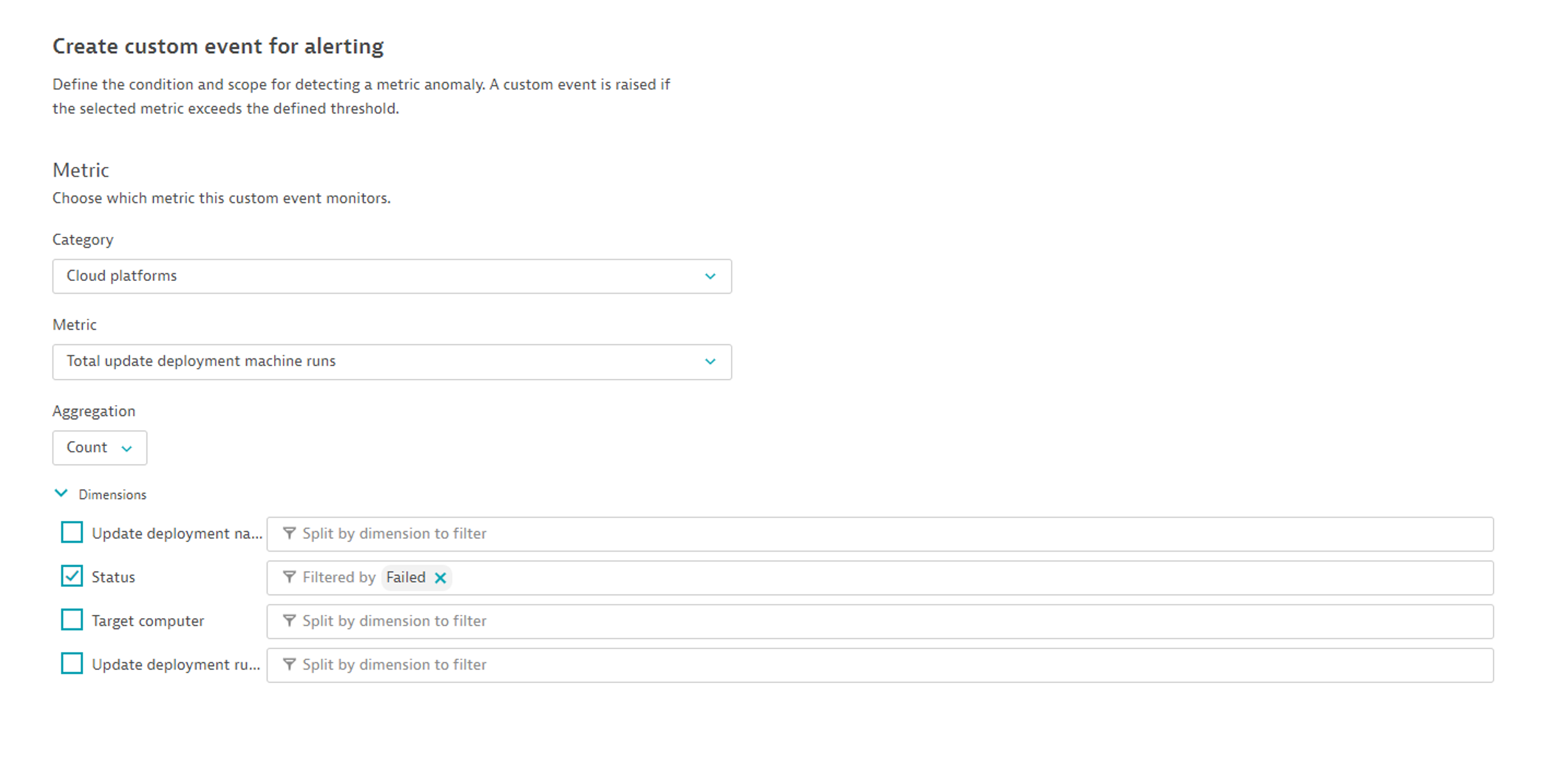

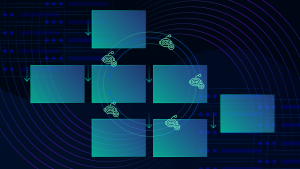


Looking for answers?
Start a new discussion or ask for help in our Q&A forum.
Go to forum