The average transaction of a web-based application requires 78 technologies, and this number is growing! With the extensive number of technologies used in modern applications, Dynatrace AI helps you gain actionable insights across and effectively pinpoint the root causes of problems.
Dynatrace has out-of-the-box support for all of the most important technologies. With our new JMX/PMI Editor you can easily extend out-of-the-box monitoring and set up a solution for your business.
Apply AI to your Java-based technology metrics
Dynatrace AI incorporates new metrics into its analysis landscape and lets you know when the root cause of a problem relates to a metric that was acquired from a technology that exposes a JMX or PMI interface. No manual thresholds are required. You can also chart and fetch new metrics via the Dynatrace API. Dynatrace AI helps your software stay healthy so that you can focus on developing your business.
Now it’s easy to add new JMX/PMI metrics for all supported technologies. What’s more, you can also instantly add metrics for technologies that aren’t yet monitored by Dynatrace, including ZooKeeper, Hybris, Neo4j, TIBCO, and Hystrix, or any other technology that supports JMX/PMI metrics.
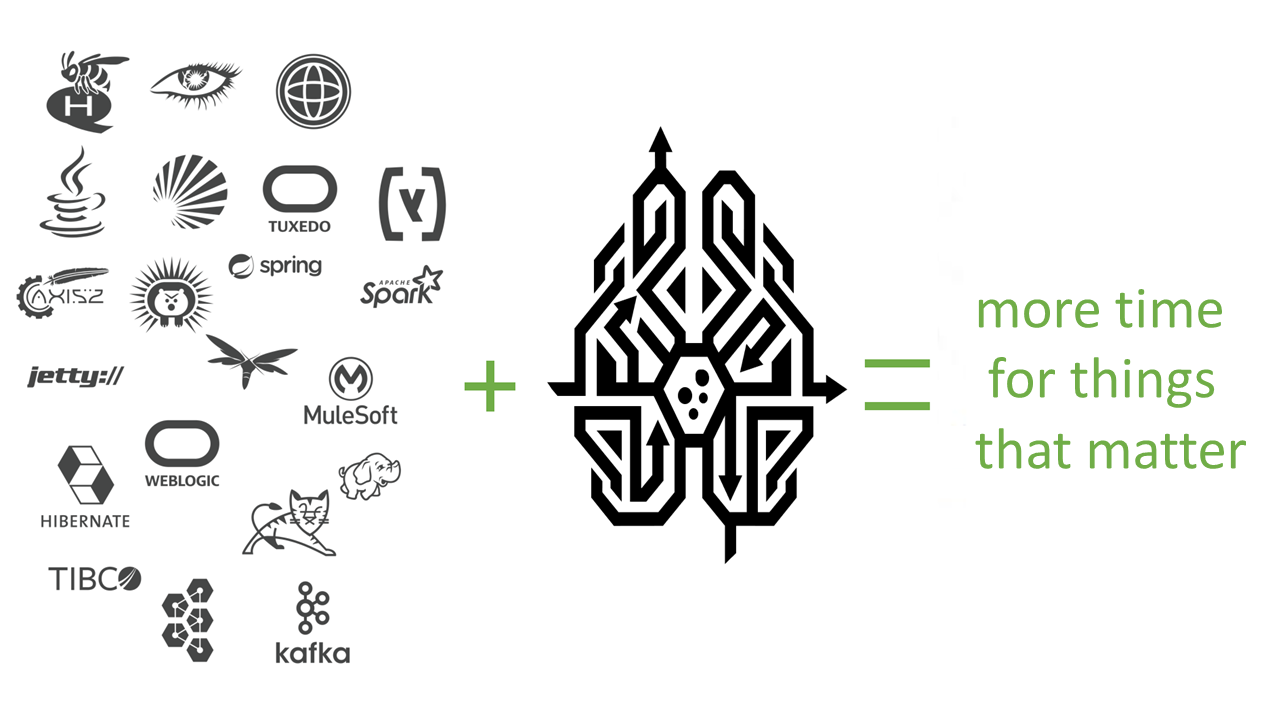
Acquiring metrics for the Dynatrace AI engine
Modern technologies usually provide some ready-to-use metrics. Of course, Dynatrace is an open platform, providing you with a plugin framework or an API by which you can integrate them (without the new JMX/PMI Editor, you would only need coding skills, a lot of patience, and time to write a few lines of code. But hey, we wanted to make your life a little easier).
With the new JMX/PMI Editor, you can integrate Dynatrace with any technology that exposes JMX or PMI metrics in a matter of minutes without writing a single line of code.
The JMX Editor is easy to use. The system guides you through the process.
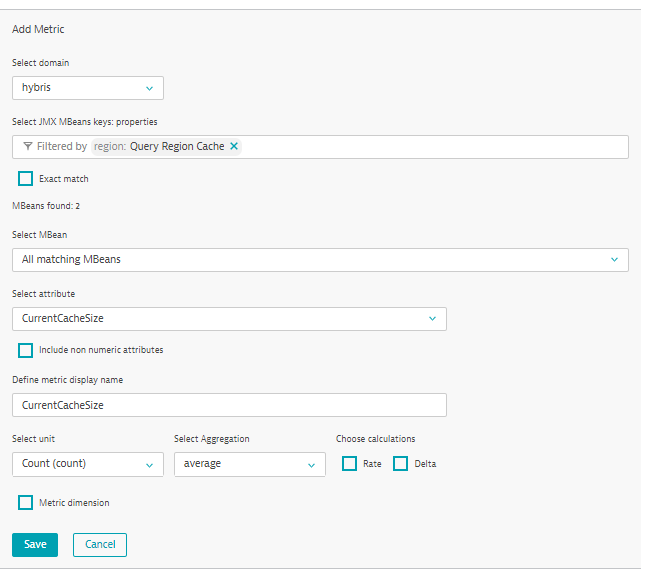
You’ll find the JMX Editor in your environment beginning with Dynatrace version 1.162. Go to Settings > Monitoring > Monitored technologies and click Add new technology monitoring. Of the four available options, one is Monitor Java or WebSphere based technologies. Click Add JMX/PMI plugin. Follow the wizard, which will guide you through the next steps. For more information, see
How to monitor JMX metrics in Java applications
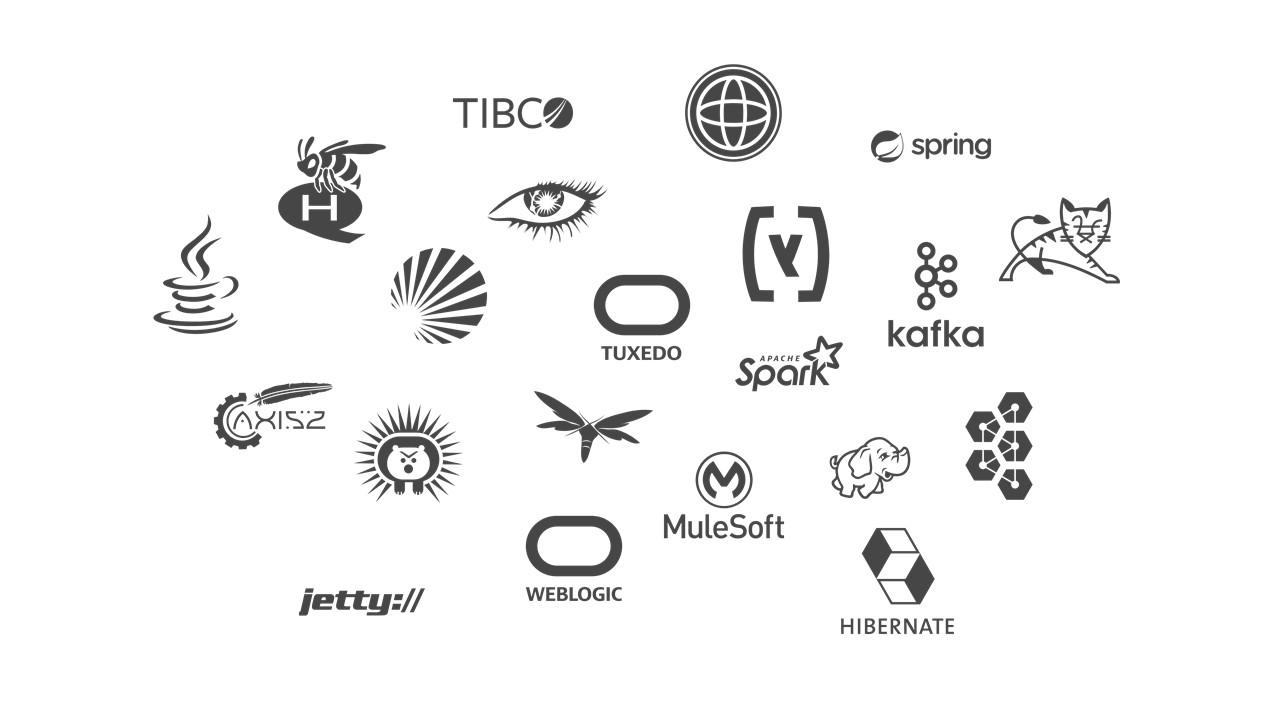
Listening to your feedback
Based on your feedback during the Early Access Program, we’ve added support for string-based metrics and we’ve improved the wizard. In future updates, we’ll add the option to segment metrics using dimensions that are based on key properties.


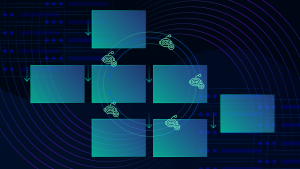


Looking for answers?
Start a new discussion or ask for help in our Q&A forum.
Go to forum