Private Synthetic locations allow you to monitor internal applications from inside your private network infrastructure. In such a setup, you often need to deal with some kind of proxy configuration.
To handle complex proxy configurations, as of Dynatrace and ActiveGate versions 1.183, private browser monitors now also support Proxy Auto-Configuration (PAC) files.
What is a PAC file?
A Proxy Auto-Configuration (PAC) file is a JavaScript function that determines whether web browser requests (HTTP, HTTPS, and FTP) go directly to the destination or are forwarded to a web proxy server (from developer.mozilla.org).
How to provide a PAC file to your browser monitors
Currently you can provide PAC files via the script mode for single-URL browser monitors and browser clickpaths.
- For new monitors, switch from Visual mode to Script mode.
- For existing monitors, select Edit to open settings and select Recorded clickpath for clickpaths. Then switch to Script mode. For existing single-URL browser monitors, select Monitor script.
You’ll need to add the following in the configuration object of the JSON file:
"proxy": {
"pacUrl": "https://www.example.com/test.pac"
}
where pacUrl points to your hosted PAC file.
Important to know
- PAC file configuration is only considered for private synthetic locations, not public locations.
- PAC file configuration takes place on a per-monitor level.
- If a PAC file is specified, it overrides the proxy settings specified at the ActiveGate level for communication with the tested resource.
- The PAC file must be served via HTTP/S.
Want to configure a proxy for Dynatrace private synthetic monitoring?
You’ll find all the details for doing this in Dynatrace Help.

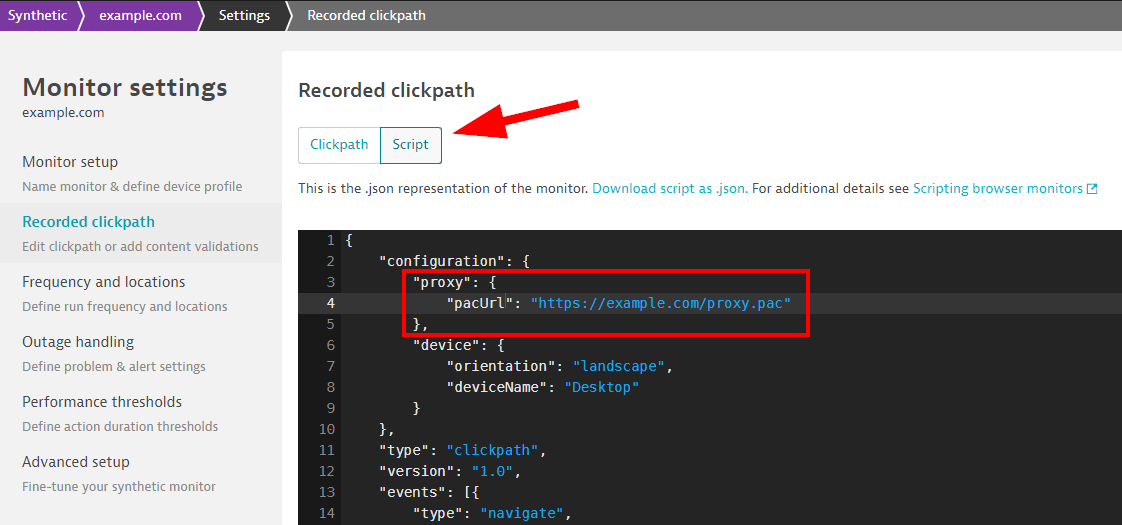

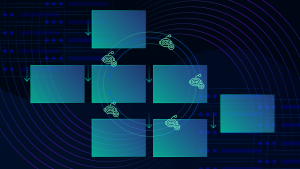


Looking for answers?
Start a new discussion or ask for help in our Q&A forum.
Go to forum