Want to make your customers love your app? You need a smart approach to mobile app monitoring—Dynatrace monitoring for mobile apps provides comprehensive insights from mobile to back-end services, enabling you to provide great user experience for your apps and ultimately grow your business.
We’re continuously adding support for new technologies like Apple tvOS while extending the existing feature set to new OS versions. Read on for an overview of updates to OneAgent for iOS along with guidance as to how to update to the latest version.
Monitor your AppleTV device users with the new tvOS support
Apple tvOS provides a simple, easy-to-navigate television watching experience. There are generally two ways of creating tvOS apps:
- Using tvML
- Developing a custom Swift app
We’re happy to announce that OneAgent for iOS supports both flavors of app creation. We’ve updated the instrumentation wizard, so now you can insert OneAgent for iOS into your tvOS apps via a subspec of the OneAgent for iOS pod.
More details on tvOS and iOS instrumentation can be found in Dynatrace help.
Future-proof your apps by switching to WKWebView
Recently, Apple issued a new app submission warning stating that they are formally deprecating UIWebView and switching solely to the WKWebView framework, a consistent API across the iOS and macOS platforms.
Accordingly, we’ve removed all references to UIWebView from our OneAgent code. To make your mobile app future proof, we highly recommend changing to WKWebView now.
Flexible options for sending monitoring data to Dynatrace
OneAgent for mobile sends monitoring data to Dynatrace via an ActiveGate instance. This works well in Dynatrace SaaS environments as ActiveGates are already part of the infrastructure. In Dynatrace Managed environments, however, this adds some complexity, as there are many installations where no ActiveGate is available. There is one component, however, that’s always there—your mobile app’s API back end.
If you’re already monitoring your API back end with OneAgent, it’s now also possible to use to it receive monitoring data. In mobile app settings, simply select the Send monitoring data to an instrumented web server option and specify the URL that should be used in the code snippets. We suggest that you send the monitoring data via ActiveGate (the default option) if this is possible in your environment.
Note: Changing this setting only changes code snippets; therefore, all app versions that have already been instrumented will continue to report data as they were configured to.

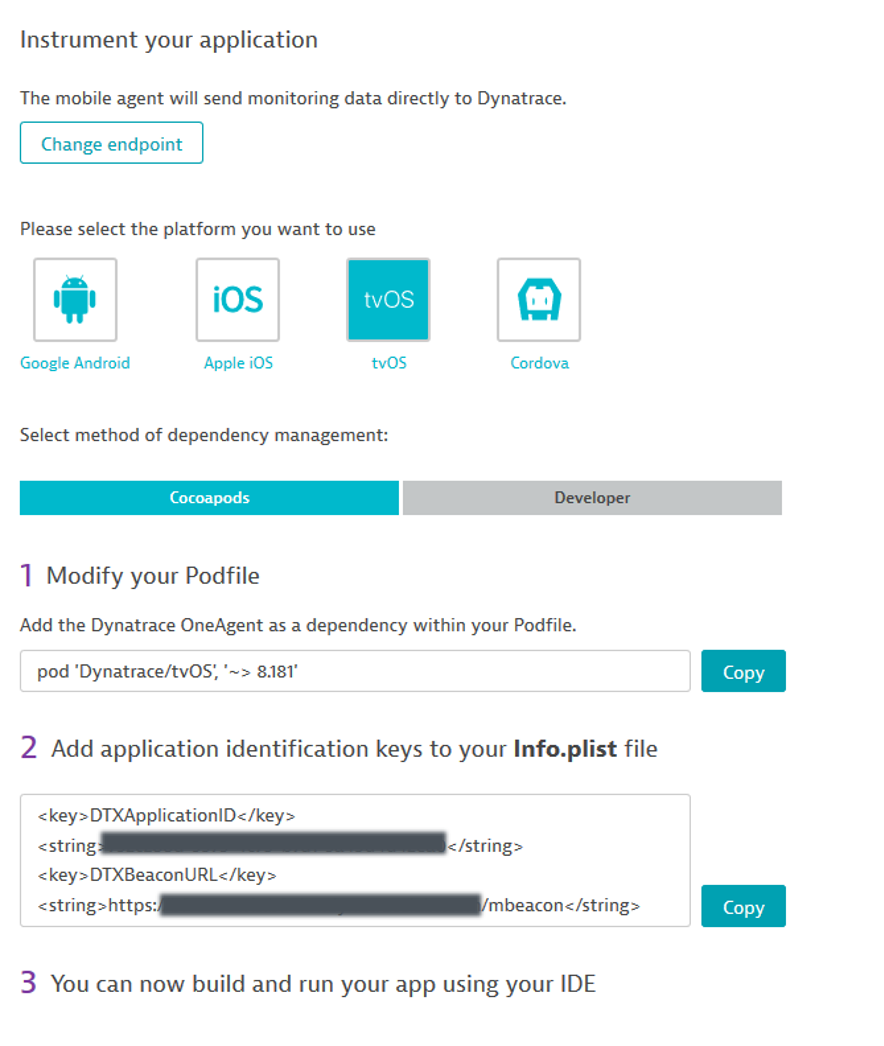
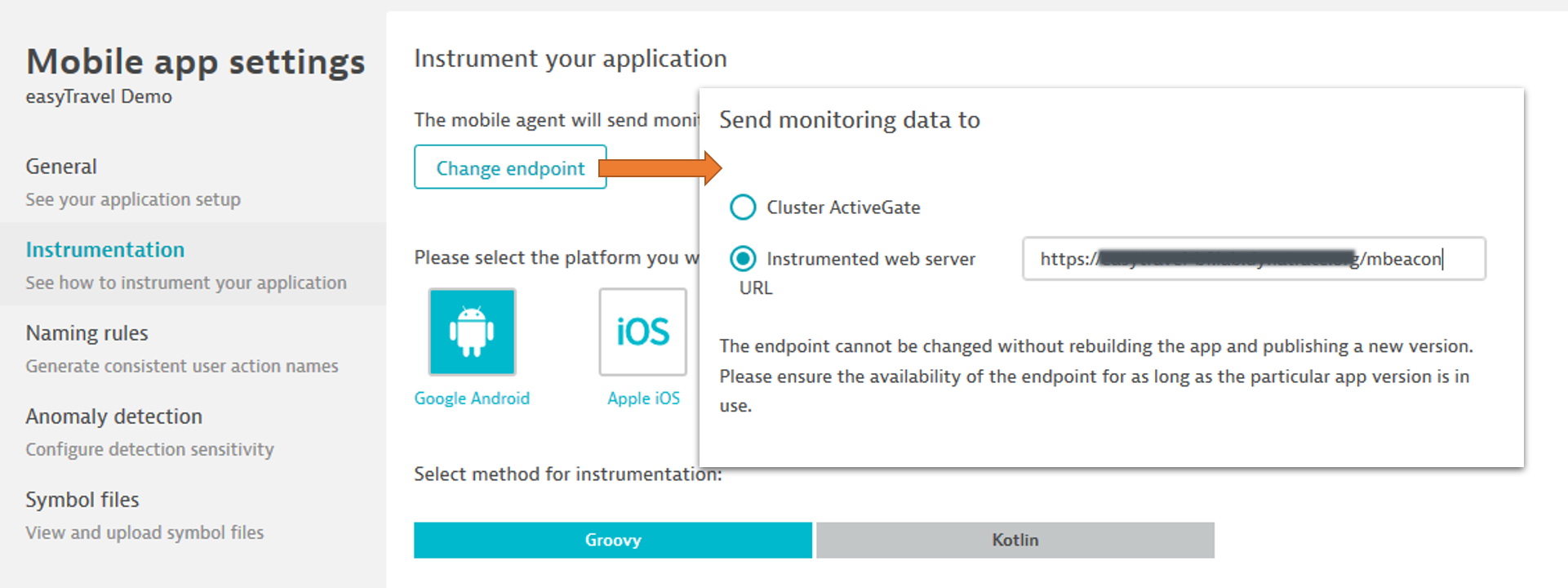
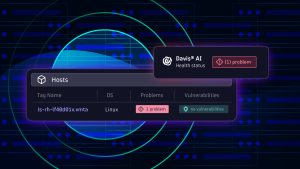
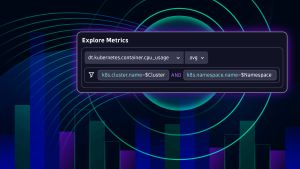


Looking for answers?
Start a new discussion or ask for help in our Q&A forum.
Go to forum