We recently released a number of new features related to request attributes. The two most important features relate to the ability to use request attributes in the context of request naming and error detection. For details on these features, see these recent blog posts:
- Track business transactions using advanced request naming rules
- Improved failure detection featuring business errors based on request attributes
These enhancements facilitate your ability to name your requests based on your needs and to deal with business errors that are outside the technical realm of HTTP response codes and exceptions. The logical next step is to enable you to use data captured via request attributes to build your own custom analysis charts. And that’s just what we’ve done.
Now when you go to any Service page, you’ll find a new section called Multi-dimensional analysis views. Click the Create button to get started.
This view is similar to the custom charting view and, indeed, this new feature relies on the same underlying functionality. However, multidimensional analysis views deal with service request data directly.
You can select any metric that’s available for a service: Response time, Failure rate, or Total CPU. What’s more, you can chart any numerical request attribute!
Once you select a base metric to chart, you can freely select other dimensions to add to the chart. This includes the request name and service instance itself, but also any available request attribute.
So, instead of the request name itself, you can choose Loyalty Status and track revenue based on this dimension.
Finally, give the chart a name (Revenue by Loyalty Status in this example) and press Save. The result is a custom analysis view that appears directly on the Service page.
The potential use cases for this new functionality are tremendous! Not only can you now select any metric or numerical request attribute for charting, and any attribute as a dimension, you can also chart two metrics for comparison in the same chart. The really cool thing here is that this chart is based on the data of single end-to-end transaction data, and therefore it features the complete set of filters that you’re already familiar with from other Dynatrace analysis views.
In the example below, I’ve added a filter that ensures that the chart only displays online revenue that’s paid via Credit Card by users paying via the easyTravel Web site!
Of course, this charting functionality isn’t restricted to business use cases—you can build your own request-metric based analysis views for performance analysis as well here. The sky is the limit!
Service instance or TopX request charts
Another nice thing about this new feature is that you can now easily create response time charts on per cluster-node basis. The service example below features two instances on two different hosts. Notice the nice new Create chart button in the Service instances section of the page.
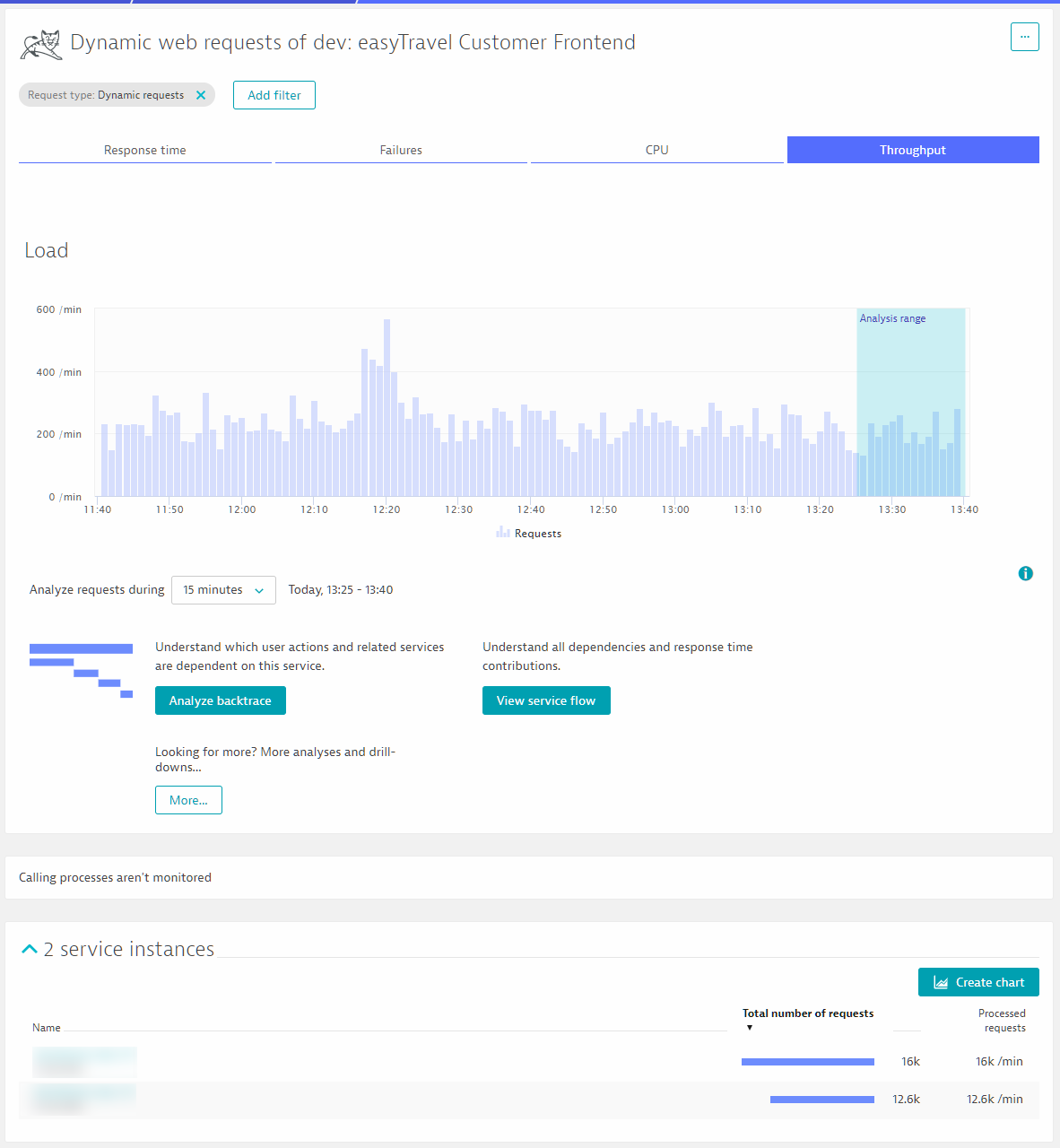 Clicking the Create chart button produces a chart for the current metric, Throughput in this case, split out by service instance.
Clicking the Create chart button produces a chart for the current metric, Throughput in this case, split out by service instance.
And, you can do the same in the request table…
…to chart the top request.
Of course, you can modify this chart to your liking by adding additional metrics or dimensions.
These new enhancements are just a first step. More functionality is on the way with the explicit goal of providing you with the best possible answers that your data can provide.

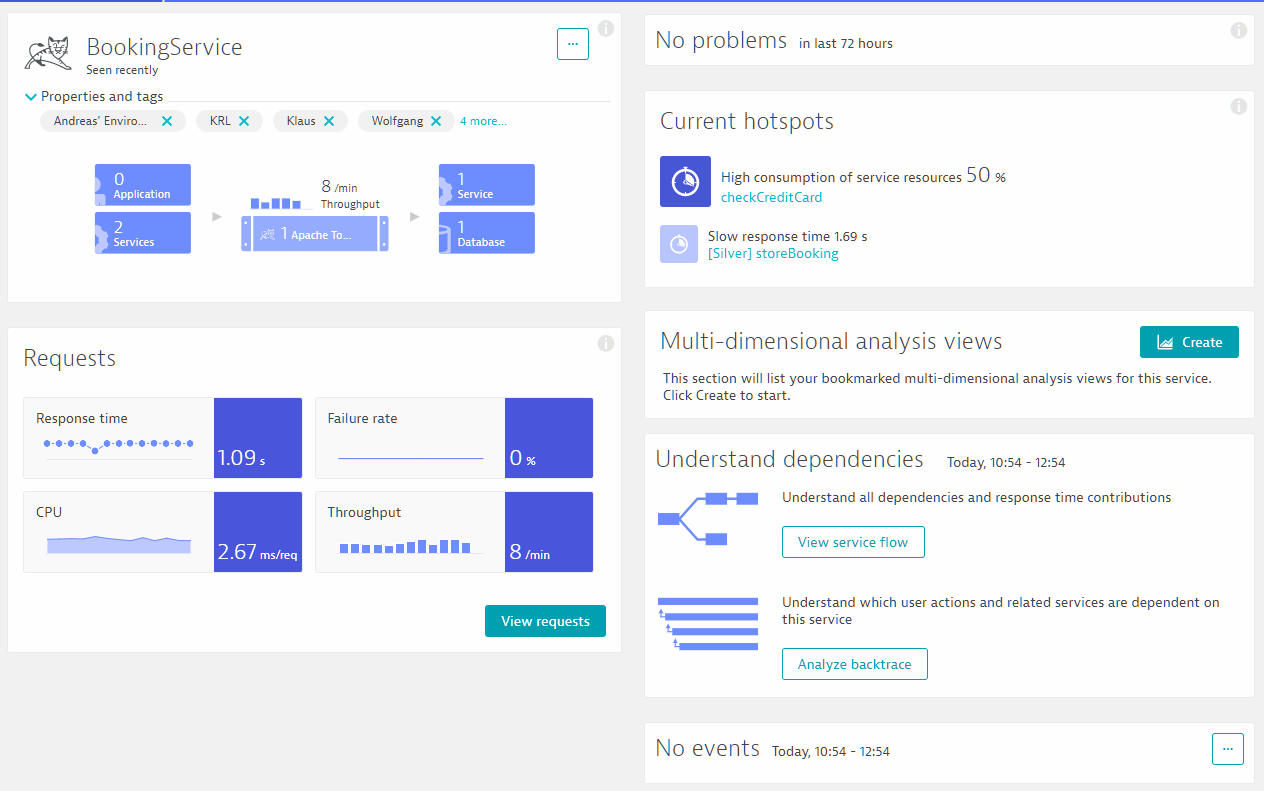
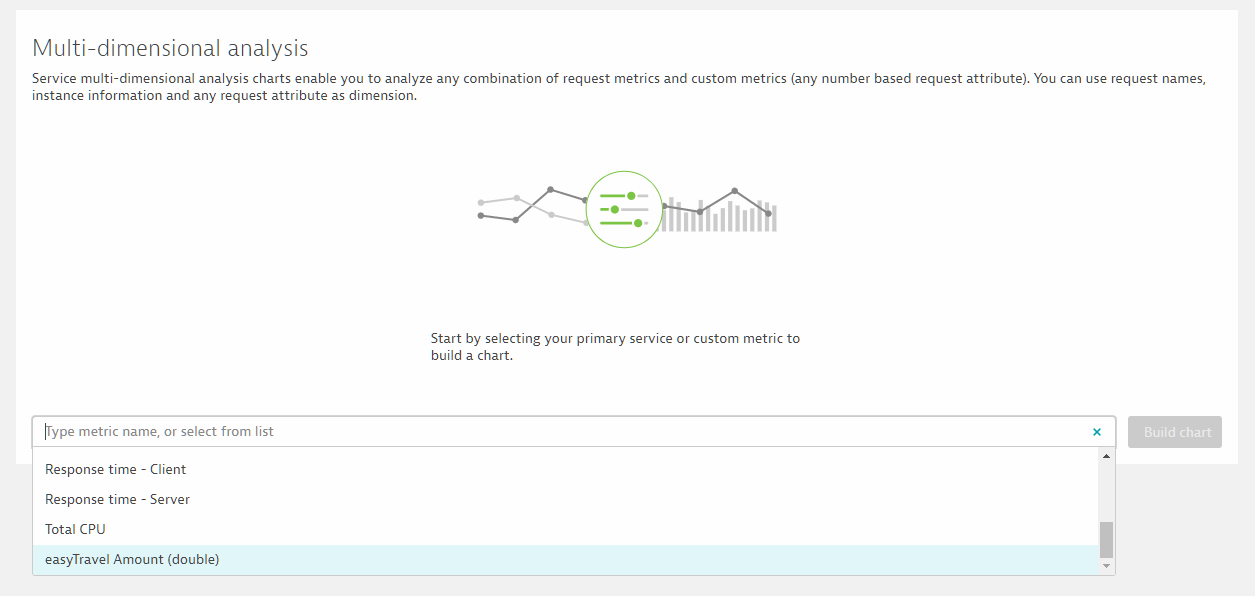
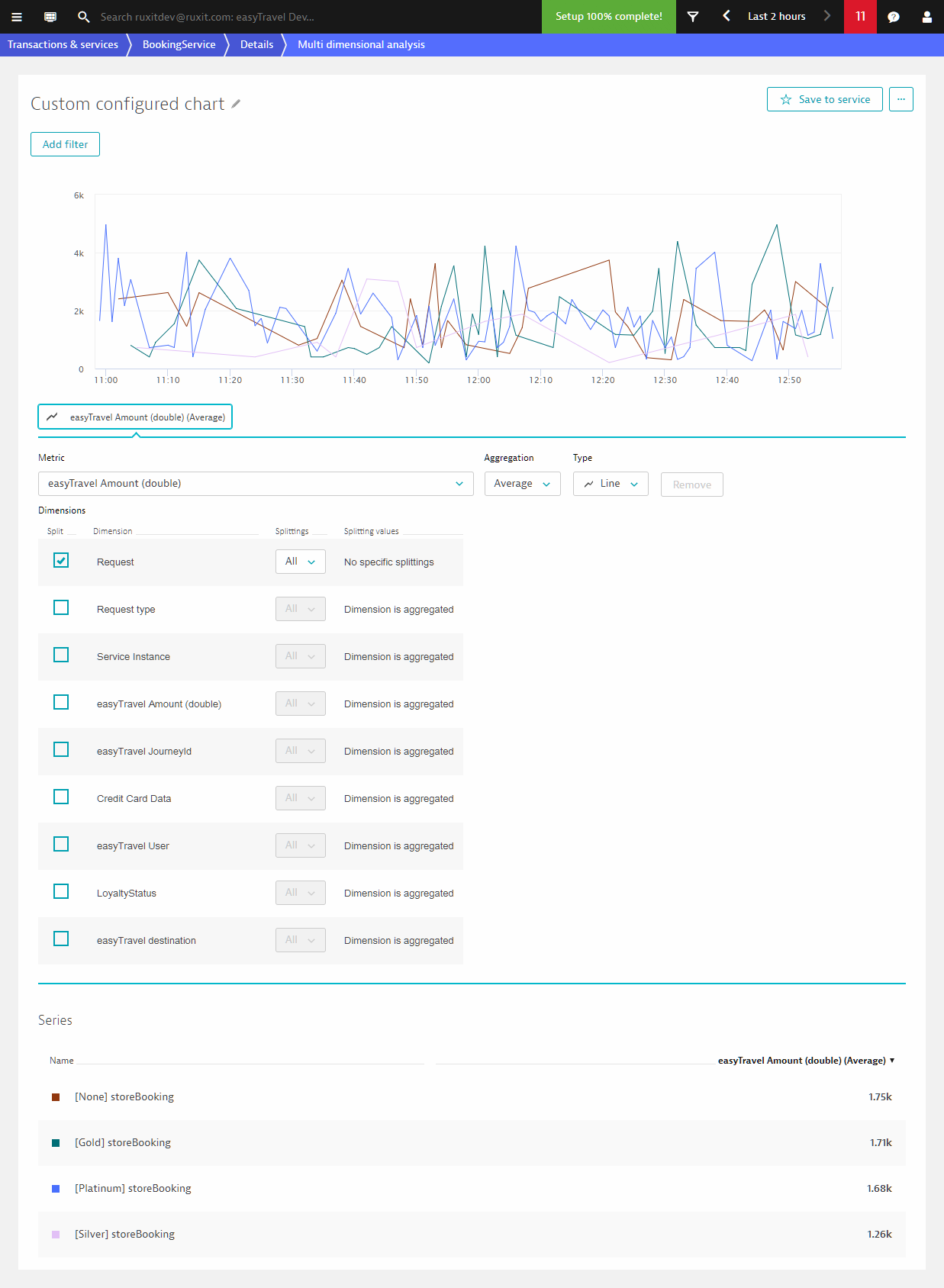
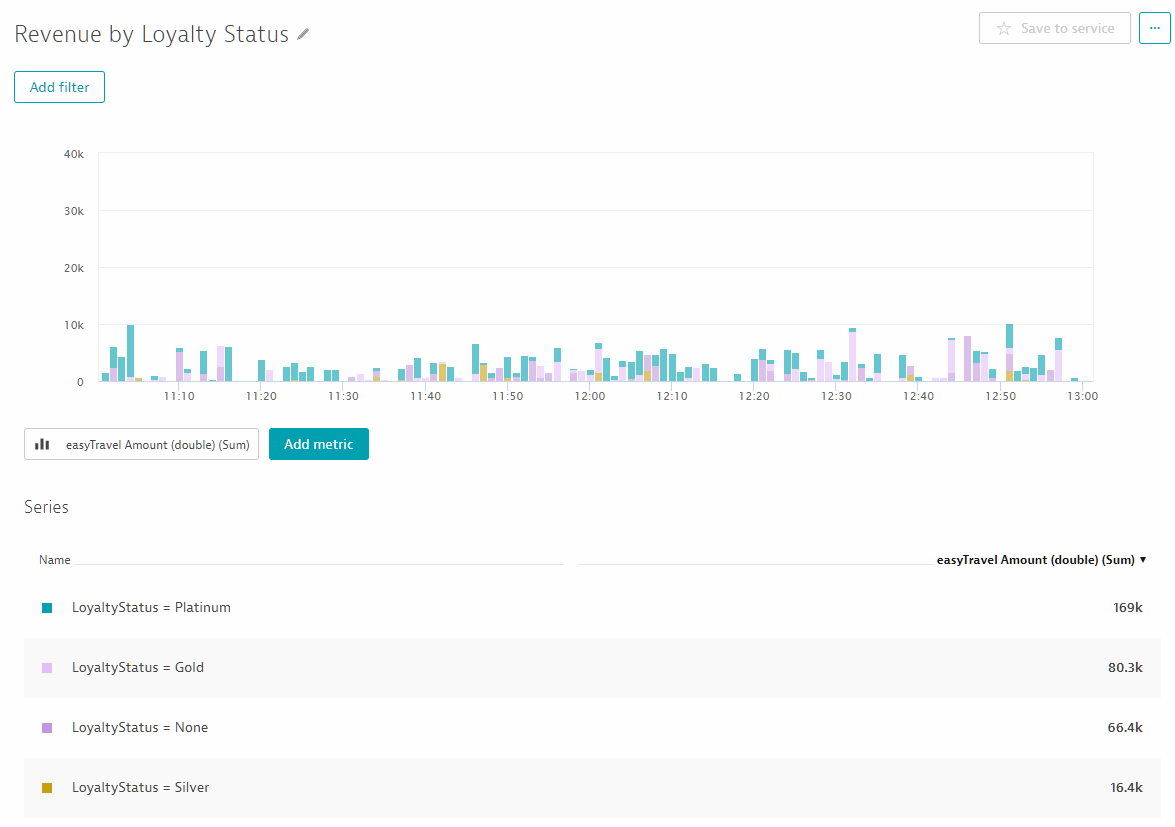
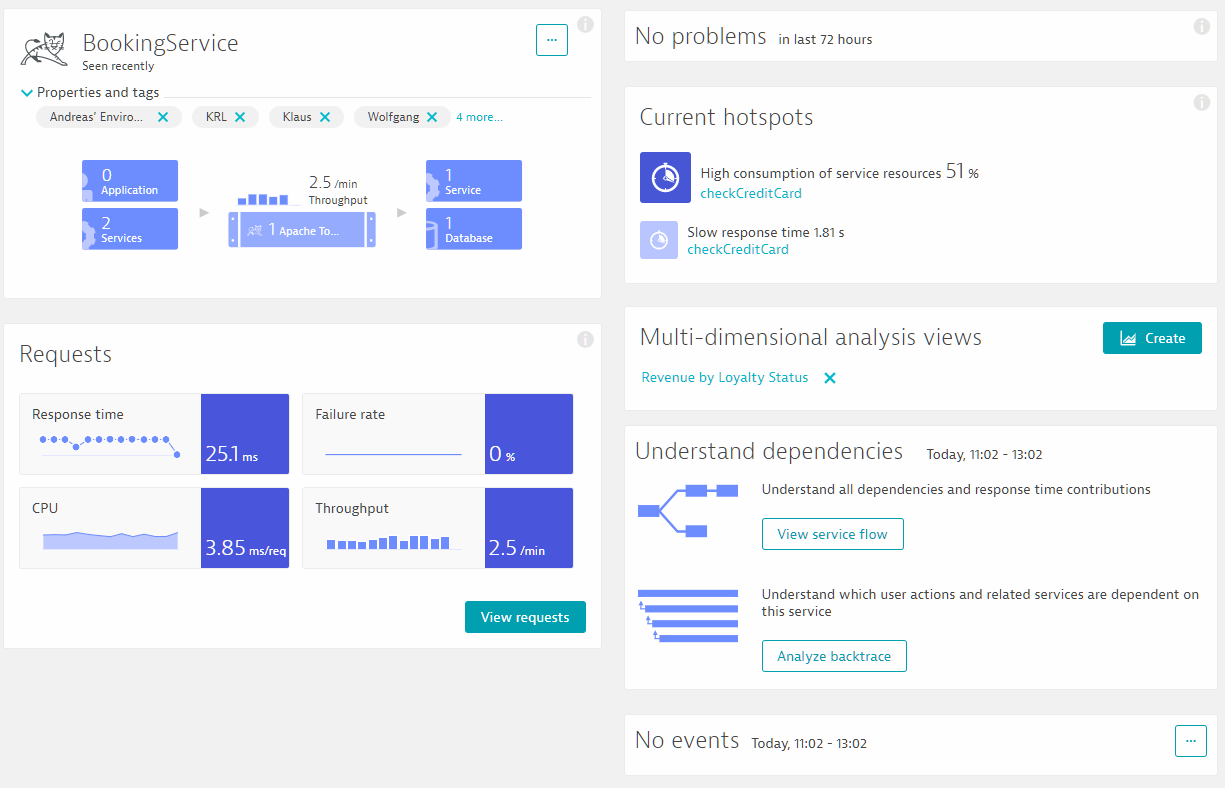
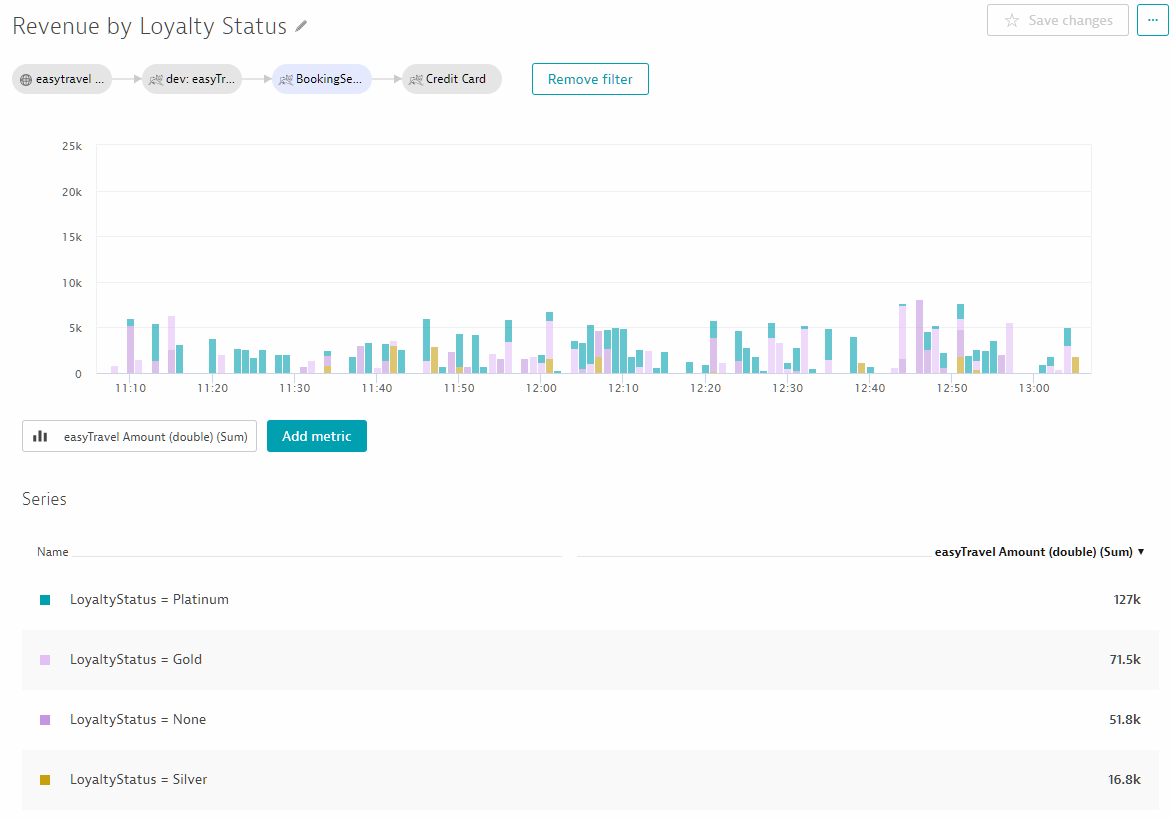
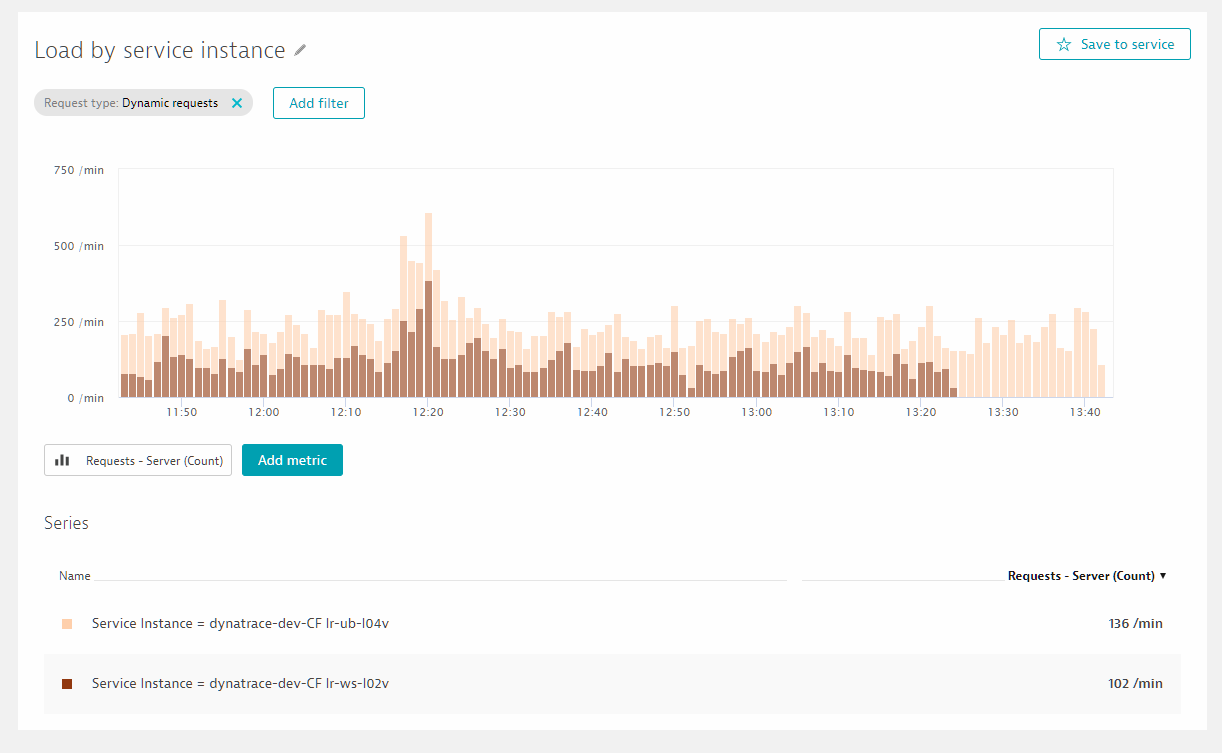
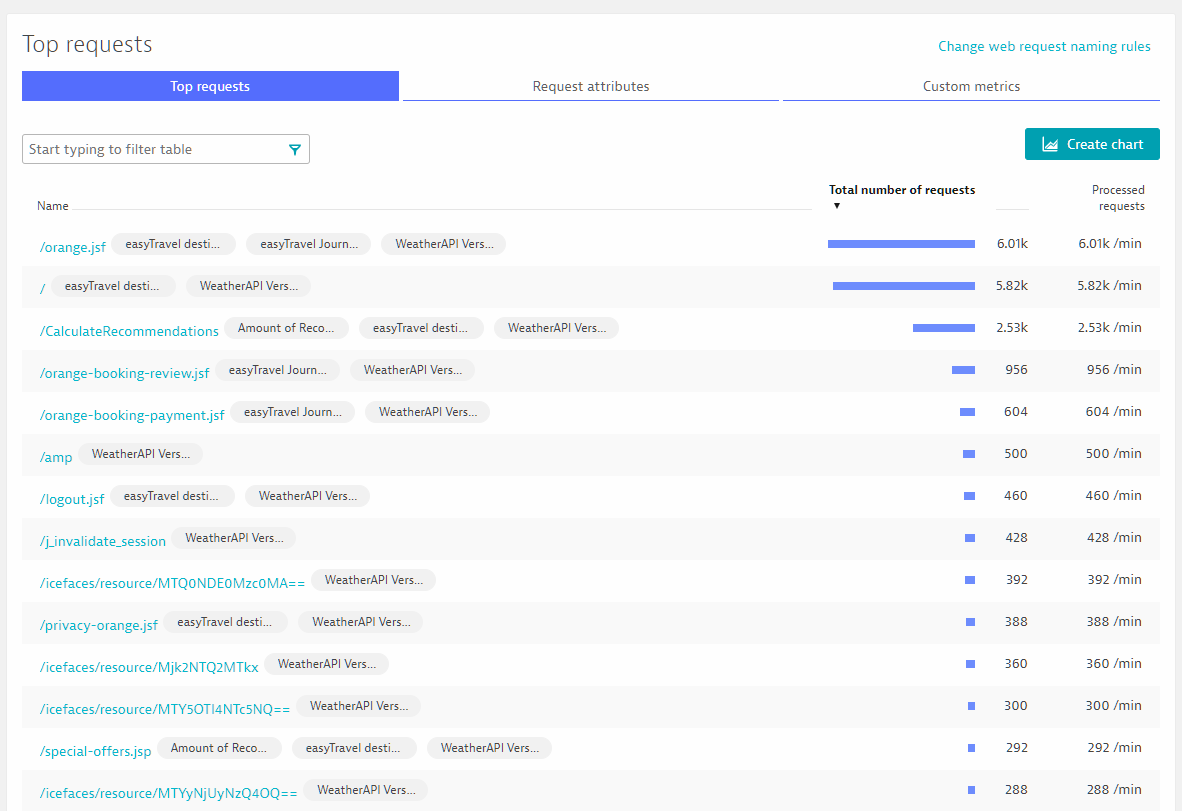
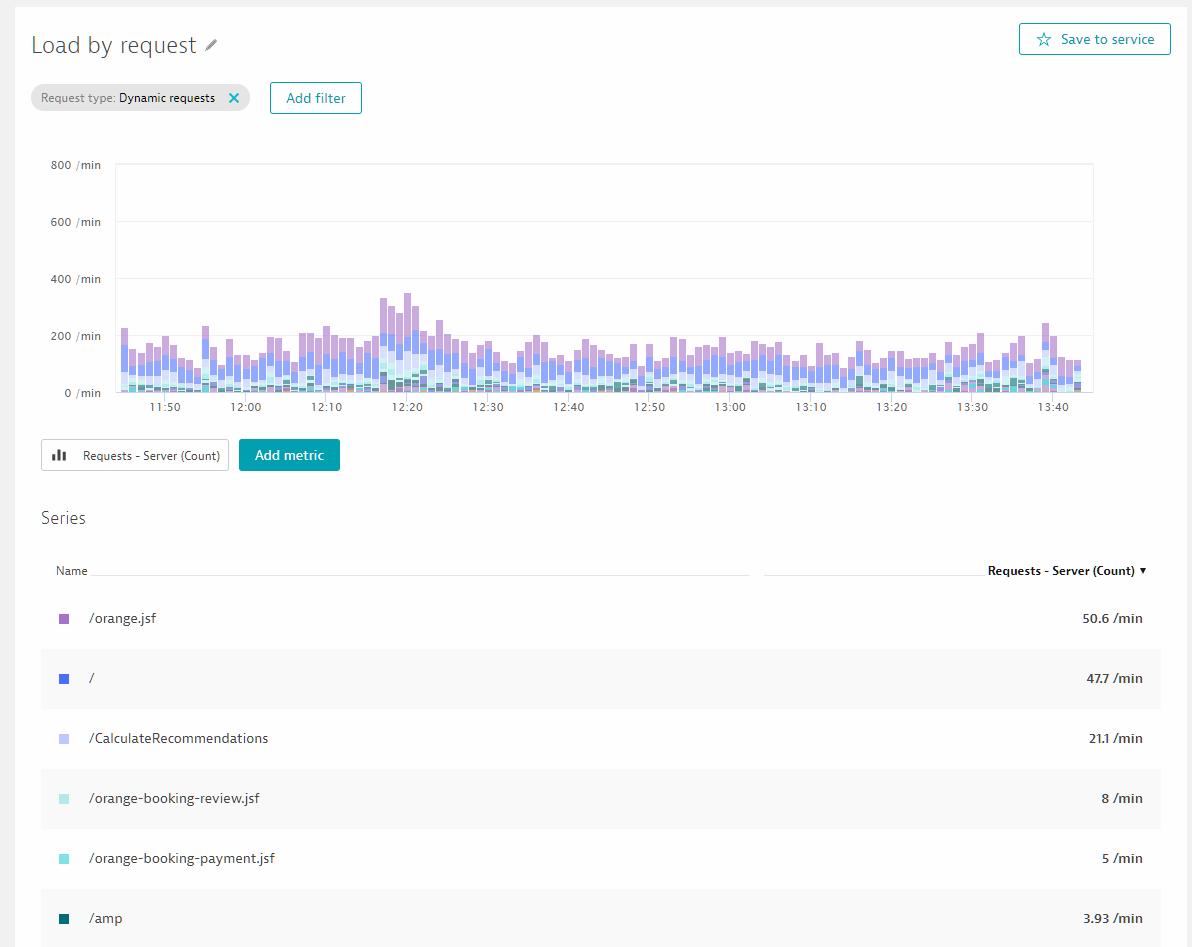

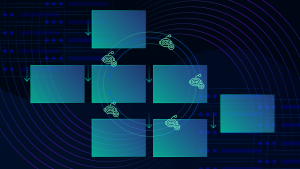


Looking for answers?
Start a new discussion or ask for help in our Q&A forum.
Go to forum