The Dynatrace SaaS version 1.151 release introduces a seamless, out-of-the-box integration with xMatters to further simplify alert management for Dynatrace-detected problems. As outlined in an earlier blog post about Dynatrace integrations for the Atlassian DevOps ecosystem, xMatters is a great platform for intelligently managing incoming Dynatrace alerts and filtering them into various channels, such as JIRA.
In this out-of-box, closed-loop integration with xMatters, Dynatrace actively pushes problem alerts, along with all related metadata, into xMatters. You can acknowledge xMatters alerts and comment on Dynatrace-detected problems via your preferred device. xMatters automatically records your responses in Dynatrace.
The xMatters integration is available now for Dynatrace SaaS environments and will be available for Dynatrace Managed deployments with Dynatrace Managed version 1.152.
Set up xMatters integration
To set up integration of xMatters and Dynatrace
- Generate or copy an existing Dynatrace API token, which is required by xMatters to synchronize with Dynatrace.
- Within xMatters, select the Dynatrace integration in the Integrations directory, as shown below:

- Among other details, you’ll need to provide your Dynatrace environment URL (paste this into the Dynatrace Endpoint URL field) and your Dynatrace API token so that xMatters can read problem details and synchronize problem-related user comments between xMatters and Dynatrace.
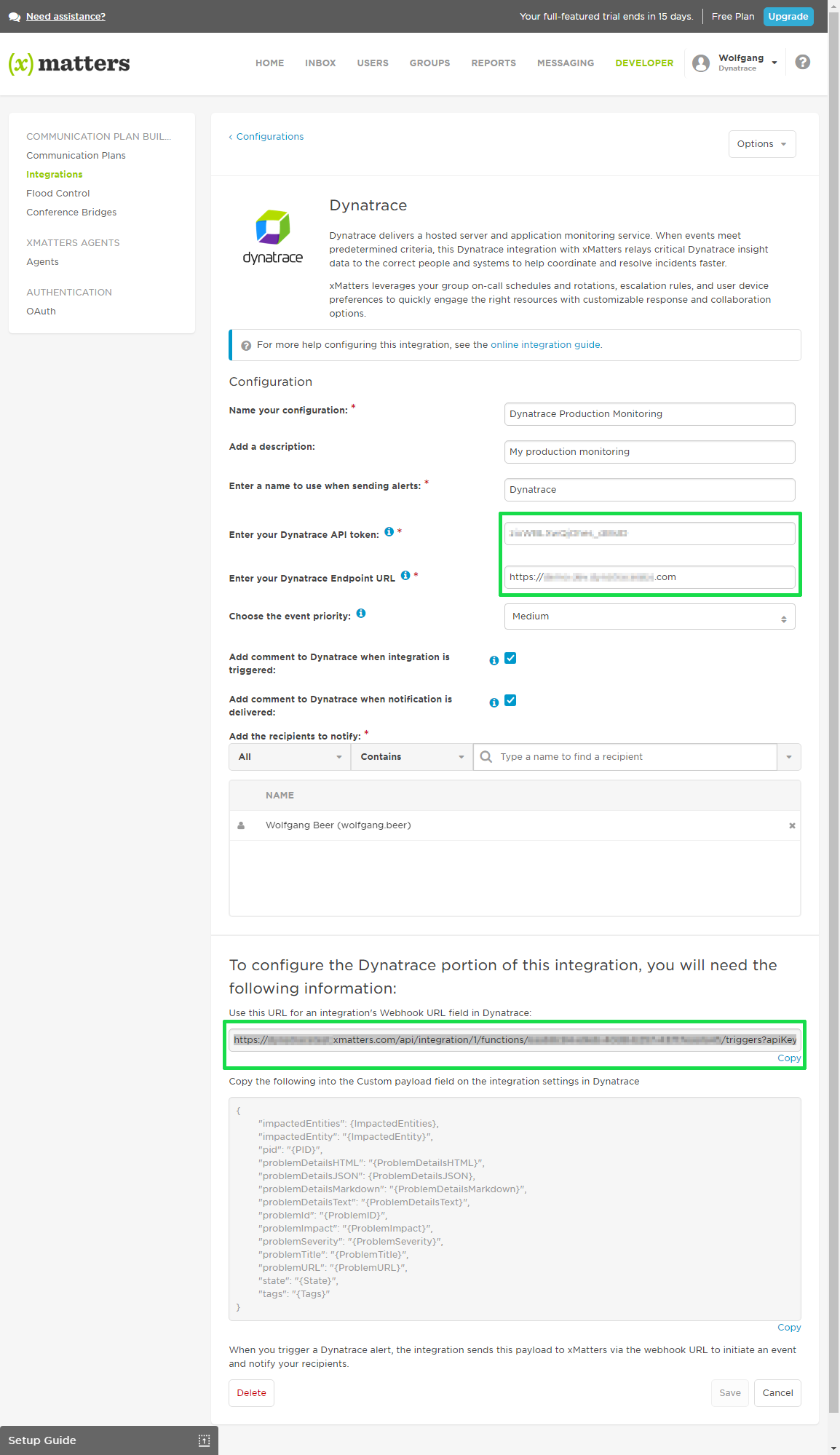
Once you click Save, you’ll see the xMatters Webhook URL. Copy this URL and paste it into the xMatters integration page within Dynatrace (see below). - Within the Dynatrace web UI, navigate to Dynatrace > Settings > Integration > Problem notifications to set up a link between your Dynatrace environment and your xMatters account. Paste the xMatters Webhook URL into the xMatters URL field.
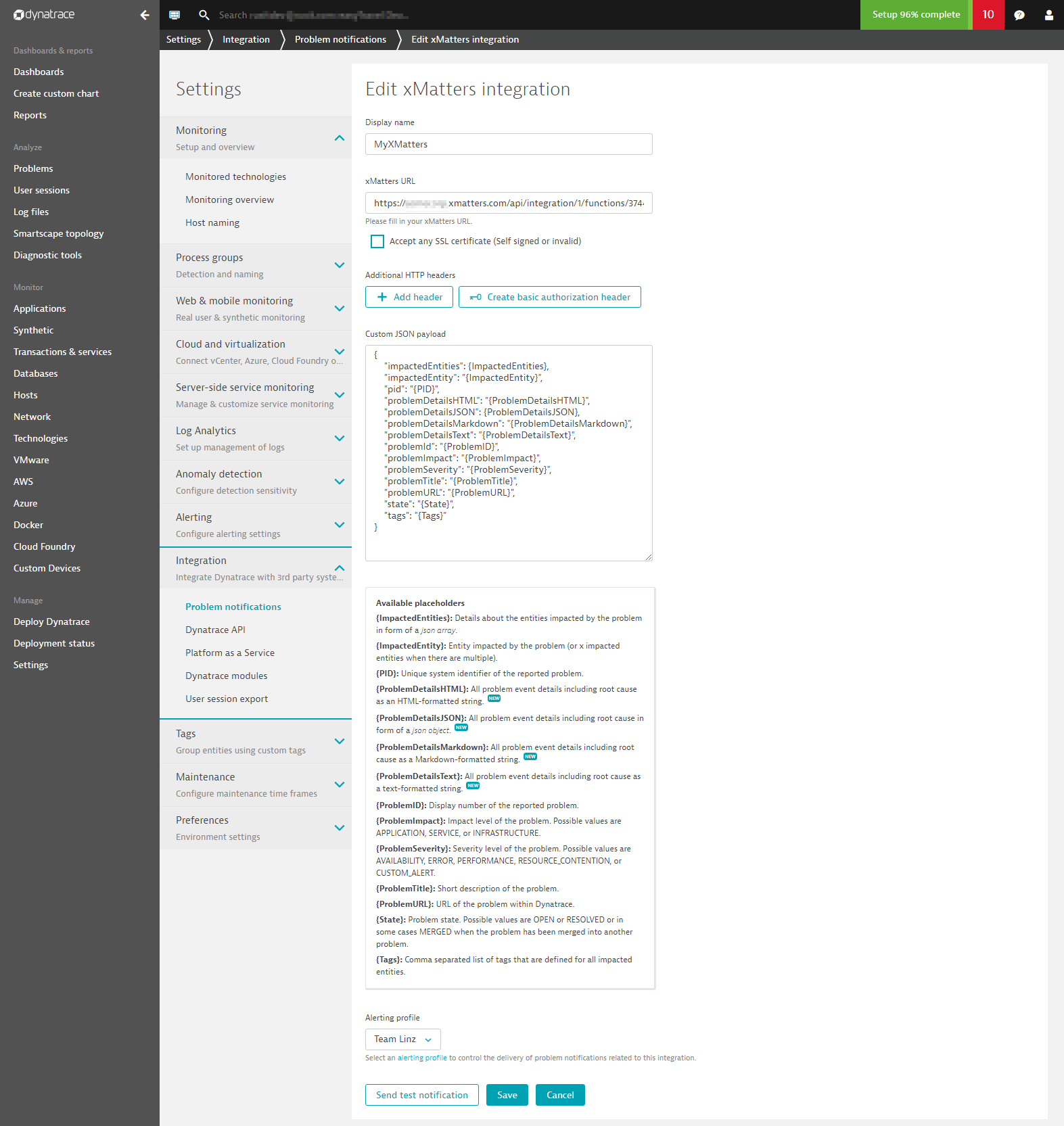
Once you’ve finished integration with Dynatrace, you’ll see your newly created xMatters integration in your list of integrations:
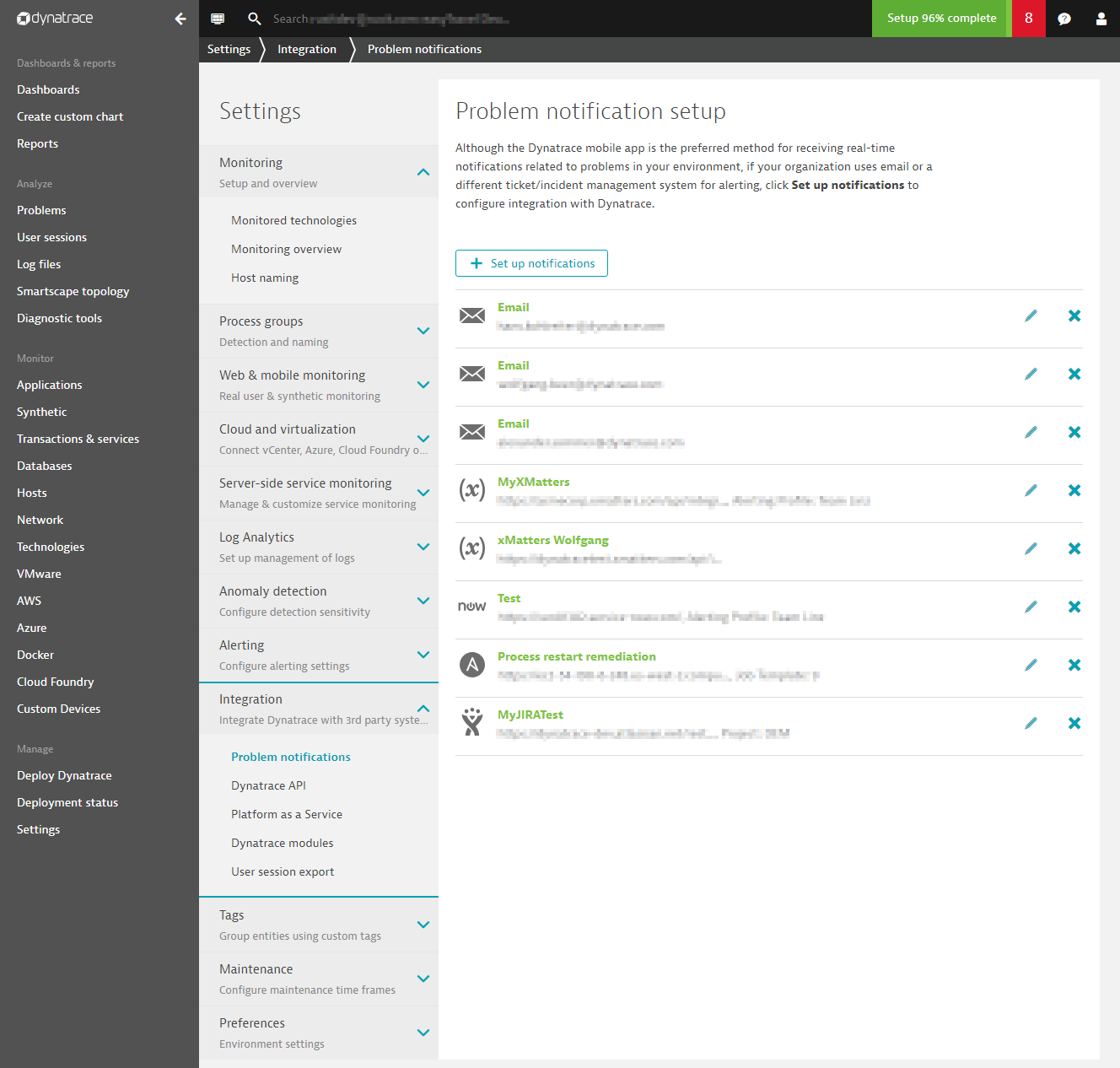
Use the xMatters Dynatrace integration
The integration pushes all problems that Dynatrace detects, along with their metadata, over to xMatters, which identifies the correct on-call team member and notifies them of the issue via their preferred device. xMatters notifications are enriched with Dynatrace root-cause analysis insights. These details enable you to take action directly based on the information included in the alerts. You can acknowledge an incident or add a comment to inform the team of any remediation tasks that have been performed.
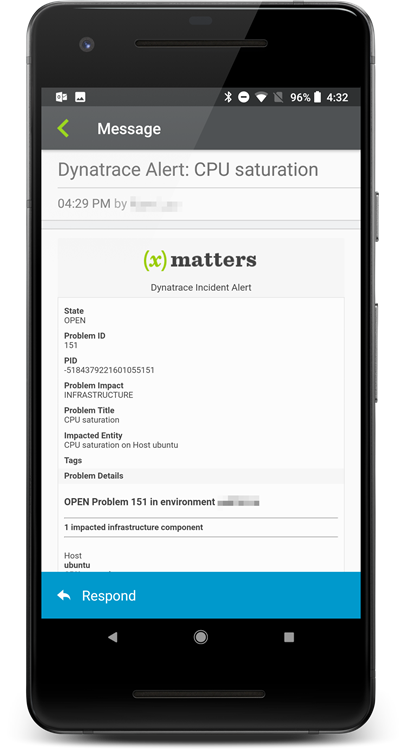
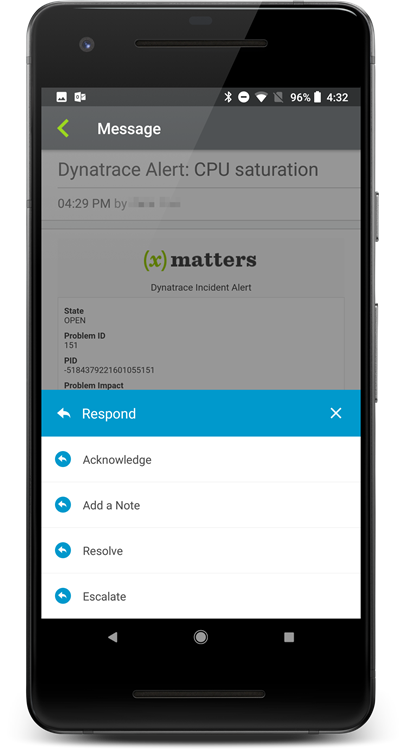
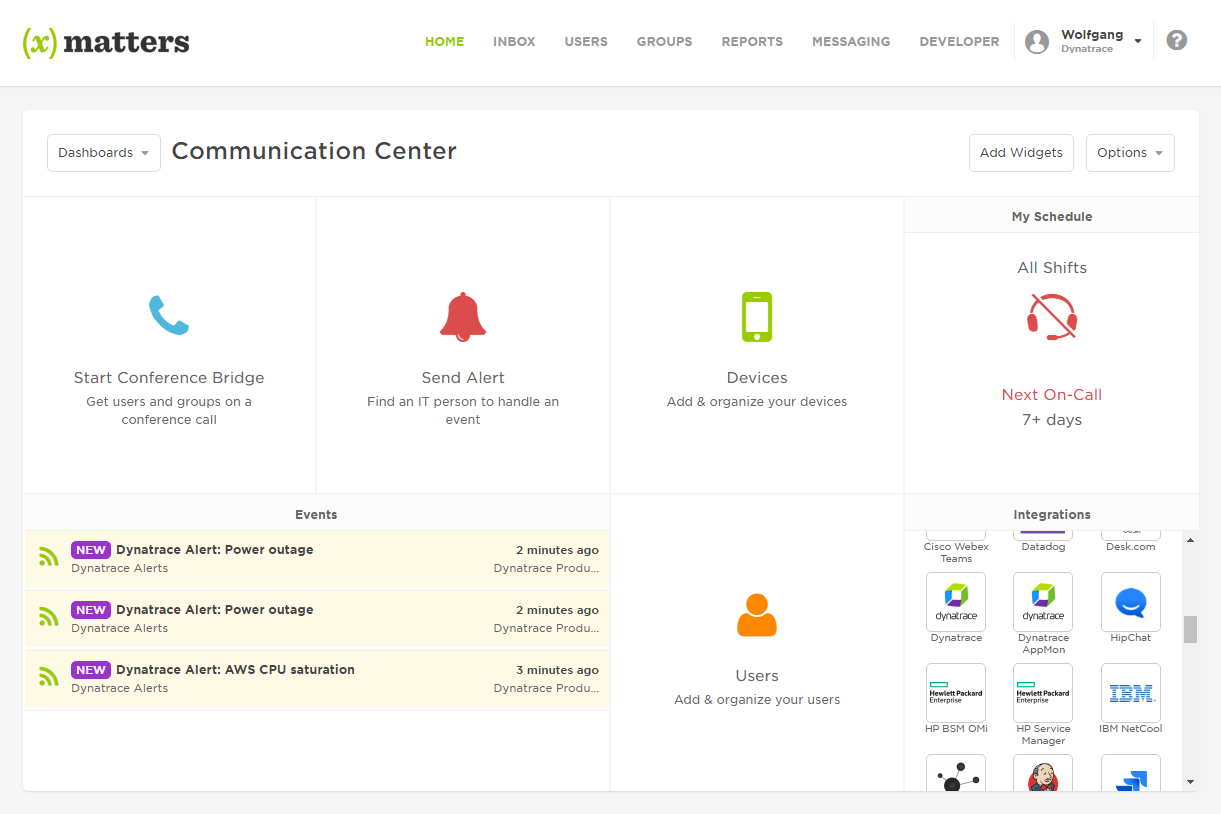
Click any Dynatrace problem on the xMatters dashboard to see all the related problem details and available follow-up actions, such as acknowledging the incident or adding a comment to inform the team of any steps that have been taken to remedy the issue.
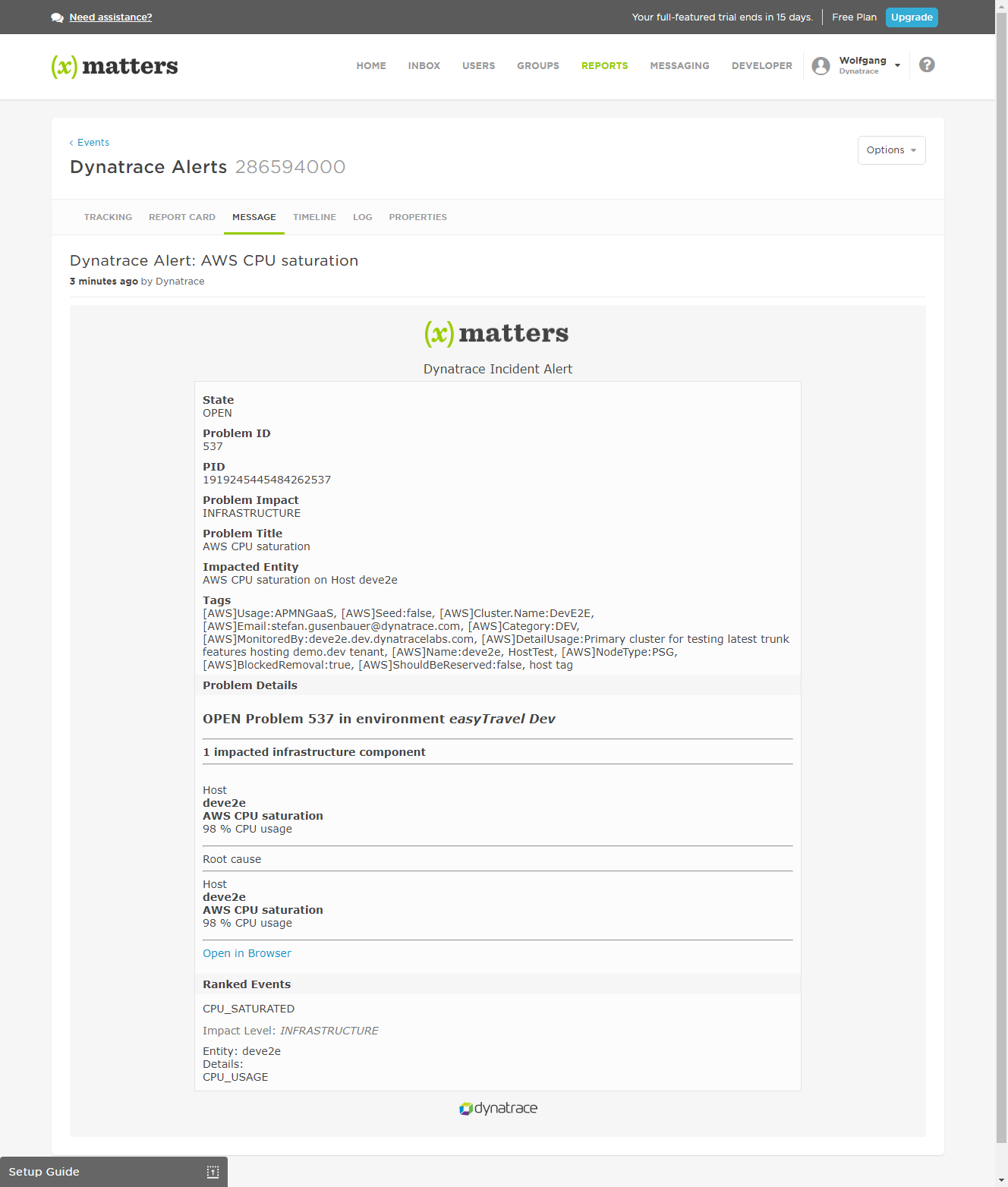
The xMatters Dynatrace integration also synchronizes all comments and any logged fixes back to the Dynatrace problem for tracking within the Dynatrace UI (see example below).
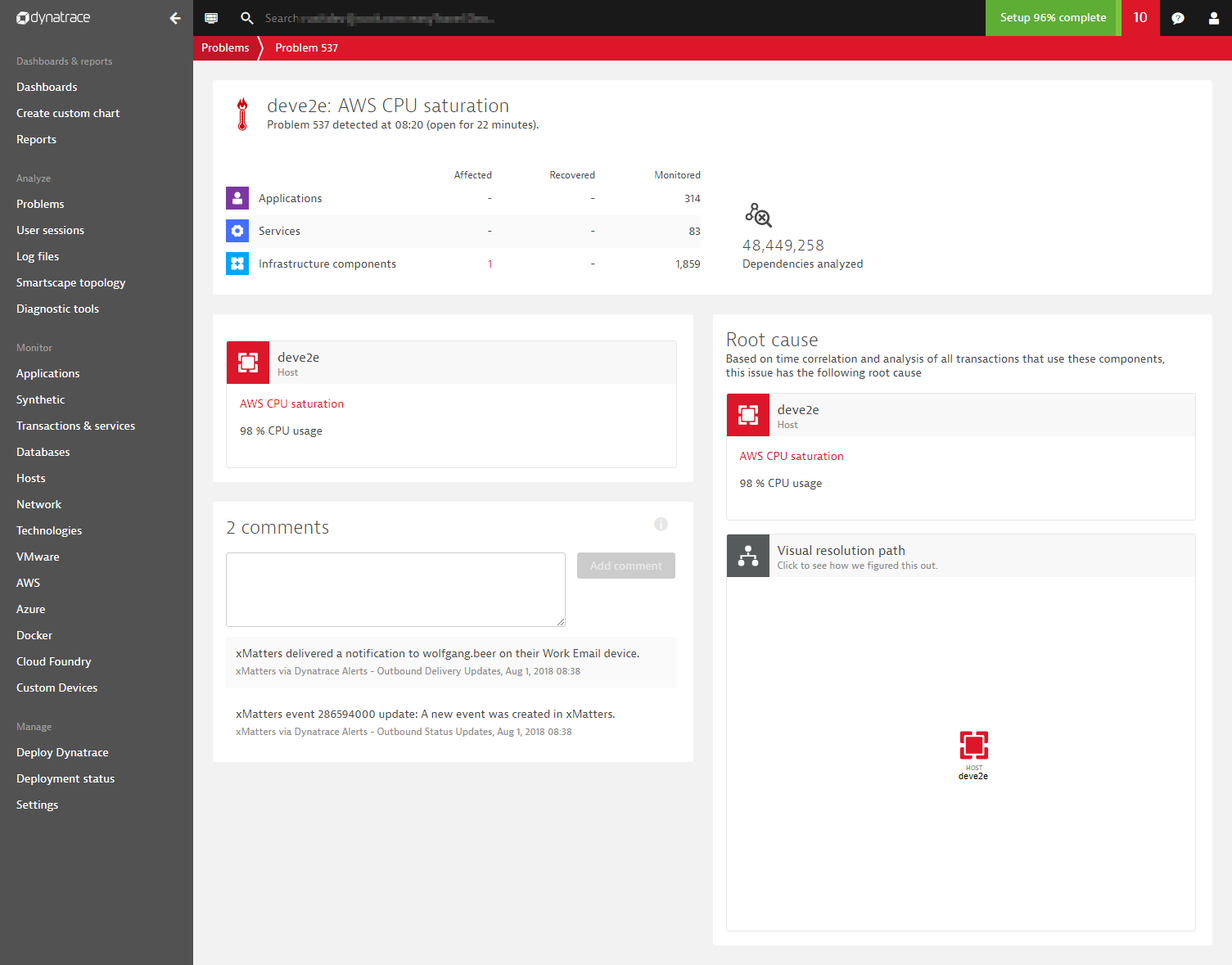
This newly introduced integration further simplifies the setup and synchronization of Dynatrace-detected problems with your xMatters platform. This allows you to track the activity of your DevOps teams while working on an issue and take advantage of the flexibility offered by remediation workflows across multiple systems.

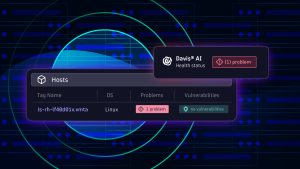
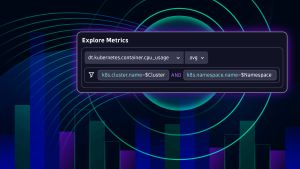


Looking for answers?
Start a new discussion or ask for help in our Q&A forum.
Go to forum