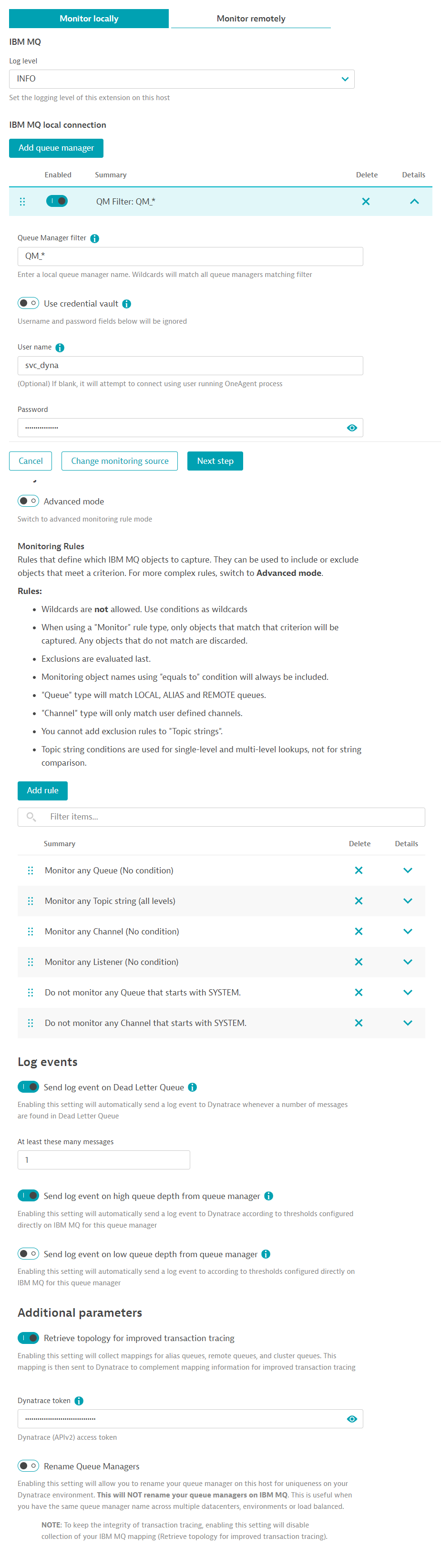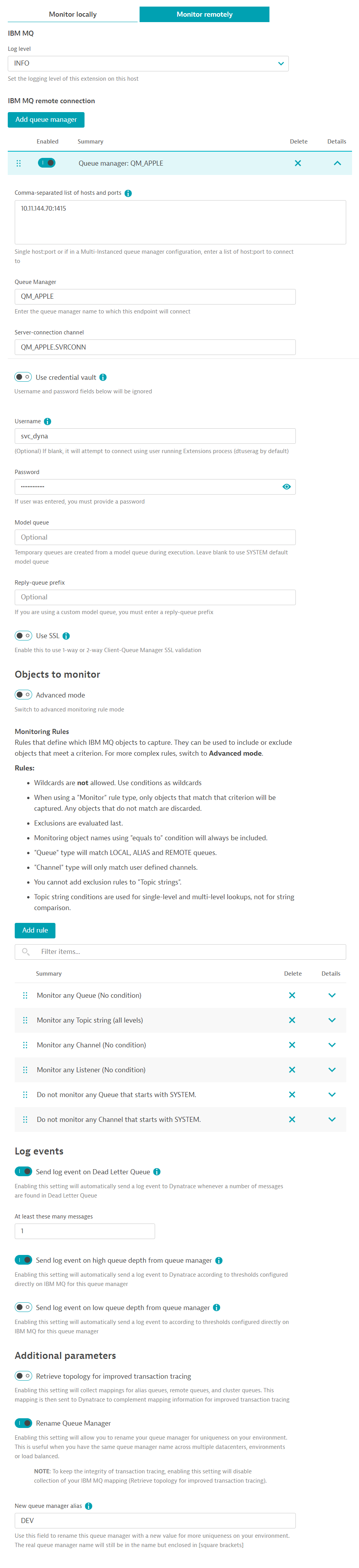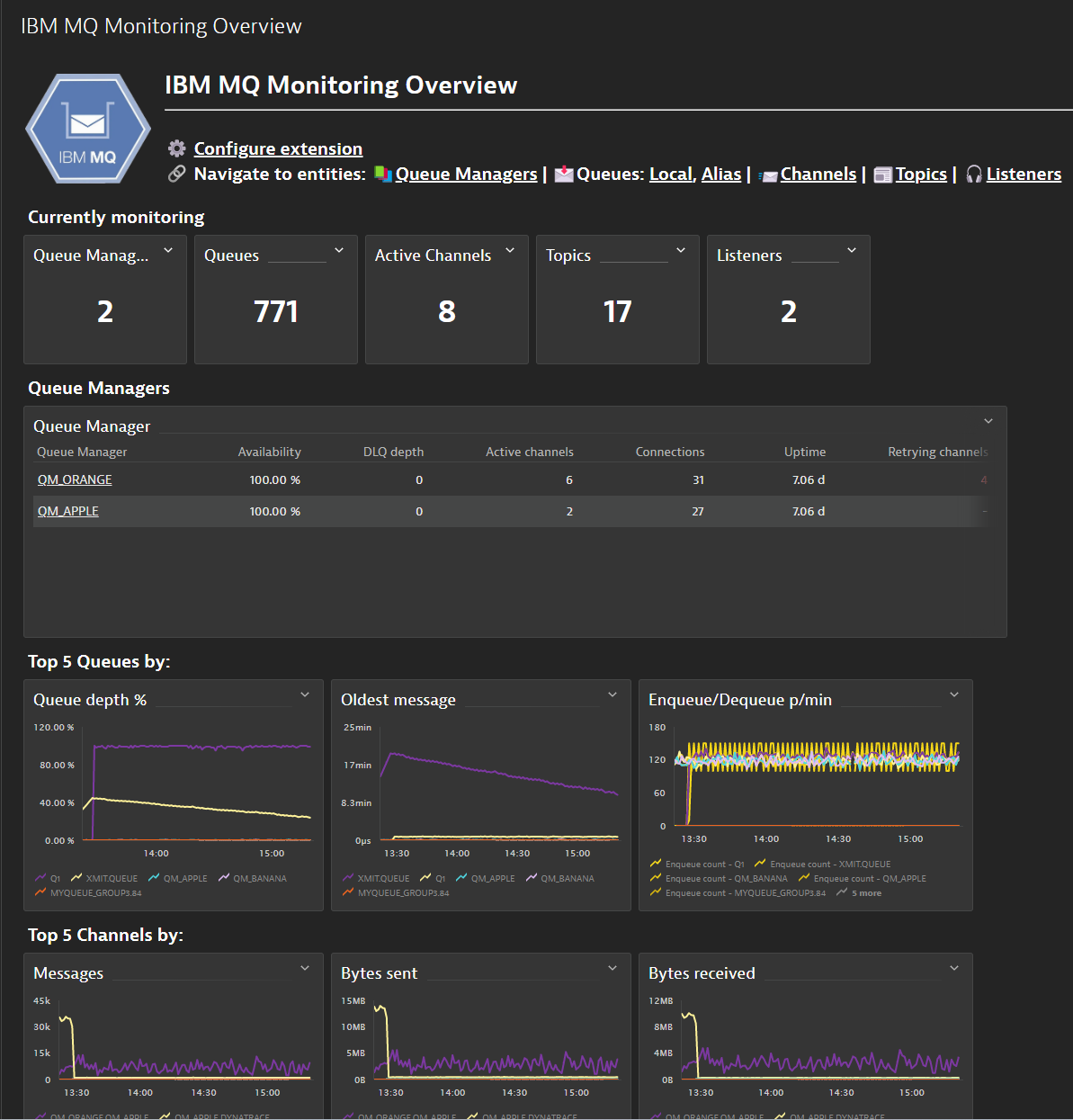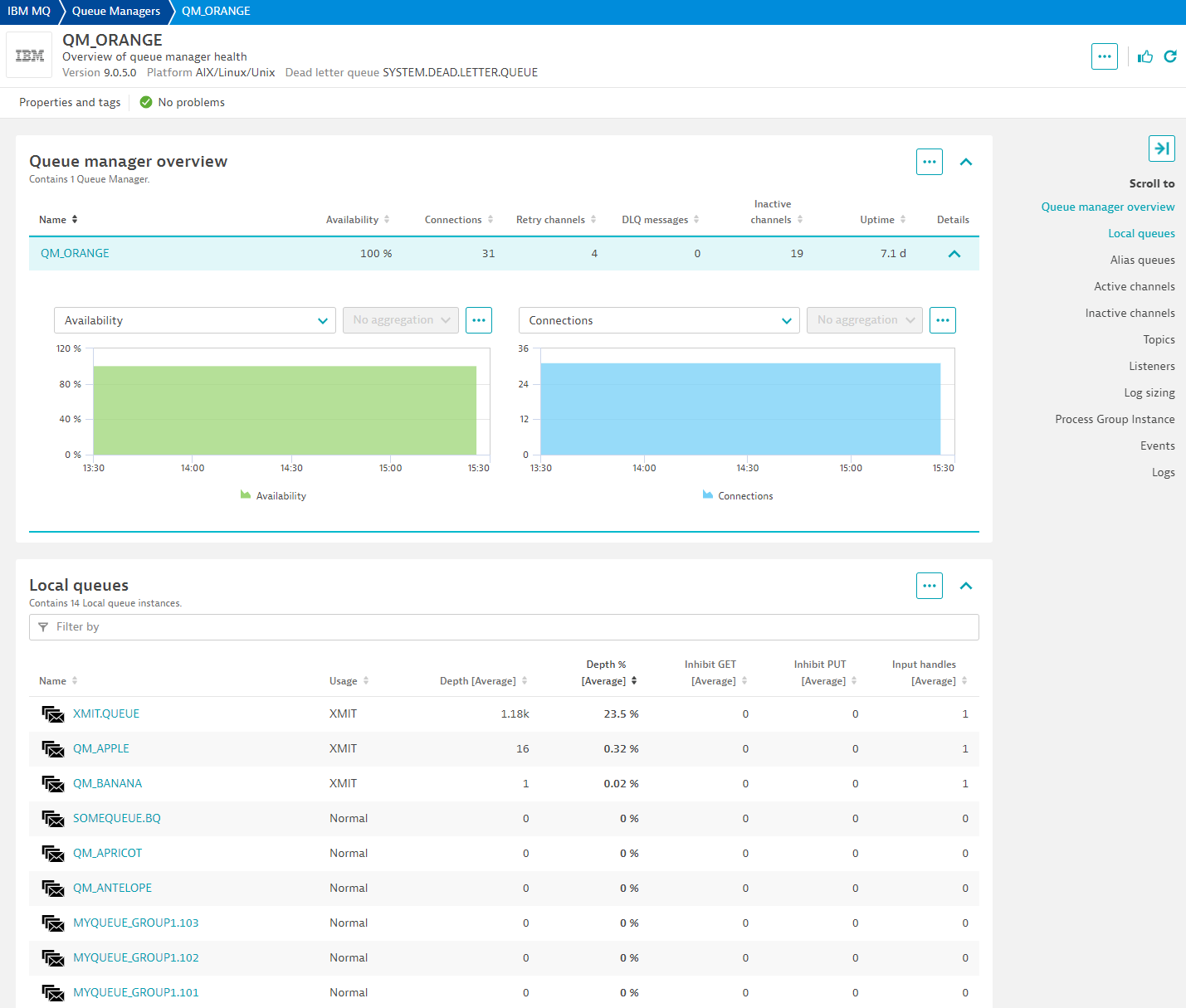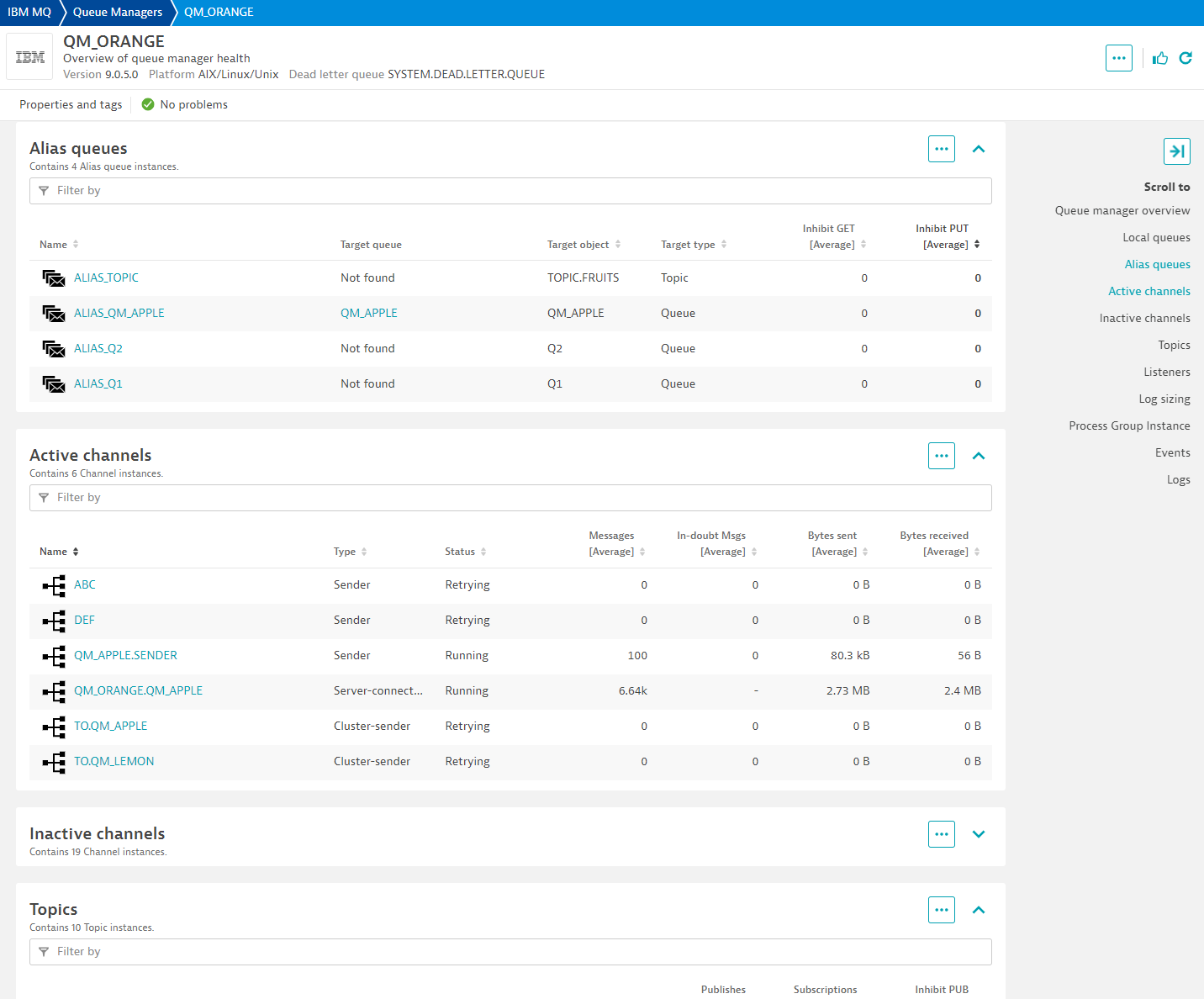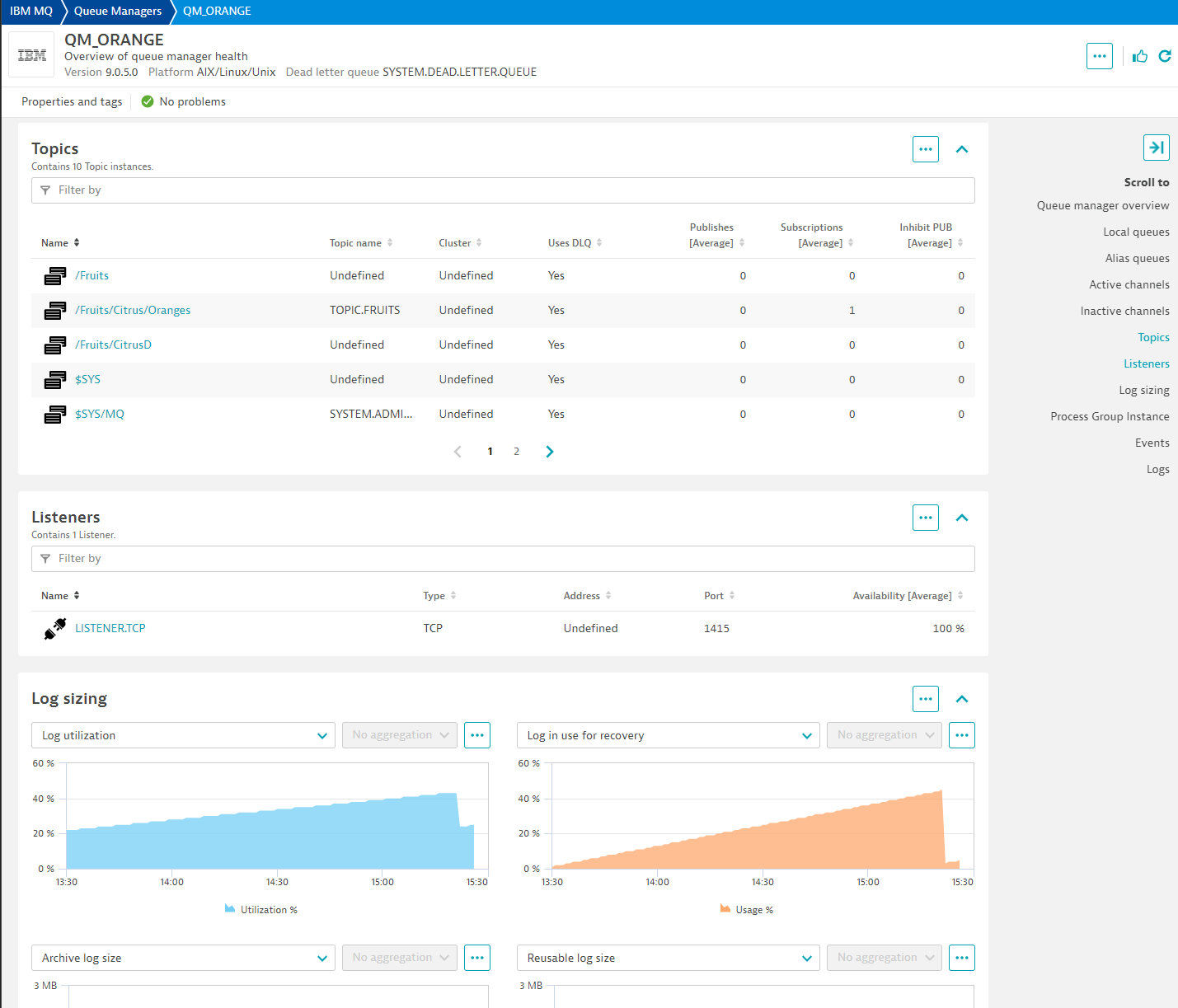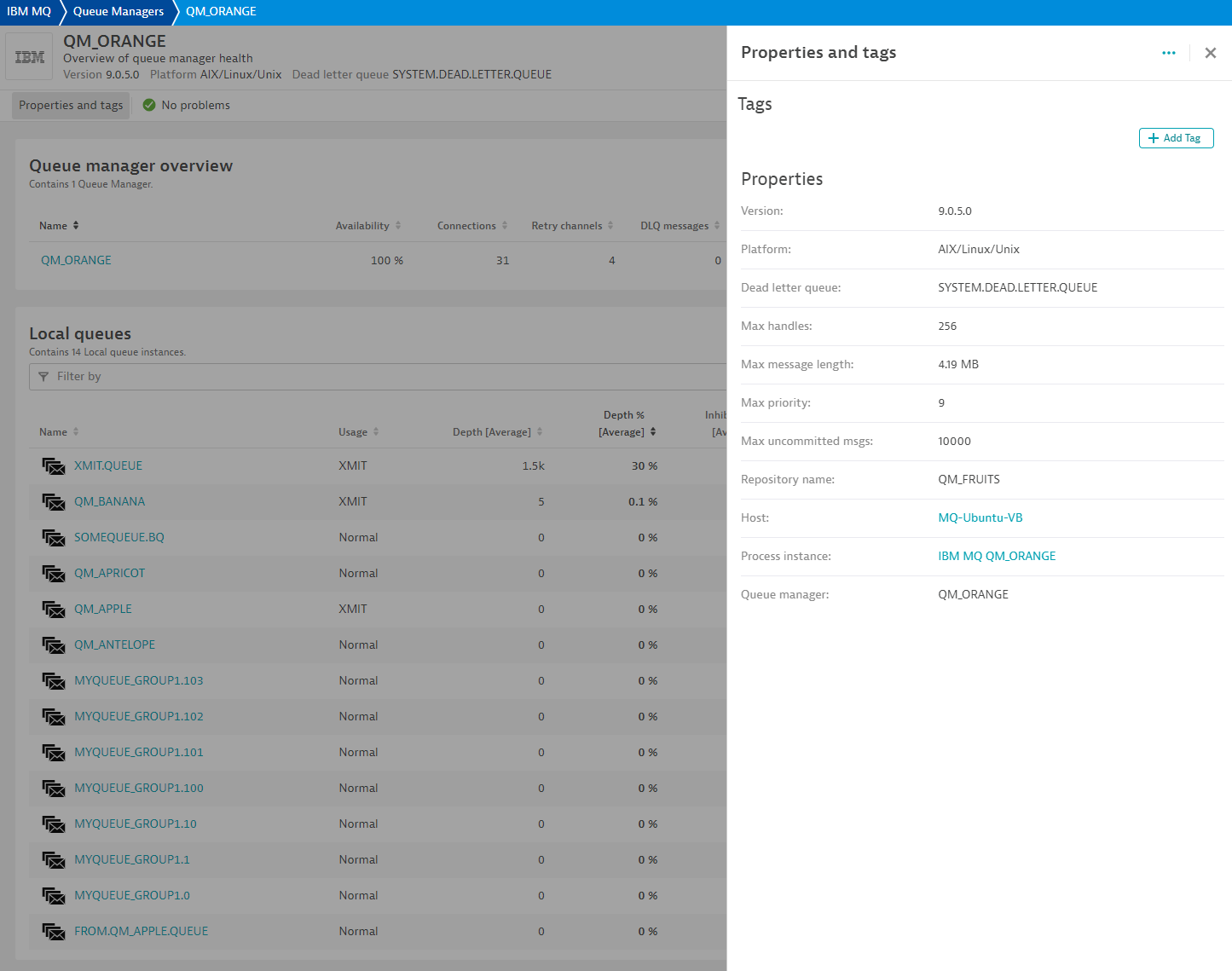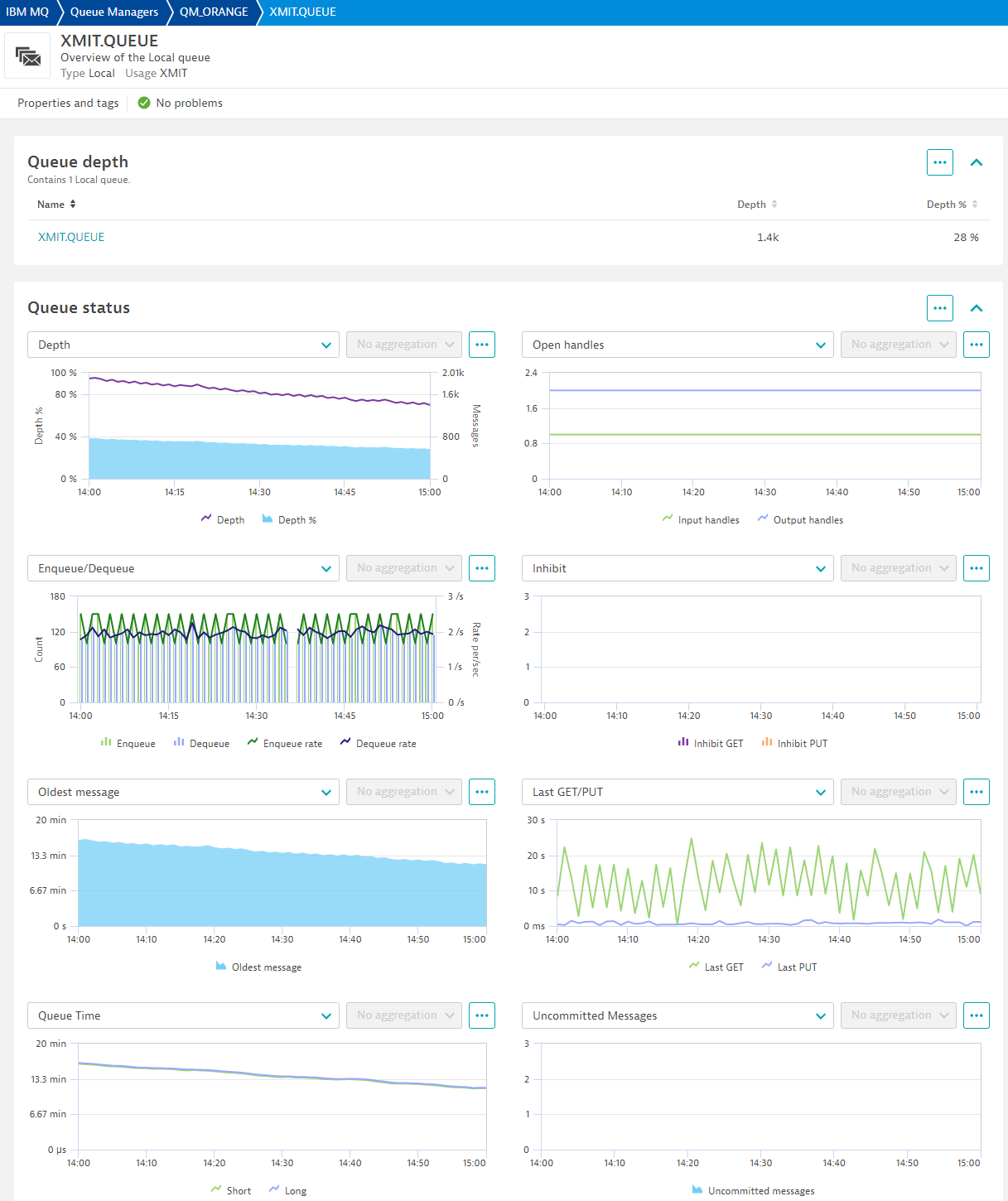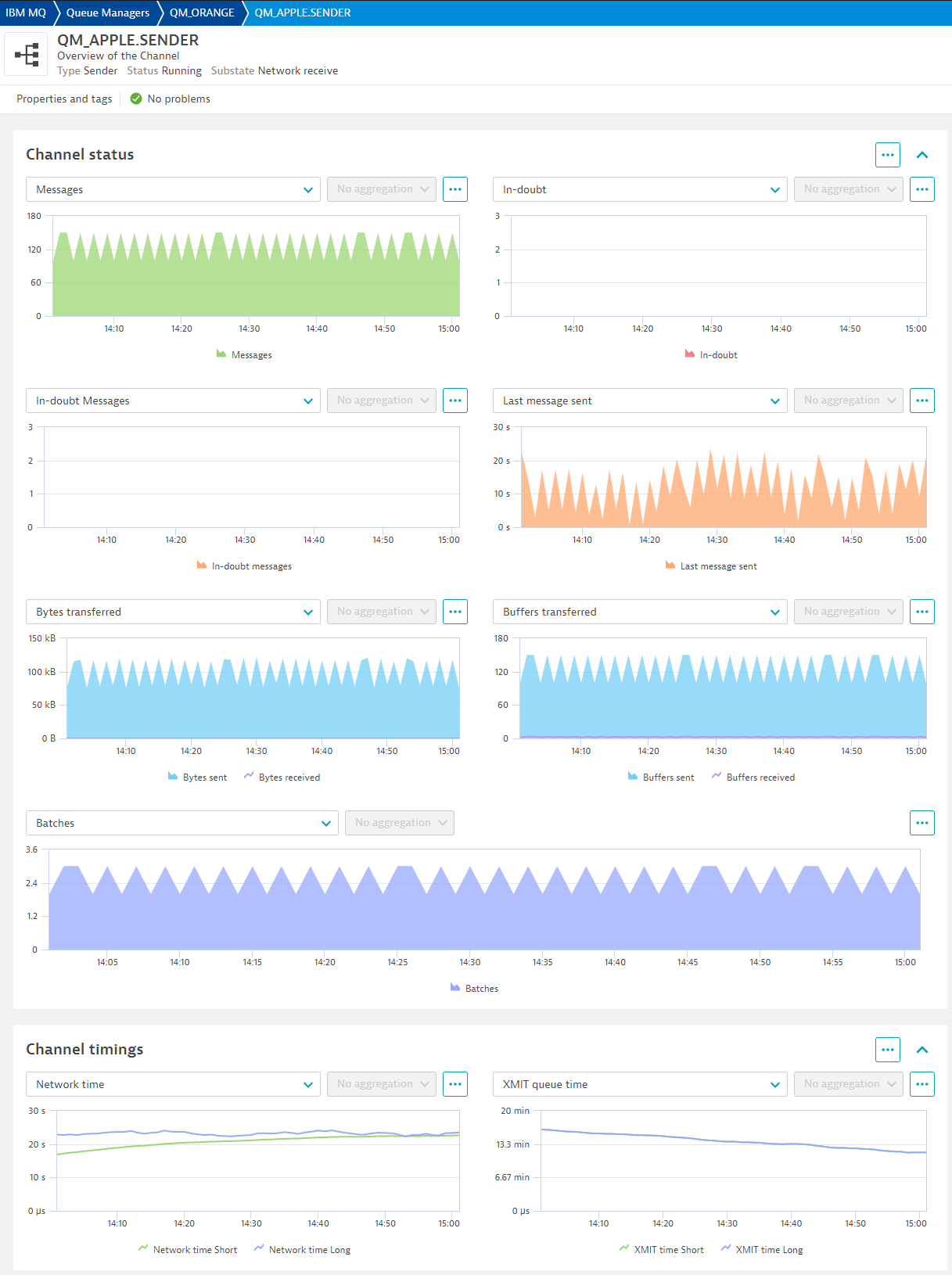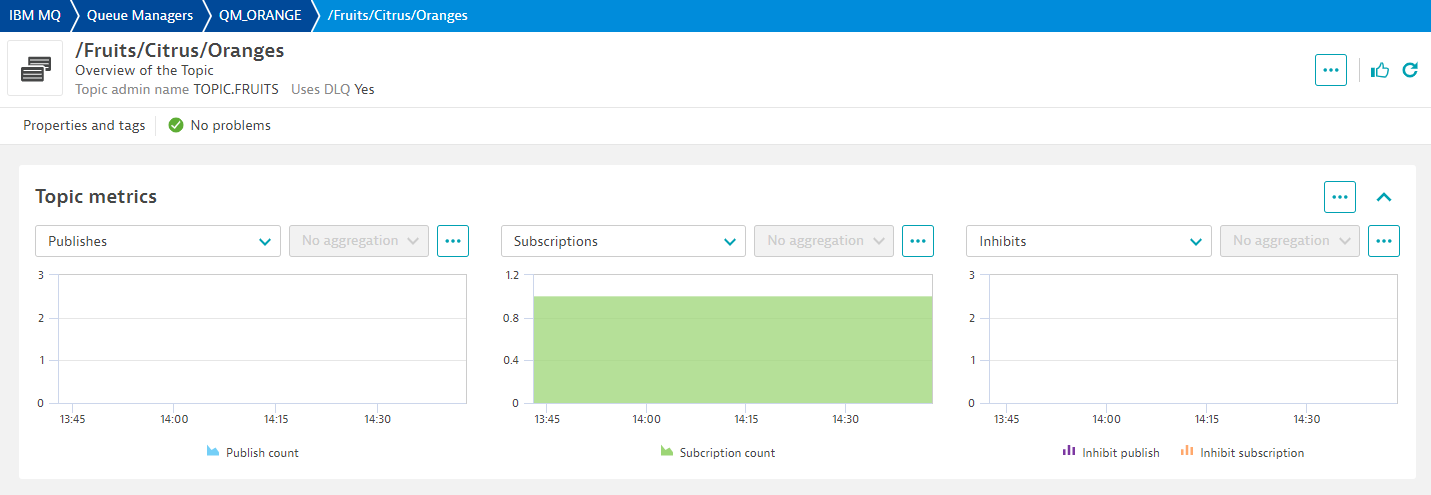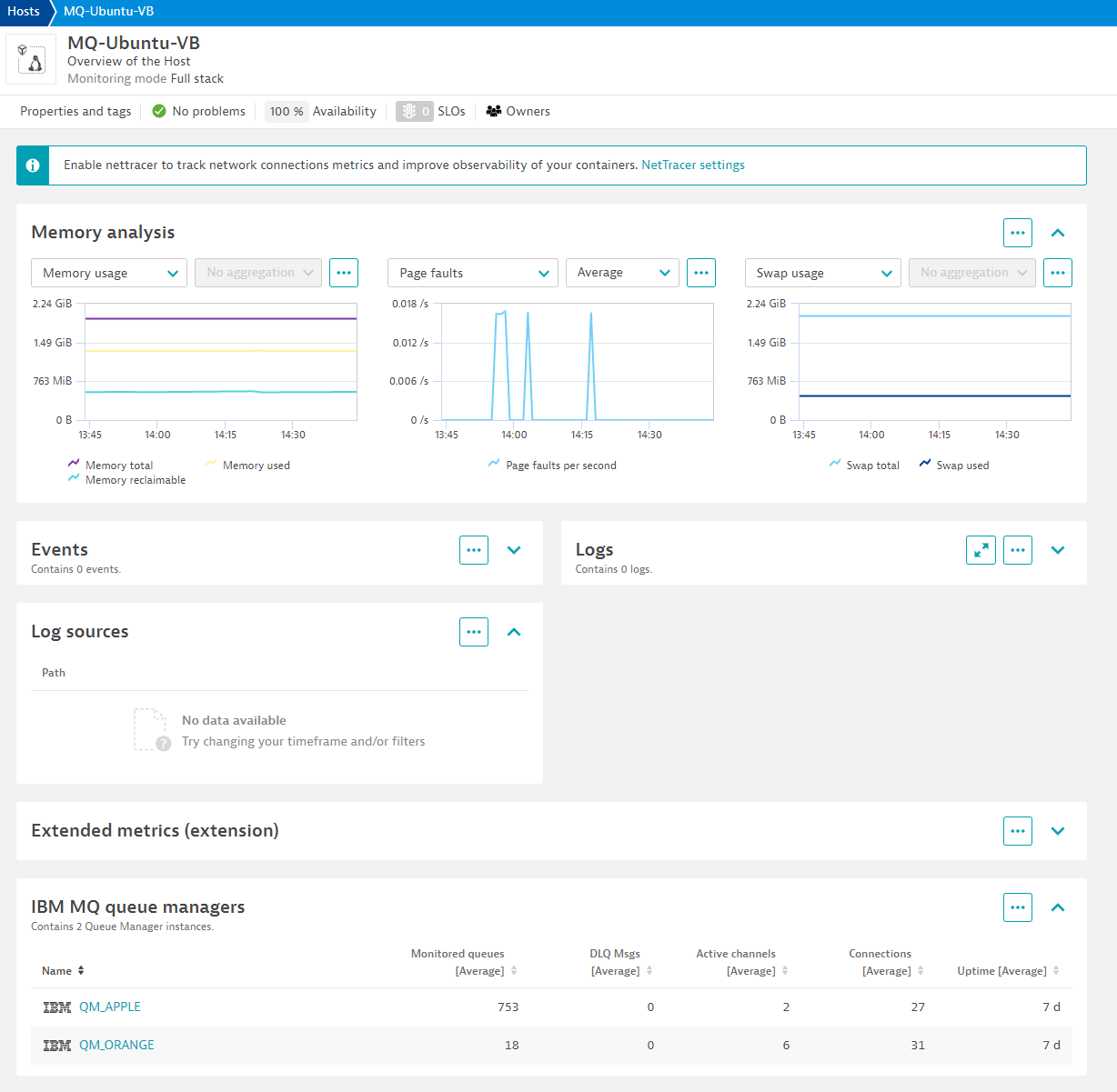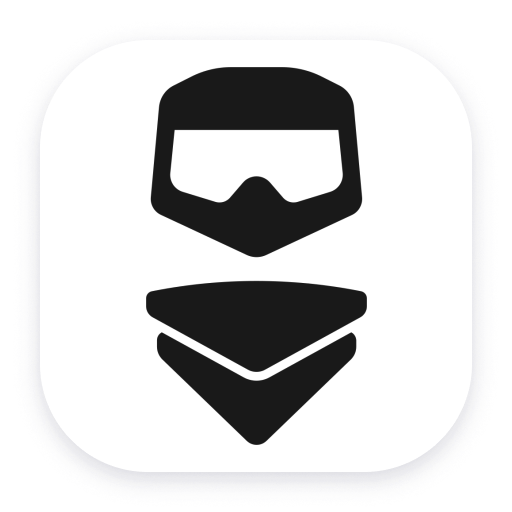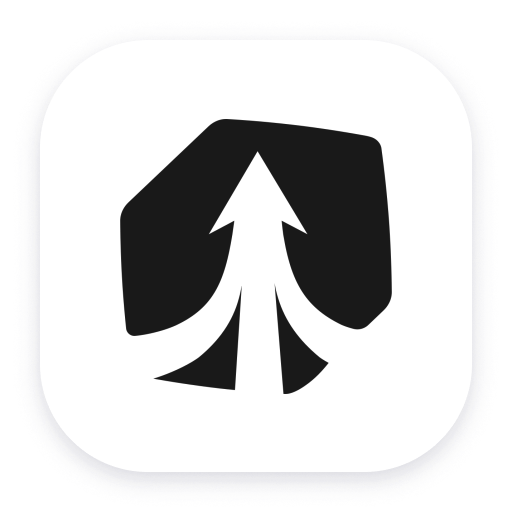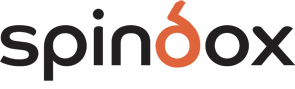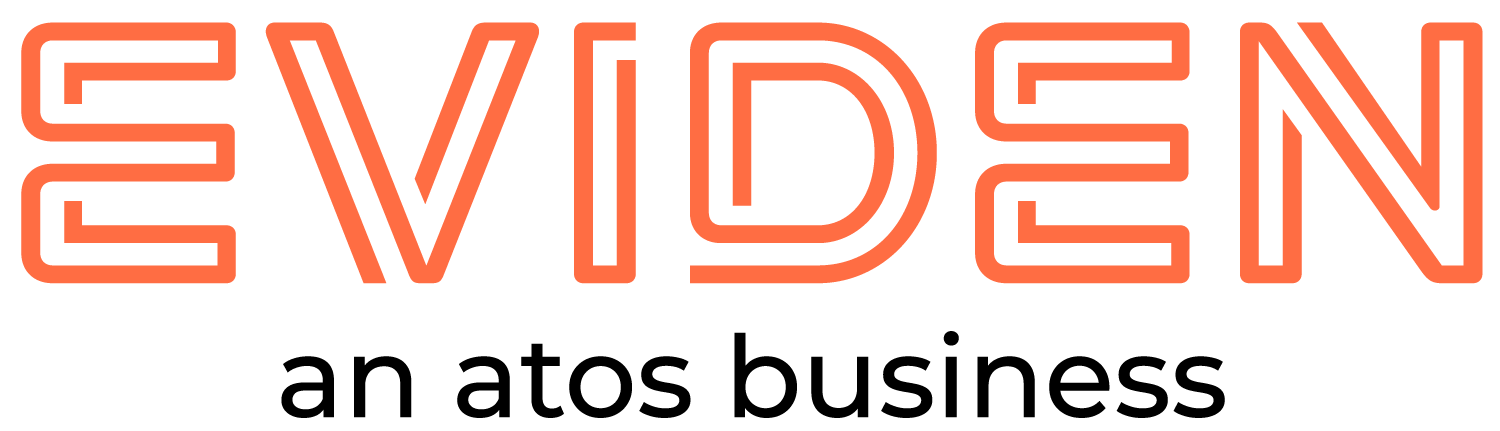All
157 Results filtered by:
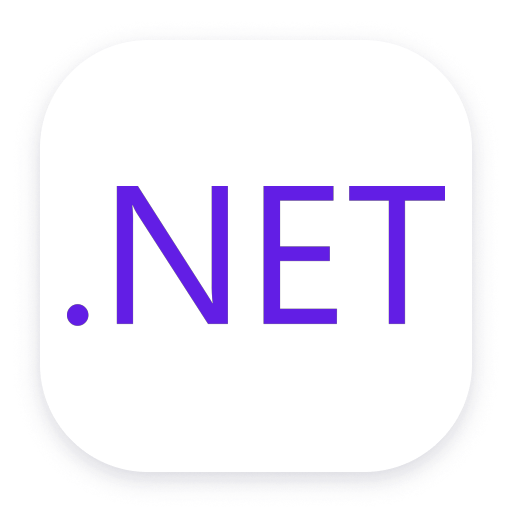
.NET
Automatic end-to-end observability for .NET applications and processes.
Extension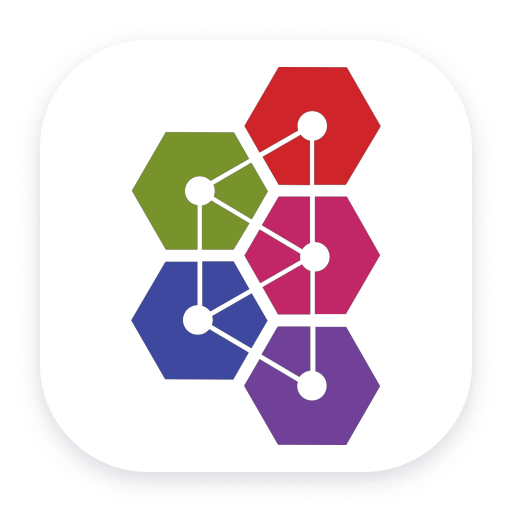
Apache ActiveMQ Classic
Automatic and intelligent observability for ActiveMQ with trace and metric insights.
Extension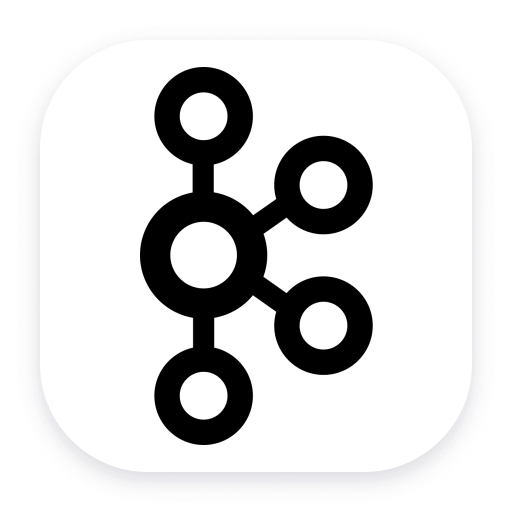
Apache Kafka
Automatic and intelligent observability with trace and metric insights.
Extension
Apache Cassandra
Improve Apache Cassandra observability
Extension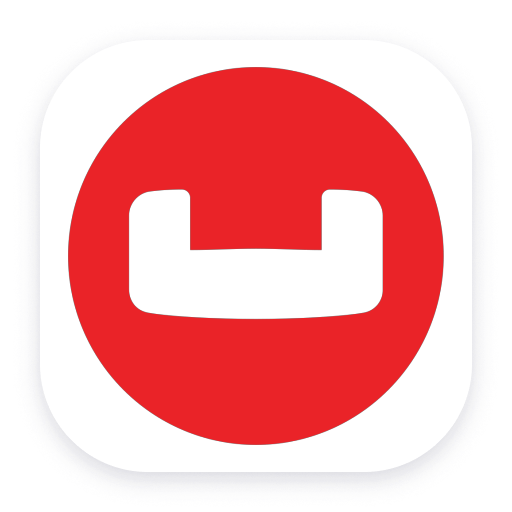
Couchbase
Automatically observe the usage, health and performance of your database.
Extension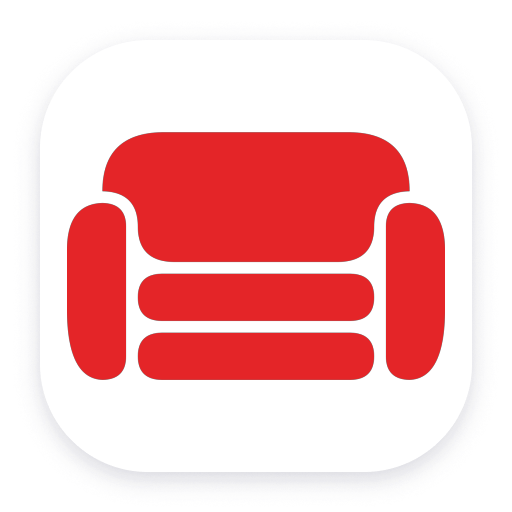
Apache CouchDB
Intelligently observe and optimize health and performance of your database.
Extension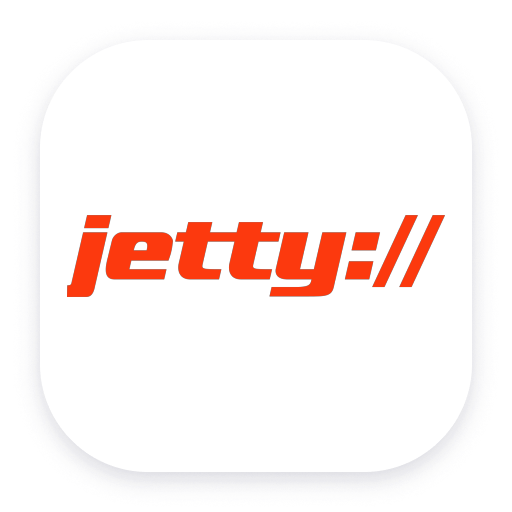
Eclipse Jetty
Automatically and intelligently monitor and analyze your Jetty applications.
Extension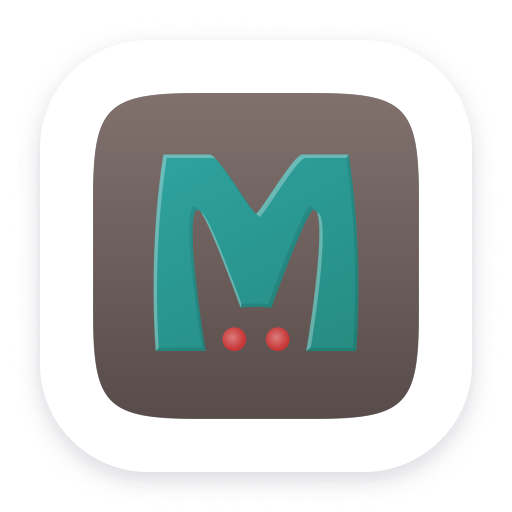
Memcached
Distributed caching system used to speed up dynamic database-driven websites.
Extension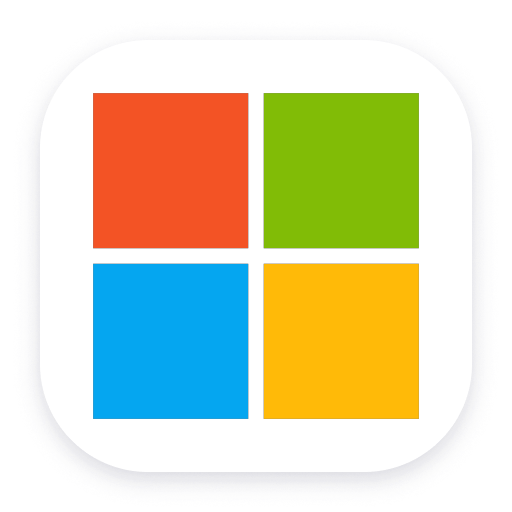
Microsoft IIS
Flexible and secure web server for hosting with Windows Server.
ExtensionOracle Database
Observe, analyze and optimize the usage, health and performance of your database
Extension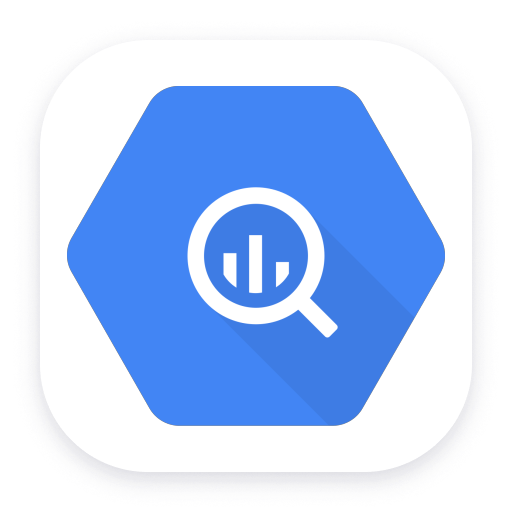
Google Big Query
Get insights into Google BigQuery service metrics collected from the Google Operations API to ensure health of your cloud infrastructure.
Extension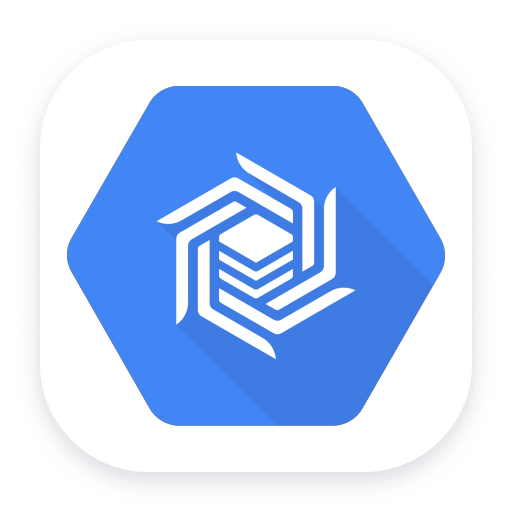
Google Cloud Bigtable
Get insights into Google Cloud Bigtable metrics collected from the Google Operations API to ensure health of your cloud infrastructure.
Extension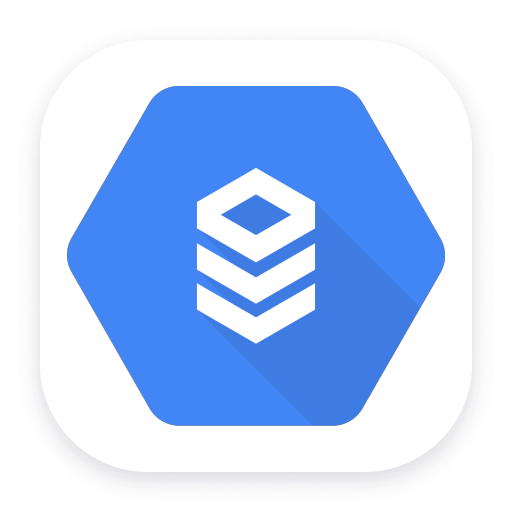
Google Cloud SQL
Get insights into Google Cloud SQL service metrics collected from the Google Operations API to ensure health of your cloud infrastructure.
Extension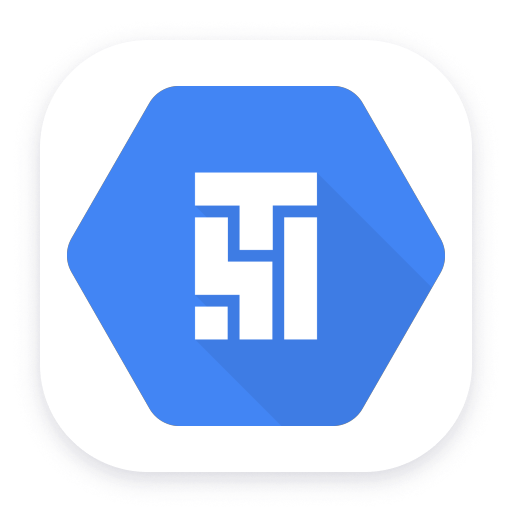
Google Cloud Composer
Get insights into Google Cloud Composer metrics collected from the Google Operations API to ensure health of your cloud infrastructure.
Extension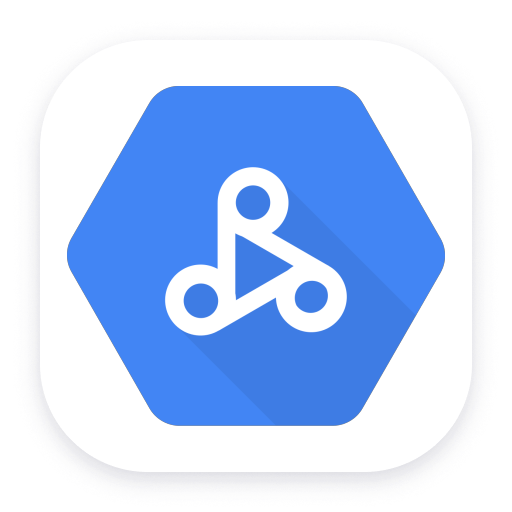
Google Dataproc
Get insights into Google Dataproc service metrics collected from the Google Operations API to ensure health of your cloud infrastructure.
Extension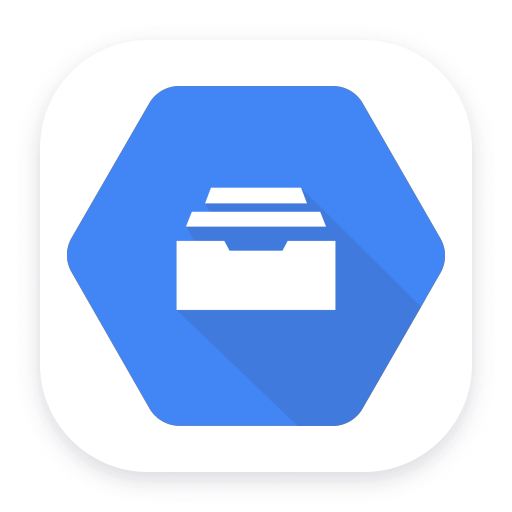
Google Cloud Filestore
Monitor your Google Cloud Filestore services using metrics ingested to your Dynatrace cluster.
Extension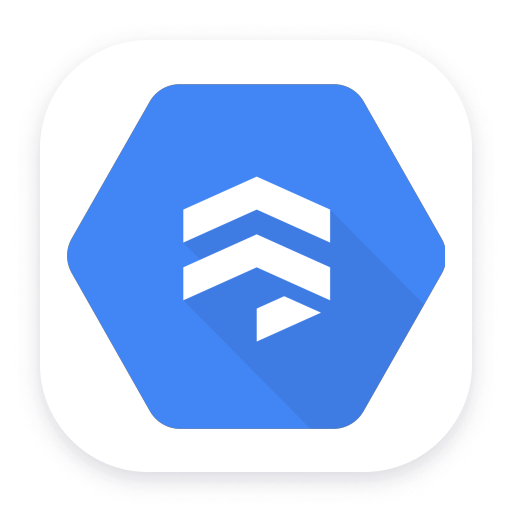
Google Cloud Firestore
Get insights into Google Cloud Firestore metrics collected from the Google Operations API to ensure health of your cloud infrastructure.
Extension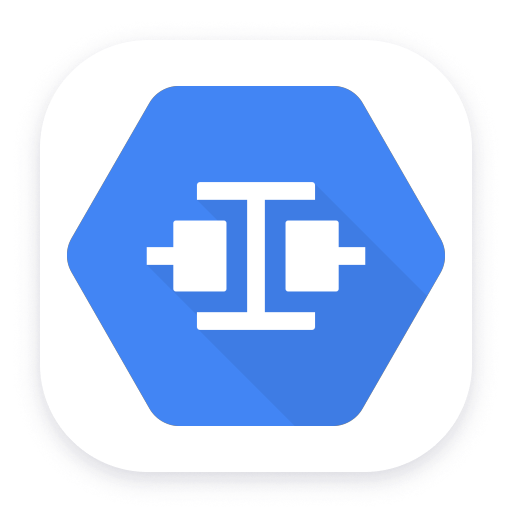
Google Hybrid Connectivity
Get insights into Google Hybrid Connectivity metrics collected from the Google Operations API to ensure health of your cloud infrastructure.
Extension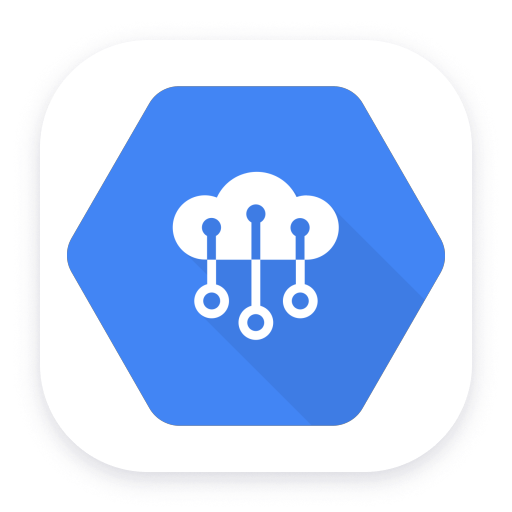
Google Cloud IoT Core
Get insights into Google Cloud IoT Core metrics collected from the Google Operations API to ensure health of your cloud infrastructure.
Extension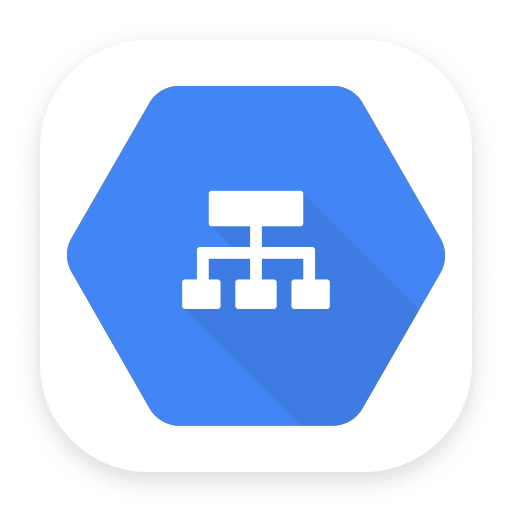
Google Cloud Load Balancing
Get insights into Google Load Balancing metrics collected from the Google Operations API to ensure health of your cloud infrastructure.
Extension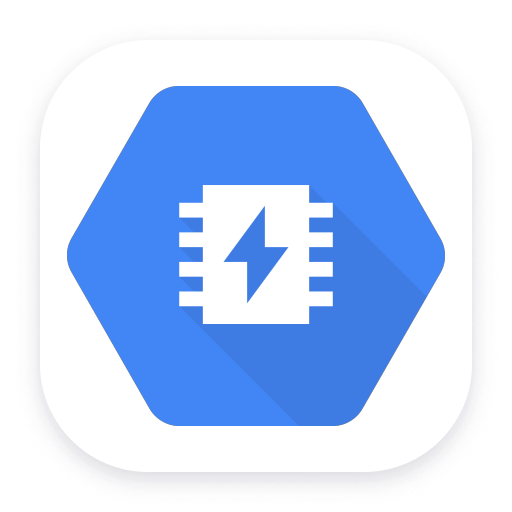
Google Memorystore
Get insights into Google Memorystore service metrics collected from the Google Operations API to ensure health of your cloud infrastructure.
Extension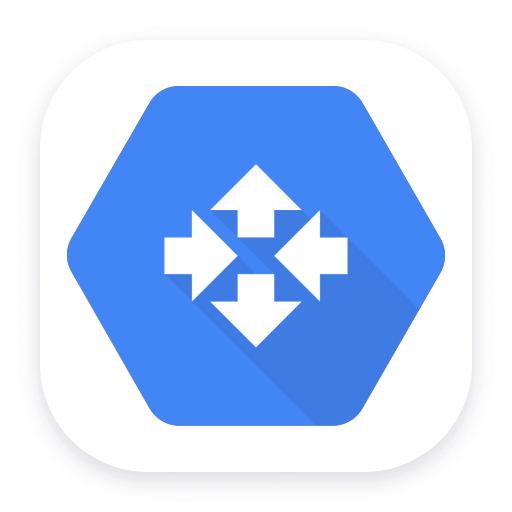
Google Cloud Router
Get insights into Google Cloud Router service metrics collected from the Google Operations API to ensure health of the cloud infrastructure.
Extension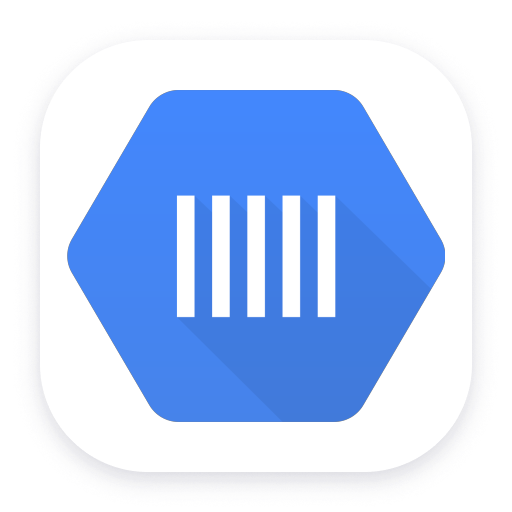
Google Cloud Tasks
Get insights into Google Cloud Tasks service metrics collected from the Google Operations API to ensure health of your cloud infrastructure.
Extension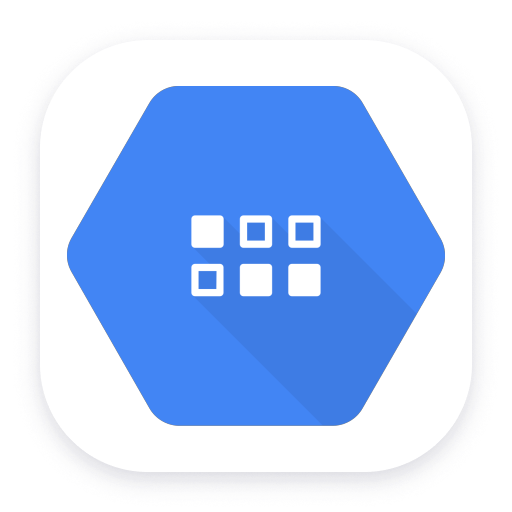
Google Firestore in Datastore mode
Get insights into Google Firestore in Datastore mode metrics collected from the Google Operations API to ensure health of infrastructure.
Extension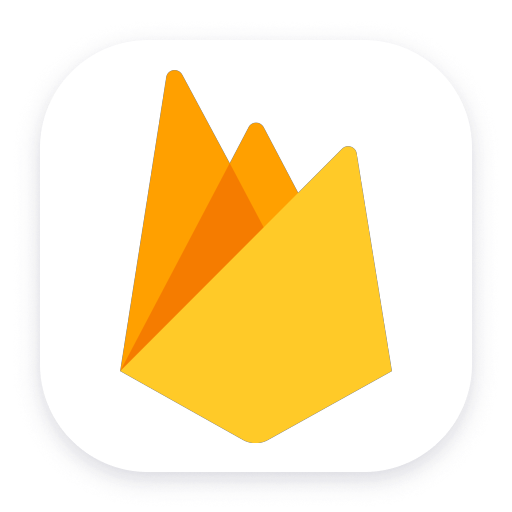
Google Firebase
Get insights into Google Firebase service metrics collected from the Google Operations API to ensure health of your cloud infrastructure.
Extension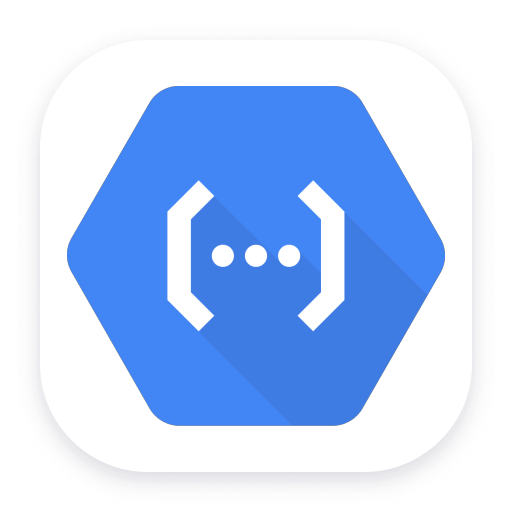
Google Cloud Functions
E2E observability for serverless and hybrid environments using Google Functions.
Extension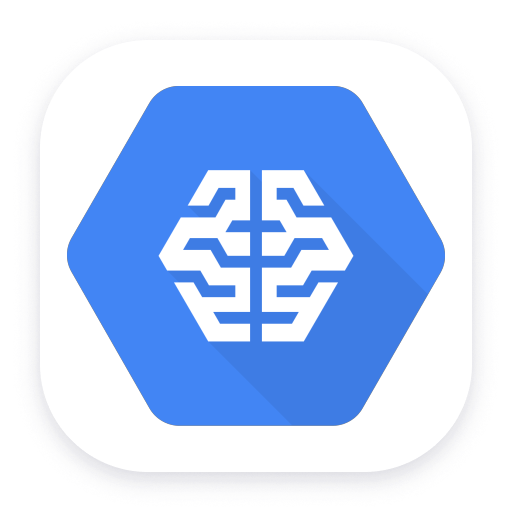
Google AI Platform
Get insights into Google AI Platform service metrics collected from the Google Operations API to ensure health of your cloud infrastructure.
Extension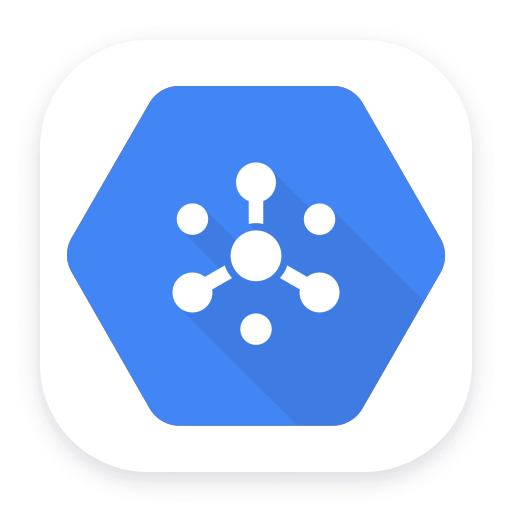
Google Pub/Sub
Get insights into Google Pub/Sub service metrics collected from the Google Operations API to ensure health of your cloud infrastructure.
Extension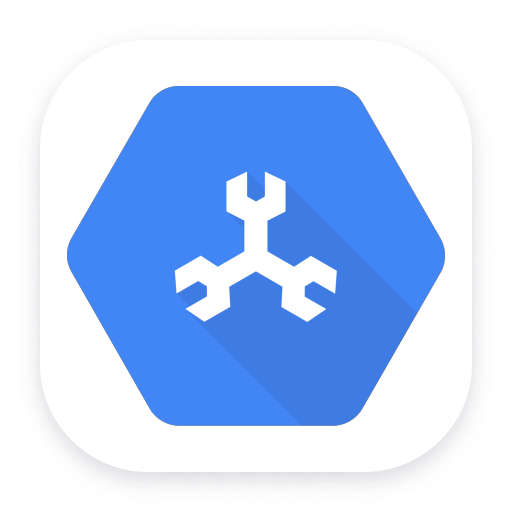
Google Cloud Spanner
Get insights into Google Cloud Spanner metrics collected from the Google Operations API to ensure health of your cloud infrastructure.
Extension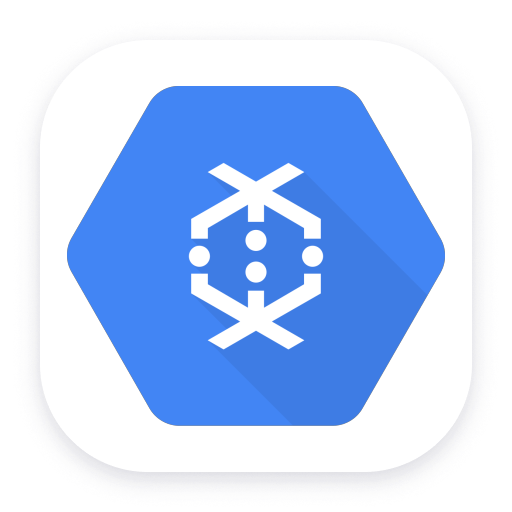
Google Dataflow
Get insights into Google Dataflow service metrics collected from the Google Operations API to ensure health of your cloud infrastructure.
Extension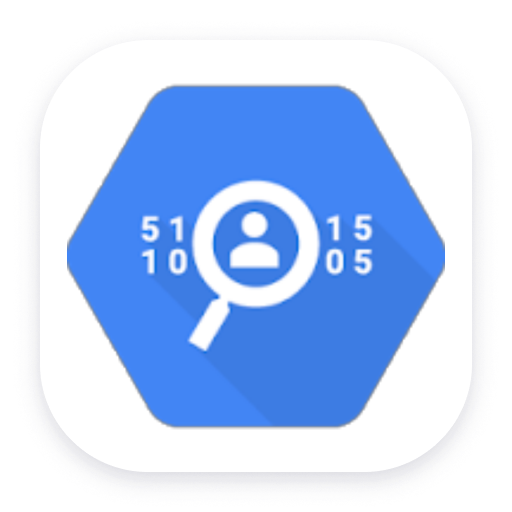
Google Cloud Data Loss Prevention
Get insights into Google Data Loss Prevention metrics collected from the Google Operations API to ensure health of the cloud infrastructure.
Extension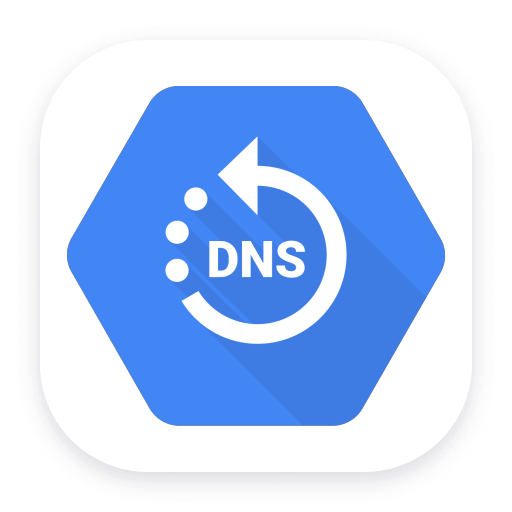
Google Cloud DNS
Get insights into Google Cloud DNS service metrics collected from the Google Operations API to ensure health of your cloud infrastructure.
Extension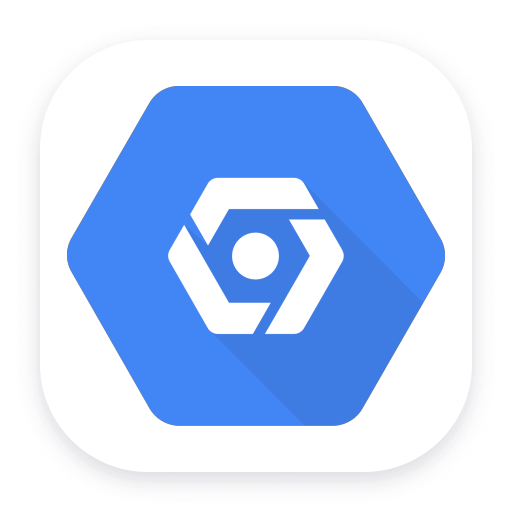
Google Managed Microsoft AD
Get insights into Google Managed Microsoft AD metrics collected from the Google Operations API to ensure health of the cloud infrastructure.
Extension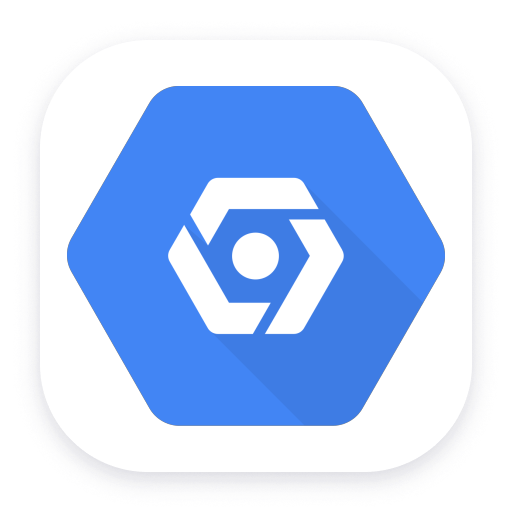
Google Network Topology
Get insights into Google Network Topology metrics collected from the Google Operations API to ensure health of your cloud infrastructure.
Extension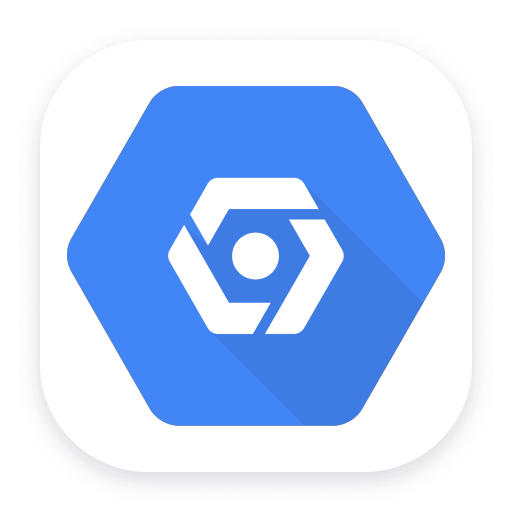
Google reCAPTCHA Enterprise
Get insights into Google reCAPTCHA Enterprise metrics collected from the Google Operations API to ensure health of your cloud infrastructure
Extension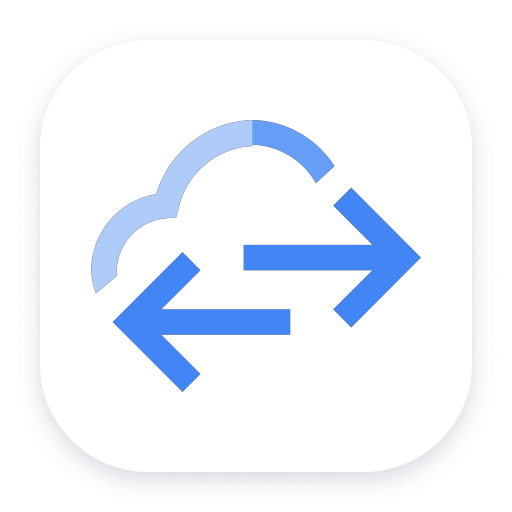
Google Cloud Storage Transfer
Get insights into Google Cloud Storage Transfer metrics collected from the Google Operations API to ensure health of cloud infrastructure.
Extension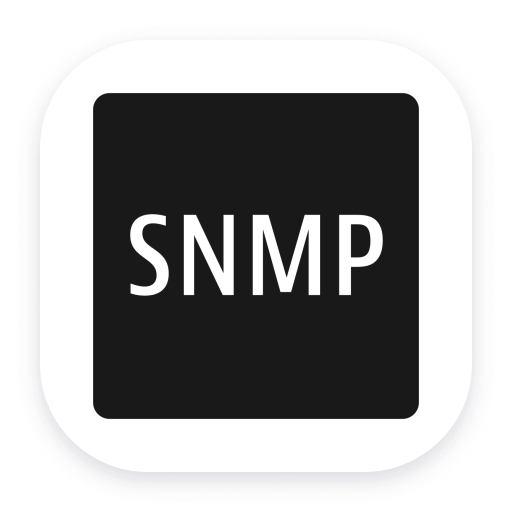
Generic network device
Level up your network infrastructure observability by monitoring your network equipment within the Dynatrace platform.
Extension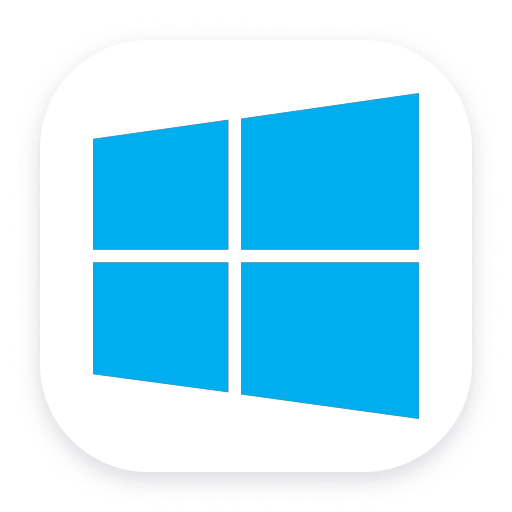
Microsoft Message Queuing (MSMQ)
Automatic and intelligent observability for MSMQ with end-to-end traces of connected producers and consumers.
Extension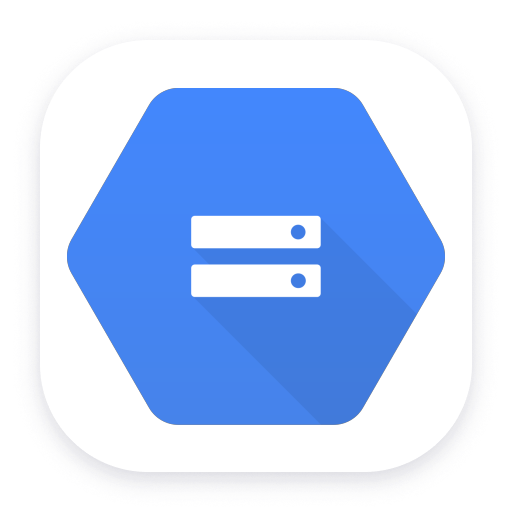
Google Cloud Storage
Get insights into Google Cloud Storage metrics collected from the Google Operations API to ensure health of your cloud infrastructure.
Extension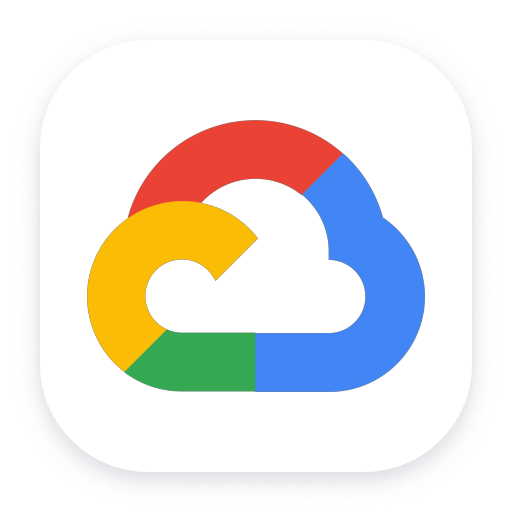
Google Cloud APIs
Get insights into Google Cloud APIs service metrics collected from the Google Operations API to ensure health of your cloud infrastructure.
Extension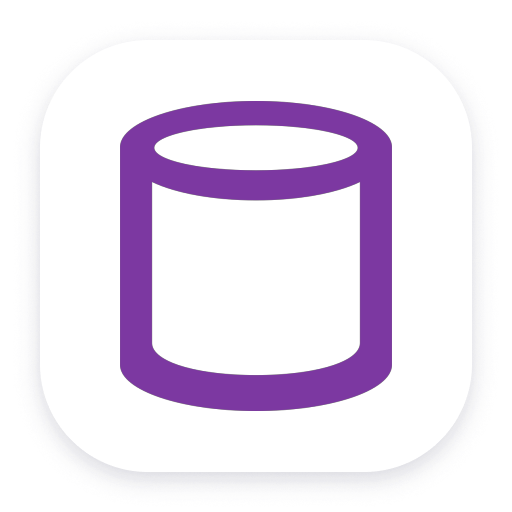
Connection Pools: JBoss
Application server method of pooling and sharing connections to a database.
Extension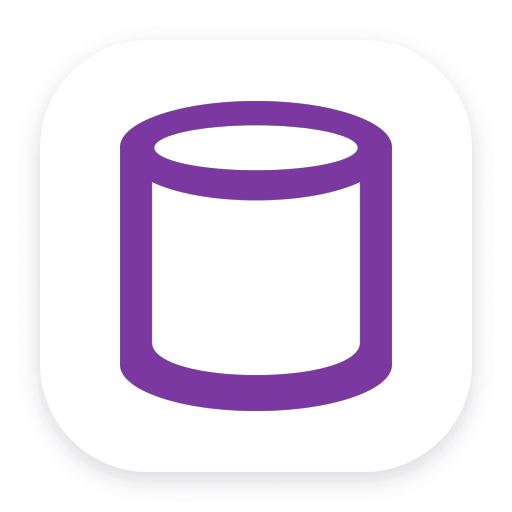
Connection Pools: WebSphere Liberty
Application server method of pooling and sharing connections to a database.
Extension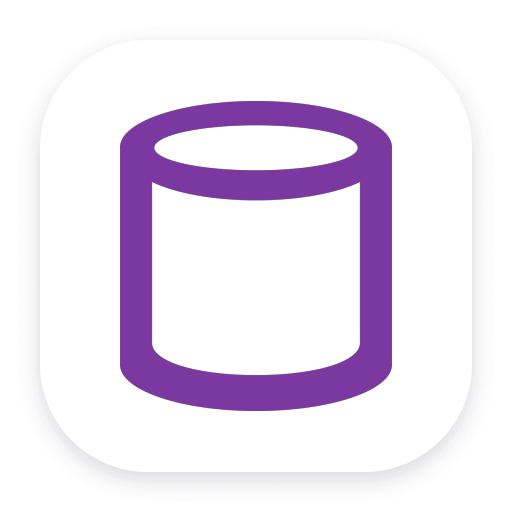
Tomcat (JMX)
JMX monitoring of Tomcat connection and thread pools, and web request activity.
Extension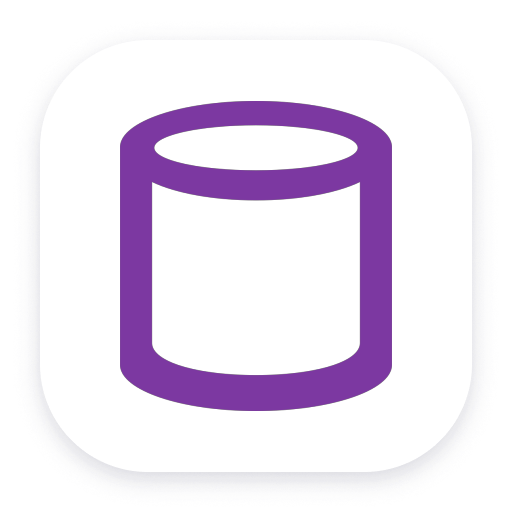
Connection Pools: WebLogic
Application server method of pooling and sharing connections to a database.
Extension
Consul Service Mesh (StatsD)
Extend visibility into your Consul Service Mesh instances to monitor health and improve performance.
Extension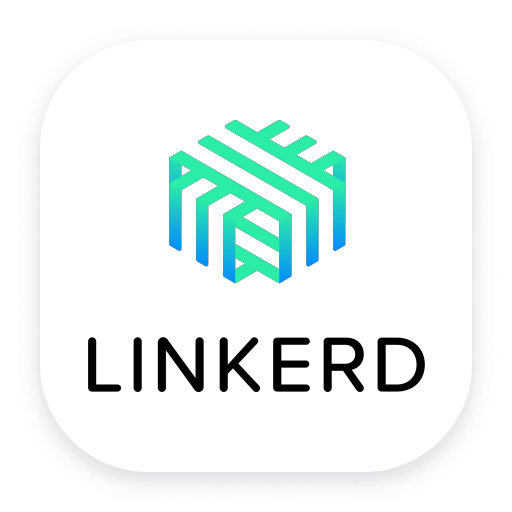
Linkerd
LInkerd service mesh provides runtime debugging, observability, reliability, and security with zero code changes.
Extension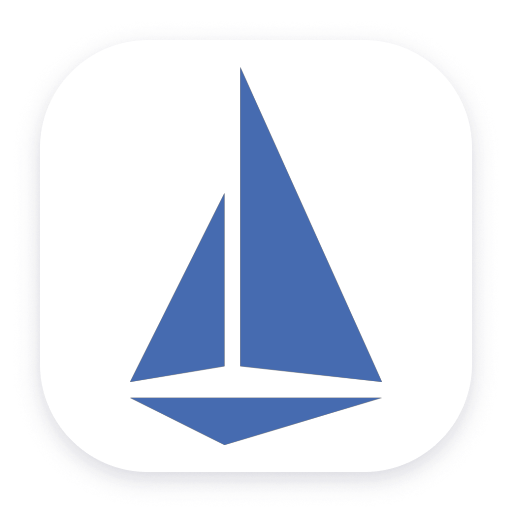
Istio Service Mesh
Monitor Istio health and performance with Prometheus metrics.
Extension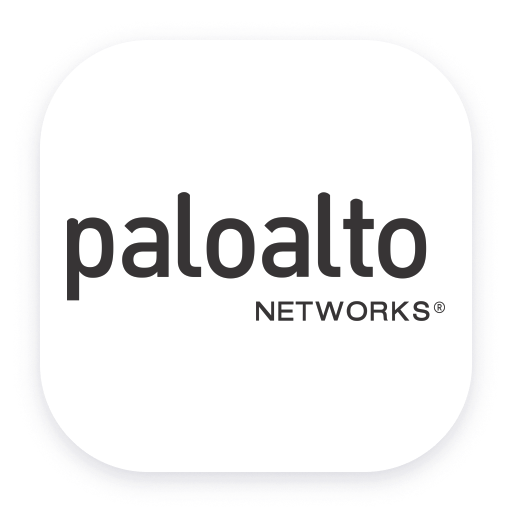
Palo Alto firewalls
Palo Alto extension for problems detection
Extension
Generic Cisco Device
Monitor Cisco devices using SNMP to feed Dynatrace with metrics and alerts.
Extension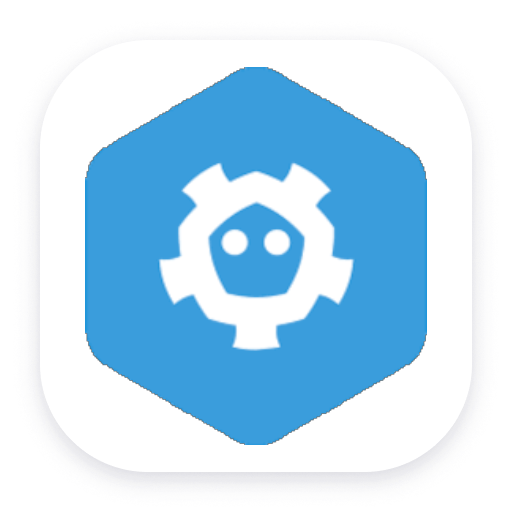
etcd for OpenShift
Get deep insights into your self-managed OpenShift control plane using etcd metrics exposed on your cluster.
Extension

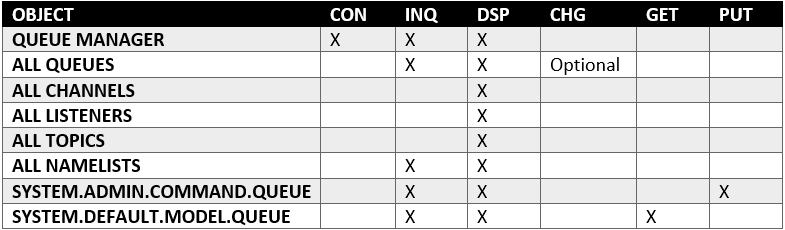
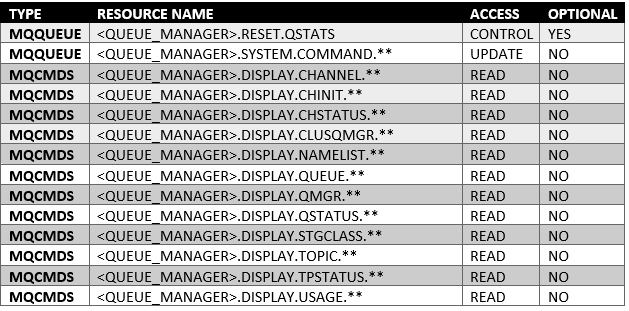 Note:
Note: