
Dynatrace Hub
Extend the platform,
empower your team.

Popular searches:

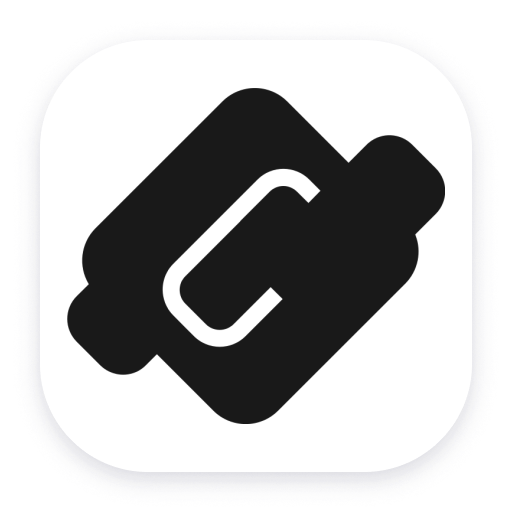 CoreDNS (2.0)
CoreDNS (2.0)- Product information
- Release notes
Overview
CoreDNS is an open source DNS server, based on plugins provided by all major cloud vendors. CoreDNS also integrates with Kubernetes. Dynatrace can either connect to the Prometheus endpoint locally via OneAgent or collect metrics from an exposed endpoint remotely via an ActiveGate.
Use cases
- Collect metrics related to your CoreDNS processes:
- Caching
- Forwarding
- Query volumes
- Performance
- Golang metrics
- Have CoreDNS data presented in context with your OneAgent collected informations
Compatibility information
- Dynatrace OneAgent/ActiveGate version 1.279+
- Active Prometheus plugin in CoreDNS
- CoreDNS 1.0.0 - 1.11.X
- Note that metrics from the forward plugin in CoreDNS recently changed in 1.11.0. The extension collects these latest metric keys as opposed to the deprecated ones.
Extension content
Content typeNumber of items included
screen injections
1
screen chart groups
12
screen properties
1
screen layout
2
alerts
1
document dashboard
1
metric metadata
63
list screen layout
1
screen entities lists
1
screen metric tables
3
generic relationship
2
dashboards
1
metric query
7
generic type
1
screen dql table
2
Feature sets
Below is a complete list of the feature sets provided in this version. To ensure a good fit for your needs, individual feature sets can be activated and deactivated by your administrator during configuration.
Feature setsNumber of metrics included
| Metric name | Metric key | Description | Unit |
|---|---|---|---|
| Enabled plugin | coredns_plugin_enabled | Constant value indicating enabled plugins on a per server and zone basis | Count |
| Panic count | coredns_panics_total.count | The number of panics | Count |
| Health check failures | coredns_health_request_failures_total.count | The number of times the health check failed | Count |
| Health request duration histogram | coredns_health_request_duration_seconds | Metrics will be accessible as keys: coredns_health_request_duration_seconds_bucket.count, coredns_health_request_duration_seconds_count, and coredns_health_request_duration_seconds_sum.count | Unspecified |
| Forward max concurrent rejects | coredns_forward_max_concurrent_rejects_total.count | The number of queries rejected because the concurrent queries were at maximum | Count |
| Failed healthchecks per upstream | coredns_proxy_healthcheck_failures_total.count | Count of failed health checks per upstream | Count |
| Connection cache hits per upstream | coredns_proxy_conn_cache_hits_total.count | Number of connection cache hits per upstream and protoco | Count |
| Connection cache misses per upstream | coredns_proxy_conn_cache_misses_total.count | Number of connection cache misses per upstream and protocol | Count |
| Proxy request duration histogram | coredns_proxy_request_duration_seconds | Metrics will be accessible as keys: coredns_proxy_request_duration_seconds_bucket.count, coredns_proxy_request_duration_seconds_count, and coredns_proxy_request_duration_seconds_sum.count | Unspecified |
| Response size histogram | coredns_dns_response_size_bytes | Metrics will be accessible as keys: coredns_dns_response_size_bytes_bucket.count, coredns_dns_response_size_bytes_count, and coredns_dns_response_size_bytes_sum.count | Unspecified |
| DNS responses | coredns_dns_responses_total.count | The number of DNS responses by status code | Count |
| Request size histogram | coredns_dns_request_size_bytes | Metrics will be accessible as keys: coredns_dns_request_size_bytes_bucket.count, coredns_dns_request_size_bytes_count, and coredns_dns_request_size_bytes_sum.count | Unspecified |
| Request duration histogram | coredns_dns_request_duration_seconds | Metrics will be accessible as keys: coredns_dns_request_duration_seconds_bucket.count, coredns_dns_request_duration_seconds_count, and coredns_dns_request_duration_seconds_sum.count | Unspecified |
| DNS query count | coredns_dns_requests_total.count | The number of DNS requests made per zone, protocol, and family | Count |
| Cache size | coredns_cache_entries | The number of elements in the cache | Count |
| Cache hits | coredns_cache_hits_total.count | The number of cache hits | Count |
| Cache misses | coredns_cache_misses_total.count | The number of cache misses | Count |
| CoreDNS build info | coredns_build_info | A metric with a constant '1' value labeled by version, revision, and goversion from which CoreDNS was built | Count |
| Metric name | Metric key | Description | Unit |
|---|---|---|---|
| Stack memory obtained from OS | go_memstats_stack_sys_bytes | Number of bytes obtained from system for stack allocator | Byte |
| Go threads | go_threads | Number of OS threads created | Count |
| Memory obtained from OS | go_memstats_sys_bytes | Number of bytes obtained from system | Byte |
| Stack span in-use size | go_memstats_stack_inuse_bytes | Number of bytes in use by the stack allocator | Byte |
| Misc off-heap memory allocations | go_memstats_other_sys_bytes | Number of bytes used for other system allocations | Byte |
| Target heap size of next GC cycle | go_memstats_next_gc_bytes | Number of heap bytes when next garbage collection will take place | Byte |
| Memory obtained for mspan structres | go_memstats_mspan_sys_bytes | Number of bytes used for mspan structures obtained from system | Byte |
| Allocated mspan structure size | go_memstats_mspan_inuse_bytes | Number of bytes in use by mspan structures | Byte |
| Memory obtained for mcache structres | go_memstats_mcache_sys_bytes | Number of bytes used for mcache structures obtained from system | Byte |
| Mcache allocated structure size | go_memstats_mcache_inuse_bytes | Number of bytes in use by mcache structures | Byte |
| Allocations for heap objects | go_memstats_mallocs_total.count | Total number of mallocs | Count |
| Pointer lookups | go_memstats_lookups_total.count | Total number of pointer lookups | Count |
| Heap memory obtained from OS | go_memstats_heap_sys_bytes | Number of heap bytes obtained from system | Byte |
| Physical memory returned to OS | go_memstats_heap_released_bytes | Number of heap bytes released to OS | Byte |
| Allocated heap objects | go_memstats_heap_objects | Number of allocated objects | Count |
| In-use span size | go_memstats_heap_inuse_bytes | Number of heap bytes that are in use | Byte |
| Idle (unused) span size | go_memstats_heap_idle_bytes | Number of heap bytes waiting to be used | Byte |
| Allocated bytes | go_memstats_heap_alloc_bytes | Number of heap bytes allocated and still in use | Byte |
| Cumulative count of heap objects freed | go_memstats_frees_total.count | Total number of frees | Count |
| Profiling bucket hash table size | go_memstats_buck_hash_sys_bytes | Number of bytes used by the profiling bucket hash table | Byte |
| Number of goroutines | go_goroutines | Number of goroutines that currently exist | Count |
| GC duration | go_gc_duration_seconds | A summary of the pause duration of garbage collection cycles | Second |
| Size of memory in garbage collection metadata | go_memstats_gc_sys_bytes | Number of bytes used for garbage collection system metadata | Byte |
Full version history
To have more information on how to install the downloaded package, please follow the instructions on this page.
ReleaseDate
Full version history
NOTICE: This version requires a minimum Dynatrace Cluster version of 1.309
Improvements:
- Adds a platform dashboard
- Adds platform screen definitions for I/O app support
- Adds
dt.security_contextattribute toprometheus:core_dns_processentities
