Amazon Quantum Ledger Database (Amazon QLDB) monitoring
Dynatrace ingests metrics for multiple preselected namespaces, including Amazon QLDB. You can view graphs per service instance, with a set of dimensions, and create custom graphs that you can pin to your dashboards.
Prerequisites
To enable monitoring for this service, you need
- ActiveGate version 1.197+
-
For Dynatrace SaaS deployments, you need an Environment ActiveGate or a Multi-environment ActiveGate.
For role-based access in SaaS deployment, you need an Environment ActiveGate installed on an Amazon EC2 host.
-
Dynatrace version 1.199+
-
An updated AWS monitoring policy to include the additional AWS services.
To update the AWS IAM policy, use the JSON below, containing the monitoring policy (permissions) for all supporting services.
{"Version": "2012-10-17","Statement": [{"Sid": "VisualEditor0","Effect": "Allow","Action": ["acm-pca:ListCertificateAuthorities","apigateway:GET","apprunner:ListServices","appstream:DescribeFleets","appsync:ListGraphqlApis","athena:ListWorkGroups","autoscaling:DescribeAutoScalingGroups","cloudformation:ListStackResources","cloudfront:ListDistributions","cloudhsm:DescribeClusters","cloudsearch:DescribeDomains","cloudwatch:GetMetricData","cloudwatch:GetMetricStatistics","cloudwatch:ListMetrics","codebuild:ListProjects","datasync:ListTasks","dax:DescribeClusters","directconnect:DescribeConnections","dms:DescribeReplicationInstances","dynamodb:ListTables","dynamodb:ListTagsOfResource","ec2:DescribeAvailabilityZones","ec2:DescribeInstances","ec2:DescribeNatGateways","ec2:DescribeSpotFleetRequests","ec2:DescribeTransitGateways","ec2:DescribeVolumes","ec2:DescribeVpnConnections","ecs:ListClusters","eks:ListClusters","elasticache:DescribeCacheClusters","elasticbeanstalk:DescribeEnvironmentResources","elasticbeanstalk:DescribeEnvironments","elasticfilesystem:DescribeFileSystems","elasticloadbalancing:DescribeInstanceHealth","elasticloadbalancing:DescribeListeners","elasticloadbalancing:DescribeLoadBalancers","elasticloadbalancing:DescribeRules","elasticloadbalancing:DescribeTags","elasticloadbalancing:DescribeTargetHealth","elasticmapreduce:ListClusters","elastictranscoder:ListPipelines","es:ListDomainNames","events:ListEventBuses","firehose:ListDeliveryStreams","fsx:DescribeFileSystems","gamelift:ListFleets","glue:GetJobs","inspector:ListAssessmentTemplates","kafka:ListClusters","kinesis:ListStreams","kinesisanalytics:ListApplications","kinesisvideo:ListStreams","lambda:ListFunctions","lambda:ListTags","lex:GetBots","logs:DescribeLogGroups","mediaconnect:ListFlows","mediaconvert:DescribeEndpoints","mediapackage-vod:ListPackagingConfigurations","mediapackage:ListChannels","mediatailor:ListPlaybackConfigurations","opsworks:DescribeStacks","qldb:ListLedgers","rds:DescribeDBClusters","rds:DescribeDBInstances","rds:DescribeEvents","rds:ListTagsForResource","redshift:DescribeClusters","robomaker:ListSimulationJobs","route53:ListHostedZones","route53resolver:ListResolverEndpoints","s3:ListAllMyBuckets","sagemaker:ListEndpoints","sns:ListTopics","sqs:ListQueues","storagegateway:ListGateways","sts:GetCallerIdentity","swf:ListDomains","tag:GetResources","tag:GetTagKeys","transfer:ListServers","workmail:ListOrganizations","workspaces:DescribeWorkspaces"],"Resource": "*"}]}
If you don't want to add permissions to all services, and just select permissions for certain services, consult the table below. The table contains a set of permissions that are required for All AWS cloud services and, for each supporting service, a list of optional permissions specific to that service.
"cloudwatch:GetMetricData""cloudwatch:GetMetricStatistics""cloudwatch:ListMetrics""sts:GetCallerIdentity""tag:GetResources""tag:GetTagKeys""ec2:DescribeAvailabilityZones"
| Name | Permissions |
|---|---|
| All monitored Amazon services required | cloudwatch:GetMetricData,cloudwatch:GetMetricStatistics,cloudwatch:ListMetrics,sts:GetCallerIdentity,tag:GetResources,tag:GetTagKeys,ec2:DescribeAvailabilityZones |
| AWS Certificate Manager Private Certificate Authority | acm-pca:ListCertificateAuthorities |
| Amazon MQ | |
| Amazon API Gateway | apigateway:GET |
| AWS App Runner | apprunner:ListServices |
| Amazon AppStream | appstream:DescribeFleets |
| AWS AppSync | appsync:ListGraphqlApis |
| Amazon Athena | athena:ListWorkGroups |
| Amazon Aurora | rds:DescribeDBClusters |
| Amazon EC2 Auto Scaling | autoscaling:DescribeAutoScalingGroups |
| Amazon EC2 Auto Scaling (built-in) | autoscaling:DescribeAutoScalingGroups |
| AWS Billing | |
| Amazon Keyspaces | |
| AWS Chatbot | |
| Amazon CloudFront | cloudfront:ListDistributions |
| AWS CloudHSM | cloudhsm:DescribeClusters |
| Amazon CloudSearch | cloudsearch:DescribeDomains |
| AWS CodeBuild | codebuild:ListProjects |
| Amazon Cognito | |
| Amazon Connect | |
| Amazon Elastic Kubernetes Service (EKS) | eks:ListClusters |
| AWS DataSync | datasync:ListTasks |
| Amazon DynamoDB Accelerator (DAX) | dax:DescribeClusters |
| AWS Database Migration Service (AWS DMS) | dms:DescribeReplicationInstances |
| Amazon DocumentDB | rds:DescribeDBClusters |
| AWS Direct Connect | directconnect:DescribeConnections |
| Amazon DynamoDB | dynamodb:ListTables |
| Amazon DynamoDB (built-in) | dynamodb:ListTables,dynamodb:ListTagsOfResource |
| Amazon EBS | ec2:DescribeVolumes |
| Amazon EBS (built-in) | ec2:DescribeVolumes |
| Amazon EC2 API | |
| Amazon EC2 (built-in) | ec2:DescribeInstances |
| Amazon EC2 Spot Fleet | ec2:DescribeSpotFleetRequests |
| Amazon Elastic Container Service (ECS) | ecs:ListClusters |
| Amazon ECS Container Insights | ecs:ListClusters |
| Amazon ElastiCache (EC) | elasticache:DescribeCacheClusters |
| AWS Elastic Beanstalk | elasticbeanstalk:DescribeEnvironments |
| Amazon Elastic File System (EFS) | elasticfilesystem:DescribeFileSystems |
| Amazon Elastic Inference | |
| Amazon Elastic Map Reduce (EMR) | elasticmapreduce:ListClusters |
| Amazon Elasticsearch Service (ES) | es:ListDomainNames |
| Amazon Elastic Transcoder | elastictranscoder:ListPipelines |
| Amazon Elastic Load Balancer (ELB) (built-in) | elasticloadbalancing:DescribeInstanceHealth,elasticloadbalancing:DescribeListeners,elasticloadbalancing:DescribeLoadBalancers,elasticloadbalancing:DescribeRules,elasticloadbalancing:DescribeTags,elasticloadbalancing:DescribeTargetHealth |
| Amazon EventBridge | events:ListEventBuses |
| Amazon FSx | fsx:DescribeFileSystems |
| Amazon GameLift | gamelift:ListFleets |
| AWS Glue | glue:GetJobs |
| Amazon Inspector | inspector:ListAssessmentTemplates |
| AWS Internet of Things (IoT) | |
| AWS IoT Analytics | |
| Amazon Managed Streaming for Kafka | kafka:ListClusters |
| Amazon Kinesis Data Analytics | kinesisanalytics:ListApplications |
| Amazon Kinesis Data Firehose | firehose:ListDeliveryStreams |
| Amazon Kinesis Data Streams | kinesis:ListStreams |
| Amazon Kinesis Video Streams | kinesisvideo:ListStreams |
| AWS Lambda | lambda:ListFunctions |
| AWS Lambda (built-in) | lambda:ListFunctions,lambda:ListTags |
| Amazon Lex | lex:GetBots |
| Amazon Application and Network Load Balancer (built-in) | elasticloadbalancing:DescribeInstanceHealth,elasticloadbalancing:DescribeListeners,elasticloadbalancing:DescribeLoadBalancers,elasticloadbalancing:DescribeRules,elasticloadbalancing:DescribeTags,elasticloadbalancing:DescribeTargetHealth |
| Amazon CloudWatch Logs | logs:DescribeLogGroups |
| AWS Elemental MediaConnect | mediaconnect:ListFlows |
| AWS Elemental MediaConvert | mediaconvert:DescribeEndpoints |
| AWS Elemental MediaPackage Live | mediapackage:ListChannels |
| AWS Elemental MediaPackage Video on Demand | mediapackage-vod:ListPackagingConfigurations |
| AWS Elemental MediaTailor | mediatailor:ListPlaybackConfigurations |
| Amazon VPC NAT Gateways | ec2:DescribeNatGateways |
| Amazon Neptune | rds:DescribeDBClusters |
| AWS OpsWorks | opsworks:DescribeStacks |
| Amazon Polly | |
| Amazon QLDB | qldb:ListLedgers |
| Amazon RDS | rds:DescribeDBInstances |
| Amazon RDS (built-in) | rds:DescribeDBInstances,rds:DescribeEvents,rds:ListTagsForResource |
| Amazon Redshift | redshift:DescribeClusters |
| Amazon Rekognition | |
| AWS RoboMaker | robomaker:ListSimulationJobs |
| Amazon Route 53 | route53:ListHostedZones |
| Amazon Route 53 Resolver | route53resolver:ListResolverEndpoints |
| Amazon S3 | s3:ListAllMyBuckets |
| Amazon S3 (built-in) | s3:ListAllMyBuckets |
| Amazon SageMaker Batch Transform Jobs | |
| Amazon SageMaker Endpoint Instances | sagemaker:ListEndpoints |
| Amazon SageMaker Endpoints | sagemaker:ListEndpoints |
| Amazon SageMaker Ground Truth | |
| Amazon SageMaker Processing Jobs | |
| Amazon SageMaker Training Jobs | |
| AWS Service Catalog | |
| Amazon Simple Email Service (SES) | |
| Amazon Simple Notification Service (SNS) | sns:ListTopics |
| Amazon Simple Queue Service (SQS) | sqs:ListQueues |
| AWS Systems Manager - Run Command | |
| AWS Step Functions | |
| AWS Storage Gateway | storagegateway:ListGateways |
| Amazon SWF | swf:ListDomains |
| Amazon Textract | |
| AWS IoT Things Graph | |
| AWS Transfer Family | transfer:ListServers |
| AWS Transit Gateway | ec2:DescribeTransitGateways |
| Amazon Translate | |
| AWS Trusted Advisor | |
| AWS API Usage | |
| AWS Site-to-Site VPN | ec2:DescribeVpnConnections |
| AWS WAF Classic | |
| AWS WAF | |
| Amazon WorkMail | workmail:ListOrganizations |
| Amazon WorkSpaces | workspaces:DescribeWorkspaces |
Example of JSON policy for one single service.
{"Version": "2012-10-17","Statement": [{"Sid": "VisualEditor0","Effect": "Allow","Action": ["apigateway:GET","cloudwatch:GetMetricData","cloudwatch:GetMetricStatistics","cloudwatch:ListMetrics","sts:GetCallerIdentity","tag:GetResources","tag:GetTagKeys","ec2:DescribeAvailabilityZones"],"Resource": "*"}]}
In this example, from the complete list of permissions you need to select
"apigateway:GET"for Amazon API Gateway"cloudwatch:GetMetricData","cloudwatch:GetMetricStatistics","cloudwatch:ListMetrics","sts:GetCallerIdentity","tag:GetResources","tag:GetTagKeys", and"ec2:DescribeAvailabilityZones"for All AWS cloud services.
| Endpoint | Service |
|---|---|
autoscaling.<REGION>.amazonaws.com | Amazon EC2 Auto Scaling (built-in), Amazon EC2 Auto Scaling |
lambda.<REGION>.amazonaws.com | AWS Lambda (built-in), AWS Lambda |
elasticloadbalancing.<REGION>.amazonaws.com | Amazon Application and Network Load Balancer (built-in), Amazon Elastic Load Balancer (ELB) (built-in) |
dynamodb.<REGION>.amazonaws.com | Amazon DynamoDB (built-in), Amazon DynamoDB |
ec2.<REGION>.amazonaws.com | Amazon EBS (built-in), Amazon EC2 (built-in), Amazon EBS, Amazon EC2 Spot Fleet, Amazon VPC NAT Gateways, AWS Transit Gateway, AWS Site-to-Site VPN |
rds.<REGION>.amazonaws.com | Amazon RDS (built-in), Amazon Aurora, Amazon DocumentDB, Amazon Neptune, Amazon RDS |
s3.<REGION>.amazonaws.com | Amazon S3 (built-in) |
acm-pca.<REGION>.amazonaws.com | AWS Certificate Manager Private Certificate Authority |
apigateway.<REGION>.amazonaws.com | Amazon API Gateway |
apprunner.<REGION>.amazonaws.com | AWS App Runner |
appstream2.<REGION>.amazonaws.com | Amazon AppStream |
appsync.<REGION>.amazonaws.com | AWS AppSync |
athena.<REGION>.amazonaws.com | Amazon Athena |
cloudfront.amazonaws.com | Amazon CloudFront |
cloudhsmv2.<REGION>.amazonaws.com | AWS CloudHSM |
cloudsearch.<REGION>.amazonaws.com | Amazon CloudSearch |
codebuild.<REGION>.amazonaws.com | AWS CodeBuild |
datasync.<REGION>.amazonaws.com | AWS DataSync |
dax.<REGION>.amazonaws.com | Amazon DynamoDB Accelerator (DAX) |
dms.<REGION>.amazonaws.com | AWS Database Migration Service (AWS DMS) |
directconnect.<REGION>.amazonaws.com | AWS Direct Connect |
ecs.<REGION>.amazonaws.com | Amazon Elastic Container Service (ECS), Amazon ECS Container Insights |
elasticfilesystem.<REGION>.amazonaws.com | Amazon Elastic File System (EFS) |
eks.<REGION>.amazonaws.com | Amazon Elastic Kubernetes Service (EKS) |
elasticache.<REGION>.amazonaws.com | Amazon ElastiCache (EC) |
elasticbeanstalk.<REGION>.amazonaws.com | AWS Elastic Beanstalk |
elastictranscoder.<REGION>.amazonaws.com | Amazon Elastic Transcoder |
es.<REGION>.amazonaws.com | Amazon Elasticsearch Service (ES) |
events.<REGION>.amazonaws.com | Amazon EventBridge |
fsx.<REGION>.amazonaws.com | Amazon FSx |
gamelift.<REGION>.amazonaws.com | Amazon GameLift |
glue.<REGION>.amazonaws.com | AWS Glue |
inspector.<REGION>.amazonaws.com | Amazon Inspector |
kafka.<REGION>.amazonaws.com | Amazon Managed Streaming for Kafka |
models.lex.<REGION>.amazonaws.com | Amazon Lex |
logs.<REGION>.amazonaws.com | Amazon CloudWatch Logs |
api.mediatailor.<REGION>.amazonaws.com | AWS Elemental MediaTailor |
mediaconnect.<REGION>.amazonaws.com | AWS Elemental MediaConnect |
mediapackage.<REGION>.amazonaws.com | AWS Elemental MediaPackage Live |
mediapackage-vod.<REGION>.amazonaws.com | AWS Elemental MediaPackage Video on Demand |
opsworks.<REGION>.amazonaws.com | AWS OpsWorks |
qldb.<REGION>.amazonaws.com | Amazon QLDB |
redshift.<REGION>.amazonaws.com | Amazon Redshift |
robomaker.<REGION>.amazonaws.com | AWS RoboMaker |
route53.amazonaws.com | Amazon Route 53 |
route53resolver.<REGION>.amazonaws.com | Amazon Route 53 Resolver |
api.sagemaker.<REGION>.amazonaws.com | Amazon SageMaker Endpoints, Amazon SageMaker Endpoint Instances |
sns.<REGION>.amazonaws.com | Amazon Simple Notification Service (SNS) |
sqs.<REGION>.amazonaws.com | Amazon Simple Queue Service (SQS) |
storagegateway.<REGION>.amazonaws.com | AWS Storage Gateway |
swf.<REGION>.amazonaws.com | Amazon SWF |
transfer.<REGION>.amazonaws.com | AWS Transfer Family |
workmail.<REGION>.amazonaws.com | Amazon WorkMail |
workspaces.<REGION>.amazonaws.com | Amazon WorkSpaces |
View service metrics
You can view the service metrics in your Dynatrace environment either on the custom device overview page or on your Dashboards page.
View metrics on the custom device overview page
To access the custom device overview page
- Go to Technologies & Processes or Technologies & Processes Classic (latest Dynatrace).
Filter by service name and select the relevant custom device group.
- Once you select the custom device group, you're on the custom device group overview page.
- The custom device group overview page lists all instances (custom devices) belonging to the group. Select an instance to view the custom device overview page.
View service metrics
You can view the service metrics in your Dynatrace environment either on the custom device overview page or on your Dashboards page.
View metrics on the custom device overview page
To access the custom device overview page
- Go to Technologies & Processes or Technologies & Processes Classic (latest Dynatrace).
Filter by service name and select the relevant custom device group.
- Once you select the custom device group, you're on the custom device group overview page.
- The custom device group overview page lists all instances (custom devices) belonging to the group. Select an instance to view the custom device overview page.
Amazon QLDB service shows on the custom device group page. The service is made up of instances (custom devices) called ledgers. You can view metrics for each custom device in the Further details section of the custom device overview page, split by Streams and Command types.
View metrics on your dashboard
After you add the service to monitoring, a preset dashboard containing all recommended metrics is automatically listed on your Dashboards page. To look for specific dashboards, filter by Preset and then by Name.
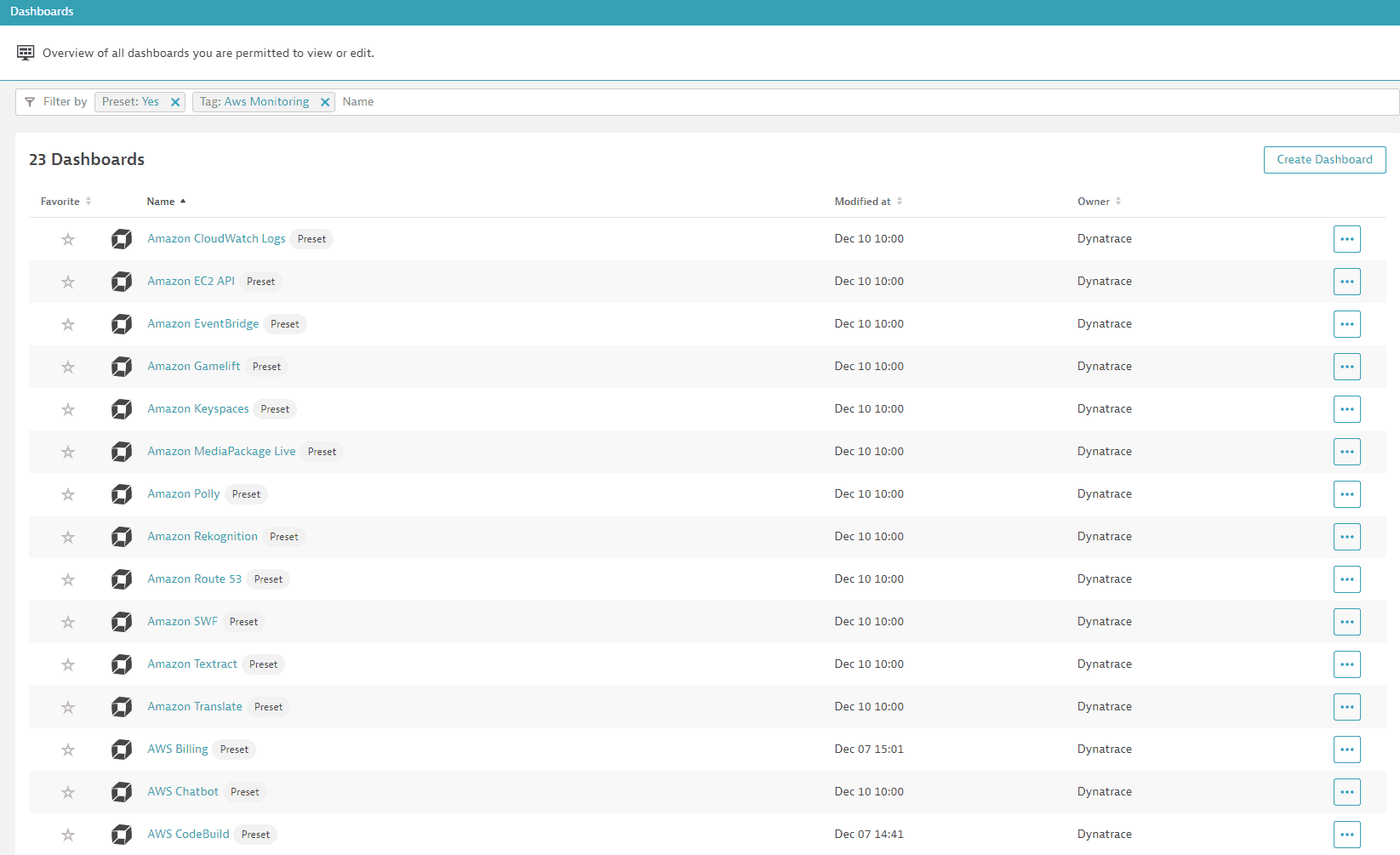
For existing monitored services, you might need to resave your credentials for the preset dashboard to appear on the Dashboards page. To resave your credentials, go to Settings > Cloud and virtualization > AWS, select the desired AWS instance, and then select Save.
You can't make changes on a preset dashboard directly, but you can clone and edit it. To clone a dashboard, open the browse menu (…) and select Clone.
To remove a dashboard from the dashboards page, you can hide it. To hide a dashboard, open the browse menu (…) and select Hide.
Hiding a dashboard doesn't affect other users.

To check the availability of preset dashboards for each AWS service, see the list below.
| AWS service | Preset dashboard |
|---|---|
| Amazon EC2 Auto Scaling (built-in) | no |
| AWS Lambda (built-in) | no |
| Amazon Application and Network Load Balancer (built-in) | no |
| Amazon DynamoDB (built-in) | no |
| Amazon EBS (built-in) | no |
| Amazon EC2 (built-in) | no |
| Amazon Elastic Load Balancer (ELB) (built-in) | no |
| Amazon RDS (built-in) | no |
| Amazon S3 (built-in) | no |
| AWS Certificate Manager Private Certificate Authority | no |
| All monitored Amazon services | no |
| Amazon API Gateway | no |
| AWS App Runner | no |
| Amazon AppStream | yes |
| AWS AppSync | yes |
| Amazon Athena | yes |
| Amazon Aurora | no |
| Amazon EC2 Auto Scaling | yes |
| AWS Billing | yes |
| Amazon Keyspaces | yes |
| AWS Chatbot | yes |
| Amazon CloudFront | no |
| AWS CloudHSM | yes |
| Amazon CloudSearch | yes |
| AWS CodeBuild | yes |
| Amazon Cognito | no |
| Amazon Connect | yes |
| AWS DataSync | yes |
| Amazon DynamoDB Accelerator (DAX) | yes |
| AWS Database Migration Service (AWS DMS) | yes |
| Amazon DocumentDB | yes |
| AWS Direct Connect | yes |
| Amazon DynamoDB | no |
| Amazon EBS | no |
| Amazon EC2 Spot Fleet | no |
| Amazon EC2 API | yes |
| Amazon Elastic Container Service (ECS) | no |
| Amazon ECS Container Insights | yes |
| Amazon Elastic File System (EFS) | no |
| Amazon Elastic Kubernetes Service (EKS) | yes |
| Amazon ElastiCache (EC) | no |
| AWS Elastic Beanstalk | yes |
| Amazon Elastic Inference | yes |
| Amazon Elastic Transcoder | yes |
| Amazon Elastic Map Reduce (EMR) | no |
| Amazon Elasticsearch Service (ES) | no |
| Amazon EventBridge | yes |
| Amazon FSx | yes |
| Amazon GameLift | yes |
| AWS Glue | no |
| Amazon Inspector | yes |
| AWS Internet of Things (IoT) | no |
| AWS IoT Things Graph | yes |
| AWS IoT Analytics | yes |
| Amazon Managed Streaming for Kafka | yes |
| Amazon Kinesis Data Analytics | no |
| Amazon Kinesis Data Firehose | no |
| Amazon Kinesis Data Streams | no |
| Amazon Kinesis Video Streams | no |
| AWS Lambda | no |
| Amazon Lex | yes |
| Amazon CloudWatch Logs | yes |
| AWS Elemental MediaTailor | yes |
| AWS Elemental MediaConnect | yes |
| AWS Elemental MediaConvert | yes |
| AWS Elemental MediaPackage Live | yes |
| AWS Elemental MediaPackage Video on Demand | yes |
| Amazon MQ | yes |
| Amazon VPC NAT Gateways | no |
| Amazon Neptune | yes |
| AWS OpsWorks | yes |
| Amazon Polly | yes |
| Amazon QLDB | yes |
| Amazon RDS | no |
| Amazon Redshift | no |
| Amazon Rekognition | yes |
| AWS RoboMaker | yes |
| Amazon Route 53 | yes |
| Amazon Route 53 Resolver | yes |
| Amazon S3 | no |
| Amazon SageMaker Batch Transform Jobs | no |
| Amazon SageMaker Endpoints | no |
| Amazon SageMaker Endpoint Instances | no |
| Amazon SageMaker Ground Truth | no |
| Amazon SageMaker Processing Jobs | no |
| Amazon SageMaker Training Jobs | no |
| AWS Service Catalog | yes |
| Amazon Simple Email Service (SES) | no |
| Amazon Simple Notification Service (SNS) | no |
| Amazon Simple Queue Service (SQS) | no |
| AWS Systems Manager - Run Command | yes |
| AWS Step Functions | yes |
| AWS Storage Gateway | yes |
| Amazon SWF | yes |
| Amazon Textract | yes |
| AWS Transfer Family | yes |
| AWS Transit Gateway | yes |
| Amazon Translate | yes |
| AWS Trusted Advisor | yes |
| AWS API Usage | yes |
| AWS Site-to-Site VPN | yes |
| AWS WAF Classic | yes |
| AWS WAF | yes |
| Amazon WorkMail | yes |
| Amazon WorkSpaces | yes |
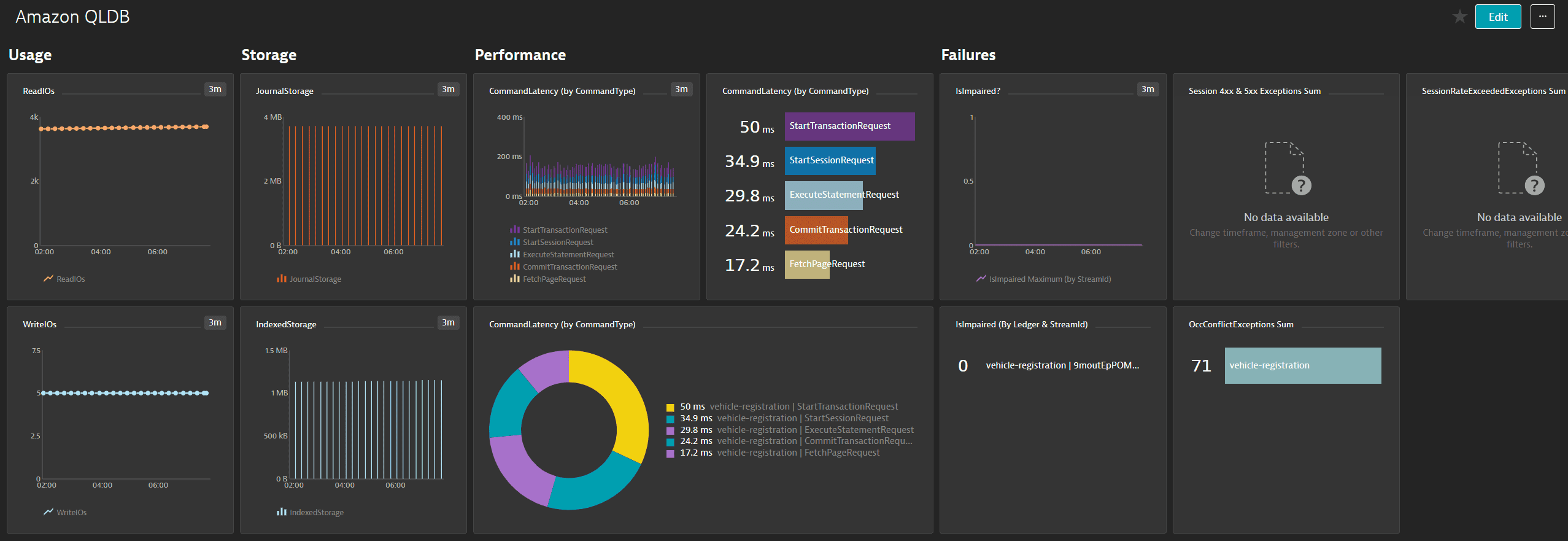
Available metrics
- LedgerName limits the data to a specific ledger. This value can be any ledger name in the current AWS Region and the current AWS account.
- StreamId limits the data to a specific journal stream. This value can be any stream ID for a ledger in the current AWS Region and the current AWS account.
- CommandType limits the data to one of the following QLDB data API commands:
AbortTransaction,CommitTransaction,EndSession,ExecuteStatement,FetchPage,StartSession,StartTransaction.
| Name | Description | Unit | Statistics | Dimensions | Recommended |
|---|---|---|---|---|---|
| CommandLatency | The amount of time taken for data operations, reported in one-minute intervals | Milliseconds | Multi | LedgerName, CommandType | |
| IndexedStorage | The total amount of disk space used by the ledger's tables, indexes, and indexed history, reported in 15-minute intervals | Bytes | Multi | LedgerName | |
| IsImpaired | The flag that indicates if a journal stream to Kinesis Data Streams is impaired, reported in one-minute intervals | Count | Maximum | LedgerName, StreamId | |
| JournalStorage | The total amount of disk space used by the ledger's journal, reported in 15-minute intervals | Bytes | Multi | LedgerName | |
| OccConflictExceptions | The number of requests to QLDB that generate an OccConflictException | Count | Sum | LedgerName | |
| ReadIOs | The number of disk read I/O operations, reported in one-minute intervals | Count | Sum | LedgerName | |
| ReadIOs | Count | Multi | LedgerName | ||
| SessionRateExceededExceptions | The number of requests to QLDB that generate a SessionRateExceededException | Count | Sum | LedgerName | |
| Session4xxExceptions | The number of requests to QLDB that generate an HTTP 4xx error | Count | Sum | LedgerName | |
| Session5xxExceptions | The number of requests to QLDB that generate an HTTP 5xx error | Count | Sum | LedgerName | |
| WriteIOs | The number of disk write I/O operations, reported in one-minute intervals | Count | Sum | LedgerName | |
| WriteIOs | Count | Multi | LedgerName |