Install OneAgent on Solaris
To install OneAgent, if you are a SaaS customer, go to Dynatrace.com and Login using the username and password you received from Dynatrace in your signup confirmation email. If you are a Dynatrace Managed customer, access the Cluster Management Console and choose the environment you want to monitor. Then continue with the installation steps provided below.
Requirements
Permissions
You need administrator rights for the servers where OneAgent will be installed as well as for changing firewall settings (necessary only if your internal routing policy may prevent Dynatrace software from reaching the Internet).
You need permissions and credentials for restarting all your application services.
Resources
- Check the disk space requirements.
- All hosts that are to be monitored need to be able to send data to the Dynatrace cluster. Depending on whether your Dynatrace deployment is on SaaS, or on Managed environment, and on your network layout and security settings, you may choose to either provide a direct access to Dynatrace cluster, or to set up an ActiveGate.
Limitations
OneAgent installation isn't supported on networked storage mount points that are managed by standards such as NFS or iSCSI.
- Infrastructure Monitoring mode isn't supported on Solaris hosts.
Allow connections through firewall
Ensure that your firewall settings allow communication to Dynatrace.
Depending on your firewall policy, you may need to explicitly allow certain outgoing connections. The remote Dynatrace addresses to add to the allow list are given on the installation page for OneAgent.
Installation
-
In Dynatrace Hub, select OneAgent.
-
Select Set up > Solaris.
-
Choose the CPU architecture of your environment.
-
Provide a PaaS token. This token is required to download the OneAgent installer from your environment. If you don't have a PaaS token, you can generate one right in the UI. The token is automatically appended to the download command you'll use later.
-
Click Copy to copy the
wgetcommand. -
Log into your Solaris host and execute the
wgetcommand.- The
wgetcommand isn't installed on Solaris by default. Either install it or use an alternative means of downloading OneAgent.
- The
-
Create a folder on your local system for OneAgent (for example,
/opt/dynatrace/oneagent) and unzip the zip-archive into the folder.In contrast to other platforms, root access isn't required for installation of OneAgent on Solaris. OneAgent can be installed in any directory.
- As all monitored applications need to be able to read the library, ensure that the permissions allow this.
- Give global read permissions to
/opt/dynatrace/oneagent - Give global write permissions to
/opt/dynatrace/oneagent/logs
- Give global read permissions to
Be sure to reference the folder correctly in the subsequent steps of your deployment.
- As all monitored applications need to be able to read the library, ensure that the permissions allow this.
-
On Solaris, Dynatrace only supports Java and Apache HTTP Server applications and as such you need to decide which applications to monitor. You can do this just for a single application, or shell wide. Just follow the relative instructions below.
To monitor a single application, execute your command and prepend it with the following commands.
DT_HOME=/opt/dynatrace/oneagentexport DT_HOMELD_PRELOAD_64=$DT_HOME/agent/lib64/liboneagentproc.soexport LD_PRELOAD_64LD_PRELOAD=$DT_HOME/agent/lib/liboneagentproc.soexport LD_PRELOADThe
DT_HOMEvariable points to your OneAgent installation folder. You can omit either the 32-bit or 64-bit entry, depending on your environment.The unified approach works just as well for WebSphere, however you may want to configure your WebSphere via the Administrative console. This works for OneAgent v1.141 and above.
-
Start the WebSphere server via the WebSphere UI or the command line. For example:
/opt/ibm/WebSphere<version>/AppServer/bin/sh startServer.sh server1 -
Open the Administrative Console via the WebSphere UI or enter the URL in your web browser. For example:
http://localhost:9060/ibm/console. When accessing the server remotely, specify the machine's hostname rather thanlocalhost. -
Enter your user ID and password and then log in.
-
Navigate to Server > Application servers >
[yourprofilename]> Java and Process Management > Process Definition > Environment Entries > New. -
Add 3 entries to the list.
DT_HOME=/opt/dynatrace/oneagentLD_PRELOAD_64=/opt/dynatrace/oneagent/agent/lib64/liboneagentproc.soLD_PRELOAD=/opt/dynatrace/oneagent/agent/lib/liboneagentproc.soYou can omit either the 32-bit or 64-bit entry, depending on your environment. The
DT_HOMEvariable must point to your OneAgent installation folder. -
Apply the changes and save the configuration.
To monitor Oracle WebLogic you need to add the following lines to the WebLogic startup script (
startWebLogic.sh)# Monitor WebLogic with Dynatrace OneAgentDT_HOME=/opt/dynatrace/oneagentexport DT_HOMELD_PRELOAD_64=$DT_HOME/agent/lib64/liboneagentproc.soexport LD_PRELOAD_64LD_PRELOAD=$DT_HOME/agent/lib/liboneagentproc.soexport LD_PRELOAD# WebLogic checks and startup, this is part of your script, add the 3 lines prior to this.echo "starting weblogic with Java version:"${JAVA_HOME}/bin/java ${JAVA_VM} -versionif [ "${WLS_REDIRECT_LOG}" = "" ] ; thenecho "Starting WLS with line:"echo "${JAVA_HOME}/bin/java ${JAVA_VM} ${MEM_ARGS} ${JAVA_OPTIONS} -Dweblogic.Name=${SERVER_NAME}-Djava.security.policy=${WL_HOME}/server/lib/weblogic.policy ${PROXY_SETTINGS} ${SERVER_CLASS}"${JAVA_HOME}/bin/java ${JAVA_VM} ${MEM_ARGS} ${JAVA_OPTIONS} -Dweblogic.Name=${SERVER_NAME}-Djava.security.policy=${WL_HOME}/server/lib/weblogic.policy ${PROXY_SETTINGS} ${SERVER_CLASS}elseecho "Redirecting output from WLS window to ${WLS_REDIRECT_LOG}"${JAVA_HOME}/bin/java ${JAVA_VM} ${MEM_ARGS} ${JAVA_OPTIONS} -Dweblogic.Name=${SERVER_NAME}-Djava.security.policy=${WL_HOME}/server/lib/weblogic.policy ${PROXY_SETTINGS}${SERVER_CLASS} 2>&1 >"${WLS_REDIRECT_LOG}"fiYou can omit either the 32-bit or 64-bit entry, depending on your environment. The
DT_HOMEvariable must point to your OneAgent installation folder.You can set up OneAgent to monitor every application in your current application context. To do this, add the following lines to the startup script of the application you want to monitor. Ensure that they're executed prior to the application itself. You should not do this system-wide or for login users.
LD_PRELOADwill not carry over intosudoorsucalls. Moreover, callingsudoin an execution context that hasLD_PRELOADset will lead to an error message that the library is in a non-secure location. This has no negative impact. This message can be ignored. -
If you use the WebLogic admin server to restart managed nodes on Solaris, see Troubleshoot OneAgent installation on Solaris to learn how to modify the startup script.
OneAgent versions older than v1.137 and fallback
If your OneAgent is older than v1.137, or if you have problems with the unified monitoring approach, you can inject OneAgent manually.
You've arrived!
Great, setup is complete! You can now take a look around your new monitoring environment. If you are a SaaS customer, you can access your monitoring environment anytime by going to Dynatrace website and clicking the Login button in the upper-right corner. If you are a Dynatrace Managed customer, you can access your monitoring environment through the Cluster Management Console.
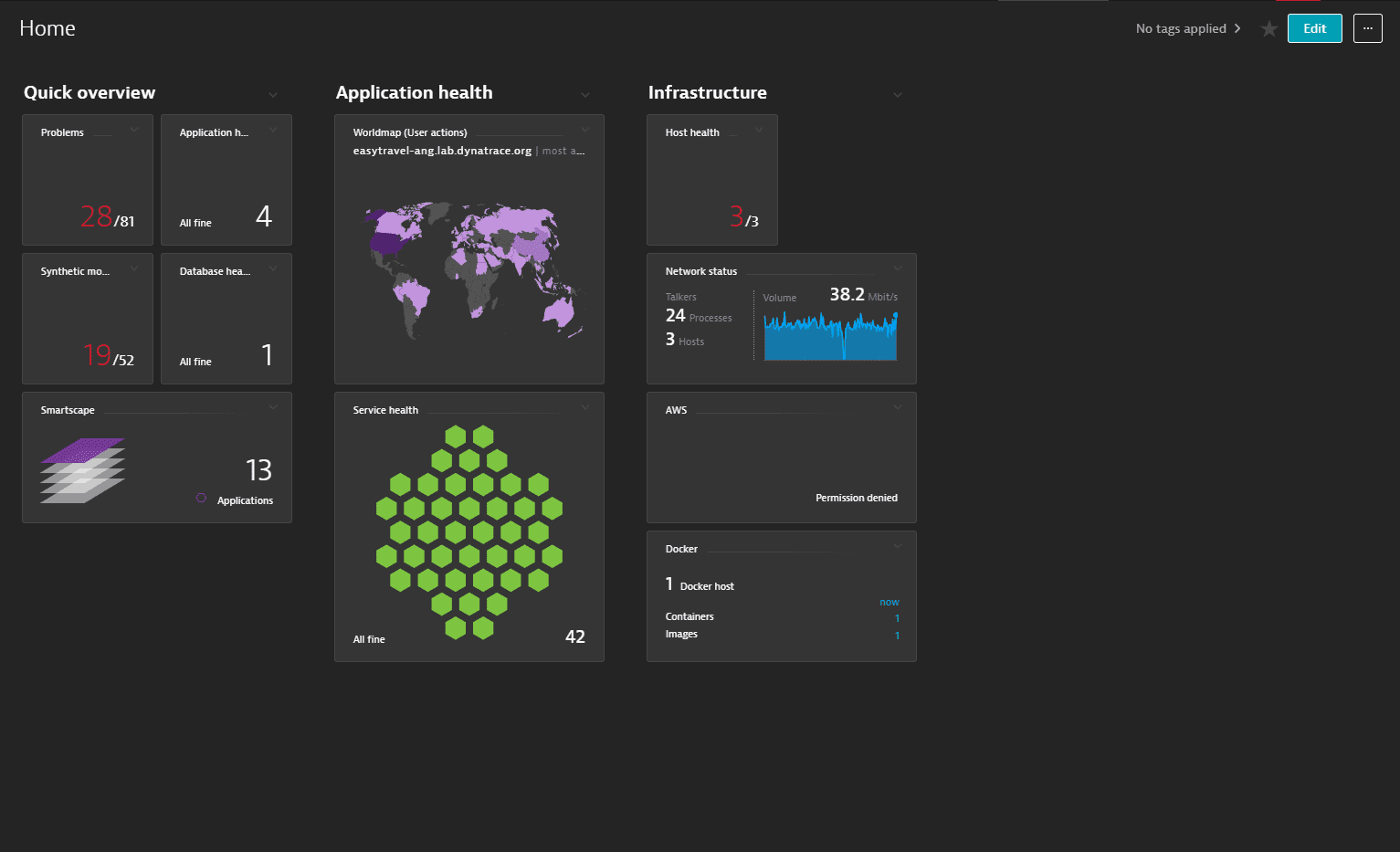
One last thing: to monitor your processes, you need to restart them. At any time, you can check which processes aren't monitored and need to be restarted. Just go to Deployment Status, switch to the All hosts or Recently connected hosts tab, and expand the host you are interested in.