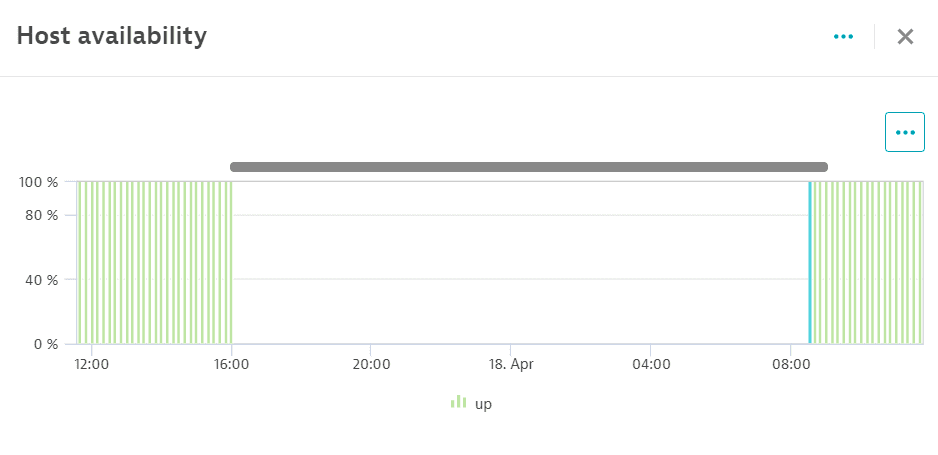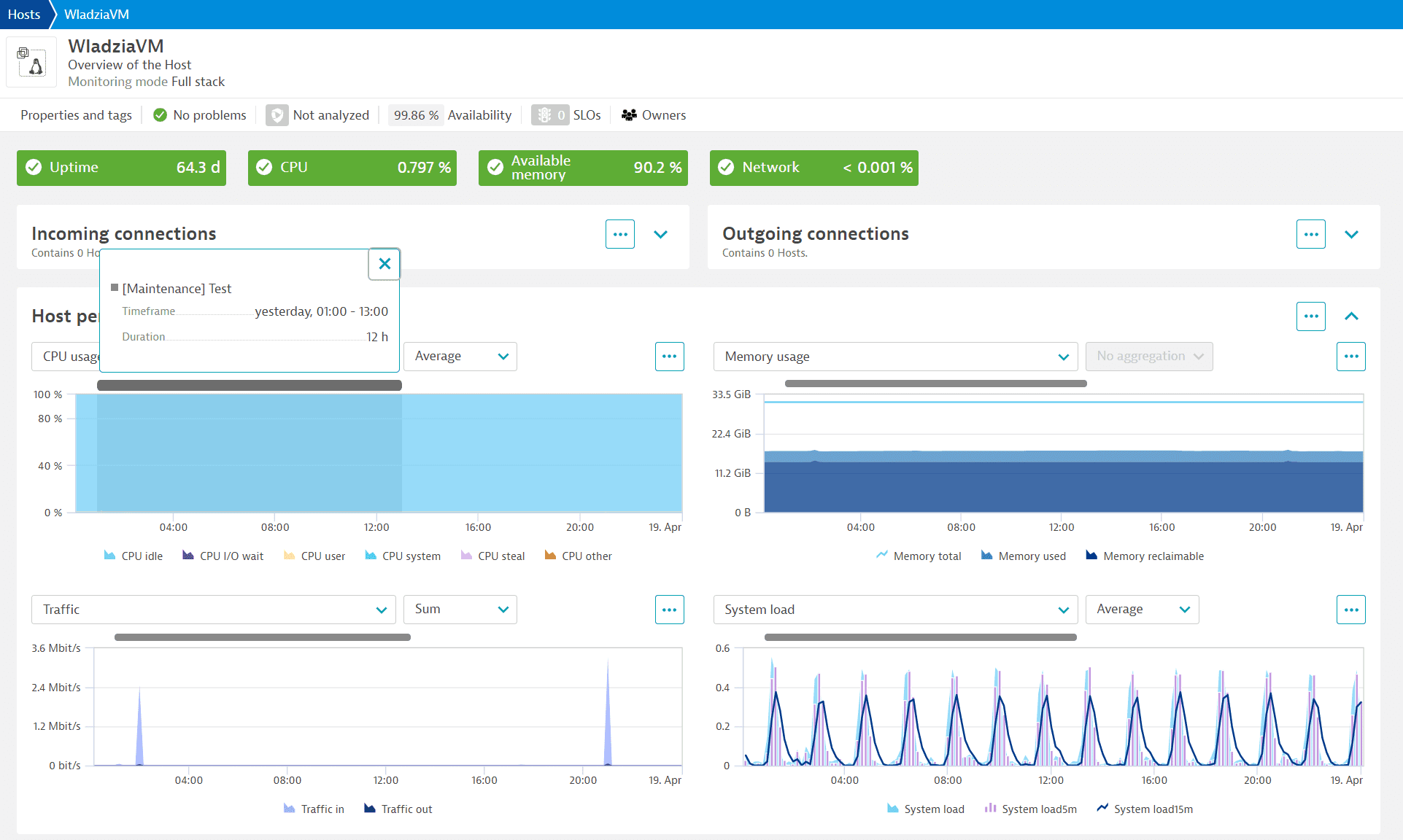Host availability
You can track host availability on the overview page for a selected host. The Host availability tile displays the percentage of the selected time range that the host was online and responsive to requests.
Check host availability state
To check a host's availability state
-
Go to Hosts or Hosts Classic (latest Dynatrace) to list all the machines (physical and virtual) in your environment that have OneAgent installed.
-
Select a host to go to the host overview page, where you can view host details, including all available metrics for the host.
-
On the notifications bar, Availability indicates the percentage of time that the host was online and responsive to requests. Dynatrace detects and shows operating system shutdowns (including reboots) and periods when a host is offline (for example, if the host is down unexpectedly).
In this example, the notifications bar displays an availability rate of 99.74% for the selected host during the selected timeframe.

-
Select Availability on the notifications bar to display the Host availability panel, which charts host availability over time.
In this example, the legend indicates the three different host availability states that occurred during the selected timeframe.
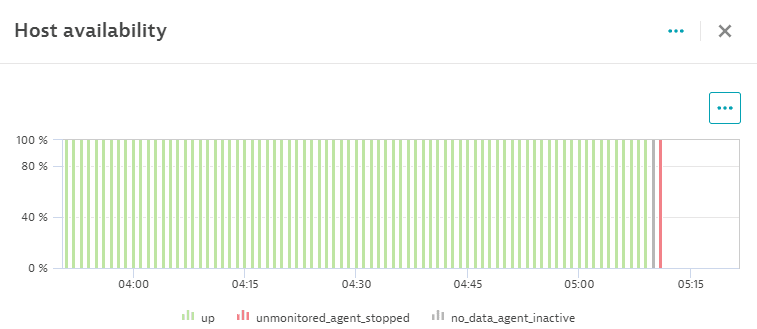
Host availability states
-
UP—Indicates that the host is working; OneAgent is active and sending data.
-
NO_DATA—Indicates that the host is working and OneAgent is active, but no data is being sent.
-
NO_DATA_AGENT_INACTIVE—Indicates that the host is working, OneAgent is inactive, and no data is being sent because OneAgent has been manually disabled in the configuration.
-
SHUTDOWN_HOST—Indicates that the host has been shut down due to an expected operating system shutdown or reboot.
-
UNMONITORED_AGENT_STOPPED—Indicates that the host is not being monitored because OneAgent is inactive. To check or change this setting per host:
- Go to Settings > Monitoring > Monitoring overview.
- Select the Hosts tab.
- Find the host and check the Summary column to see if it's being monitored.
- Select the edit button
and check the settings in the Monitoring tab.
-
UNMONITORED_AGENT_UPGRADE—Indicates that the host is not being monitored because OneAgent is being upgraded.
-
UNMONITORED_AGENT_UNINSTALLED—Indicates that the host is not being monitored because OneAgent has been uninstalled.
Maintenance windows
Maintenance windows are periods of time during which maintenance activities are scheduled to be performed in monitored environments. These maintenance windows can be used to prevent alerting, log file collection, system profiling, and other activities from taking place. For details, see Maintenance windows.
Maintenance windows are displayed as gray bars at the top of the Host availability and Host performance tiles on the host overview page.