Instrumentation via OneAgent SDK for Android
Use the OneAgent SDK for Android to report additional details about the user sessions in your mobile app. The OneAgent SDK for Android allows you to create custom actions, report errors, tag specific users, and more. The sections below explain how to enable these capabilities.
You can use the OneAgent SDK in Java and Kotlin.
Start OneAgent
You should start OneAgent manually in the following cases:
- If you've disabled the automatic OneAgent startup
- If you're using standalone manual instrumentation instead of auto-instrumentation
Use the Dynatrace.startup(Application, Configuration) API method, and start OneAgent manually in the Application.onCreate method.
If you need to start OneAgent at a later stage, use the Dynatrace.startup(Activity, Configuration) API method. Provide an active Activity as a parameter so that OneAgent can immediately monitor it.
To get the correct application identification keys (applicationId and beaconUrl), access the mobile instrumentation wizard for your application.
If your application supports Direct Boot, never call the Dynatrace.startup API method from a Direct Boot aware component. Also, check Adjust communication with OneAgent SDK for Android to make sure that OneAgent can transmit data to Dynatrace.
Configure OneAgent
Use the DynatraceConfigurationBuilder class to customize OneAgent settings.
If you use a combination of manual and auto-instrumentation, the auto-instrumentation injects a Dynatrace.startup call into the Application.onCreate method. In this case, the injected Dynatrace.startup call is called before your manual Dynatrace.startup call, so your manual configuration is ignored.
Use the autoStart.enabled property to deactivate the auto-start feature from the auto-instrumentation. You can then define a manual Dynatrace.startup call. In this case, you can override the values pre-configured from the auto-instrumentation.
User action monitoring
With user action monitoring, you can define and report custom actions. You can then enrich these custom actions using the following monitoring operations:
Custom actions are different from the user actions created with the Dynatrace Android Gradle plugin. OneAgent does not automatically add additional events, such as web requests, to custom actions or close custom actions. However, when OneAgent shuts down or has to start a new session, it closes all open custom actions.
When the user opt-in mode is enabled for your application, it might affect user tagging and reporting of custom events, user actions, values, and errors. The exact data types not reported to Dynatrace depend on the data collection level set by a particular user. For details, refer to Data collection levels.
Create custom actions
You can create custom actions and enhance them with additional information. If custom actions are not closed explicitly, OneAgent closes them and sends them to the Dynatrace Cluster.
Call enterAction to start a custom action and leaveAction to close a custom action. Timing is measured automatically.
For a mobile custom action or a mobile autogenerated user action, the maximum name length is 250 characters.
The maximum duration of a mobile custom action is 9 minutes.
If a custom action takes longer than 9 minutes and is not closed, such an action is discarded and not reported to Dynatrace.
Create child actions
Child actions are similar to parent actions. When the parent action is closed, OneAgent automatically closes all child actions of the parent action.
Generate child actions using the Dynatrace.enterAction(String, DTXAction) method.
For a mobile custom action or a mobile autogenerated user action, the maximum name length is 250 characters.
There's no limit on the number of child actions attached to a parent action. However, note that you can have only nine levels of child actions—you can create one parent action and nine levels of child actions (when child action A is added to a parent action, child action B is added to child action A, child action C is added to child action B, and so on). Also, refer to User session structure for individual user.
Child actions are not displayed on the user session details page, but you can view them on the waterfall analysis page for a parent action to which these child actions are attached. Even though the child action nesting is not fully preserved in the waterfall analysis view and all child actions are displayed as child actions of level 1, you can still grasp the action nesting from the timings.
Cancel custom actions
OneAgent for Android version 8.231+
If you need to cancel an already created but not yet completed custom action, use the DTXAction#cancel() API call.
Canceling an action discards all data associated with it: all reported values are discarded and all child actions are canceled. Also, note that you cannot cancel a completed action.
Determine custom action state
OneAgent for Android version 8.231+
Sometimes it's helpful to know whether a custom action is still open and can be used to report data.
To check the state of a custom action, use the DTXAction#isFinished() method.
A custom action is finished when the action is:
- Completed via
DTXAction#leaveAction(), or - Canceled via
DTXAction#cancel(), or Terminated by OneAgent (for example, when OneAgent shuts down)
Note that you shouldn't interact with a finished custom action.
Custom action code sample
The following code snippet shows a sample instrumentation of the fictional method search, which makes a web request to an instrumented server and parses the received result. The following instrumentation actions are part of the code snippet:
Creates a custom action
Reports a value
Reports a error
Monitors a web request
Creates a child action
Custom value reporting
Using the OneAgent SDK for Android, you can report events, values, and errors. Reported events, values, and errors that are part of a user action are then displayed in the user action waterfall analysis. Reported errors (both standalone and "attached" to a user action) are also displayed on the user session details page and multidimensional User action analysis page.
When the user opt-in mode is enabled for your application, it might affect user tagging and reporting of custom events, user actions, values, and errors. The exact data types not reported to Dynatrace depend on the data collection level set by a particular user. For details, refer to Data collection levels.
Report an event
With reportEvent, you can report a specific event. The reported event must be part of a user action.
If you want to report standalone events with lots of additional information, see Business event reporting.
Report a value
The reportValue method allows you to report key-value pairs of metadata that you can later view in the Dynatrace web UI and convert into user action and user session properties. The reported values must be part of a user action.
You can report values of the following data types:
To view the reported values in the Dynatrace web UI, go to the details of the user action that should contain that metadata and scroll down to the Reported values section.
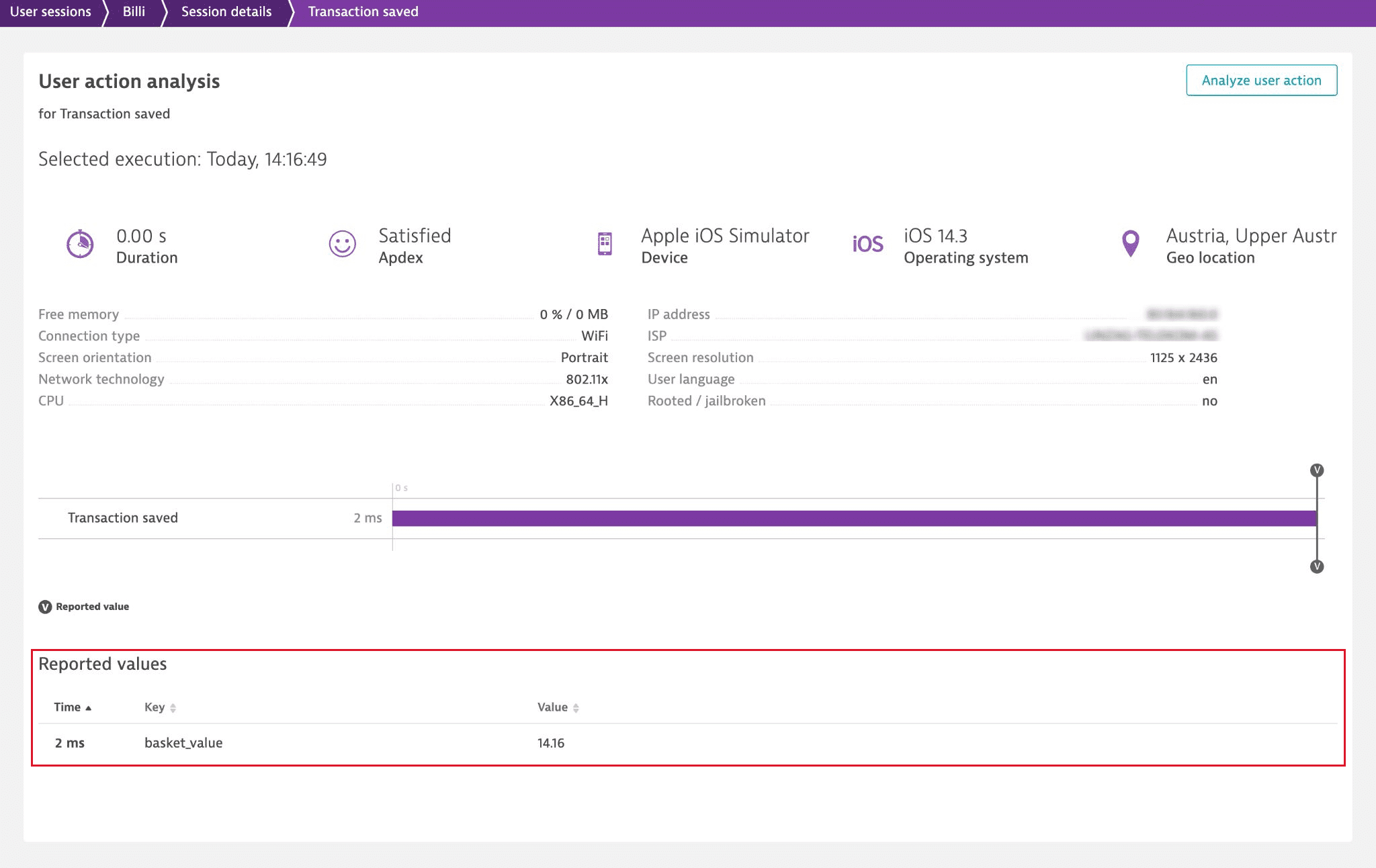
To add action and session properties based on the reported values and then use these properties to create powerful queries, segmentations, and aggregations, see Define user action and user session properties for mobile applications.
Report an error
The reportError method is different from the reportValue method in that it's specifically identified as an error type event.
The OneAgent SDK allows you to report the following:
- Error codes. Use the
reportError(String, int) method. - Handled exceptions. Use the
reportError(String, Throwable) method.
There are two options for reporting an error. You can report an error as part of a user action or as a standalone error, which is generated as a global event that is not tied to a specific user action.
Error within a user action
Standalone error
You can report standalone errors via the Dynatrace class.
Business event reporting
OneAgent for Android version 8.253+
With sendBizEvent, you can report business events. These are standalone events, as Dynatrace sends them separately from user actions or user sessions.
Business events are only captured for monitored sessions. When OneAgent is disabled either through a special flag or due to cost and traffic control, business events are not reported for such sessions. Note that this behavior might be subject to change in the future, potentially allowing business events to be sent to Dynatrace regardless of session monitoring.
For additional details on business events, refer to Business Analytics.
Activity lifecycle monitoring
To track lifecycle events, we use the official Android ActivityLifecycleCallbacks interface. For activities, Dynatrace reports the time of each entered lifecycle state until the activity is visible; if available, the timestamps of lifecycle callbacks are displayed in the user action waterfall analysis and are marked as a Lifecycle event.
Reported lifecycle events
With lifecycle monitoring, OneAgent collects data on the following lifecycle events for the Activity class.
- Activity display: Measures the time required to display an activity.
- Activity redisplay: Measures the time required to redisplay a previously created activity. Two options are possible:
- Option 1: An activity is in the Stopped mode and is not visible on the screen, and then it's Started and Resumed again.
- Option 2: An activity is in the Paused mode and is not fully visible on the screen but partially obfuscated, and then it's Resumed again.
The timespan used for measuring the lifecycle event duration depends on the lifecycle event type and the level of Android API. When Android API level 29+ is used, we can measure the duration of lifecycle events more accurately thanks to pre- and post-lifecycle callbacks.
| Lifecycle event | Android API 29+ | Android API 28 and earlier | Reported lifecycle callbacks |
|---|---|---|---|
| Activity display | onActivityPreCreated – onActivityPostResumed | onActivityCreated – onActivityResumed | onCreateonStartonResume |
| Activity redisplay, option 1 | onActivityPreStarted – onActivityPostResumed | onActivityStarted – onActivityResumed | onStartonResume |
| Activity redisplay, option 2 | onActivityPreResumed – onActivityPostResumed | Not possible to measure the duration | onResume |
Disable lifecycle monitoring
Activity lifecycle monitoring is turned on by default, but you can disable it with the withActivityMonitoring method.
Web request monitoring
The Dynatrace Android Gradle plugin automatically instruments most web requests. However, you have to manually instrument requests in the following cases:
When the requests of a third-party framework aren't instrumented
- When you need to report non-HTTP(S) requests
- If you've disabled web request monitoring
For HTTP(S) requests, never combine automatic and manual web request instrumentation. However, you can use automatic instrumentation for HTTP(S) requests and manual instrumentation for non-HTTP(S) requests.
To track web requests, add the x-dynatrace HTTP header with a unique value to the web request. This is required to correlate the server-side monitoring data to the corresponding mobile web request. Additionally, the timing values from the mobile side must be measured.
To monitor a web request
Generate a new unique tag.
- Generate a
WebRequestTimingobject based on the tag. Place the Dynatrace HTTP header on your web request.
Start web request timing before the HTTP request is sent.
- Stop web request timing.
The HTTP response is received, and the response body is obtained.
A connection exception occurs.
There are two types of web requests in terms of their hierarchy:
-
Standalone requests. For these requests, OneAgent automatically tries to find an appropriate user action. If it finds one, the web request is attached to the user action. The web request is only reported as a standalone web request when no appropriate user action is found.
Currently, you cannot view standalone requests in Session Segmentation.
Attach a web request to a user action
To attach a web request to a user action, generate a unique tag with the DTXAction.getRequestTag() method.
The following sample shows how to attach a synchronous OkHttp web request to the "Search request" user action.
Monitor a standalone web request
To monitor a web request as a standalone request, generate a unique tag with the Dynatrace.getRequestTag() method.
The following sample shows how to monitor a synchronous OkHttp web request.
Monitor non-HTTP(S) requests
OneAgent for Android version 8.249+
Monitoring of WebSocket connections is available starting with OneAgent for Android version 8.239. Monitoring of all non-HTTP(S) requests is available starting with OneAgent for Android version 8.249.
OneAgent for Android does not support auto-instrumentation of non-HTTP(S) requests. If you need to report requests such as a WebSocket request (starts with ws:// or wss://), check the code samples below.
- Use the
stopWebRequestTiming(URI requestUri, int respCode, String respPhrase) API method to manually instrument non-HTTP(S) requests. - Make sure to pass along the original URI. Do not retrieve the URI from the
OkHttpobject because this doesn't return the original URI. This approach is only suitable for WebSocket connections that are open for up to about 9 minutes. Longer connections may not be reported.
- If you only have non-HTTP(S) requests, you can optionally disable web request monitoring.
If you have both HTTP(S) and non-HTTP(S) requests, and HTTP(S) requests are auto-instrumented, don't disable web request monitoring.
Crash reporting
OneAgent captures all uncaught exceptions. The crash report includes the occurrence time and the full stack trace of the exception.
In general, the crash details are sent immediately after the crash, so the user doesn’t have to relaunch the application. However, in some cases, the application should be reopened within 10 minutes so that the crash report is sent. Note that Dynatrace doesn't send crash reports that are older than 10 minutes (as such reports can no longer be correlated on the Dynatrace Cluster).
You can deactivate crash reporting using the withCrashReporting method.
Tag specific users
You can tag each user of your mobile apps with a unique user name. This enables you to search and filter specific user sessions and analyze individual user behavior over time. For more details, see User tagging.
The following steps explain how to tag an individual user via the Dynatrace API.
OneAgent for Android version 237+ Sessions split due to idle or duration timeout are re-tagged automatically.
When OneAgent ends a tagged session because the session duration has reached its set limit or due to the user's inactivity, the subsequent session is re-tagged automatically. You don't need to provide the user identification information again.
However, note that OneAgent does not re-tag the subsequent session in the following cases:
- When you explicitly end a tagged user session via
endVisit When the user or the mobile operating system closes or force stops the app
When OneAgent ends the current user session and generates a new session after the privacy settings have been changed
See User sessions > Session end to learn when OneAgent ends a mobile user session.
When the user opt-in mode is enabled for your application, it might affect user tagging and reporting of custom events, user actions, values, and errors. The exact data types not reported to Dynatrace depend on the data collection level set by a particular user. For details, refer to Data collection levels.
End a session
You can force a session to end via the Dynatrace API. This also closes all open actions and starts a new session.
Configure data privacy (opt-in mode)
With user opt-in mode, each user of your application can set their data privacy preferences and decide whether they want or don't want to share their information. When the opt-in mode is enabled, you need to ask each user for permission to capture their data; then, you store their data privacy preferences. For details, see User opt-in mode.
Enable user opt-in mode
To activate the user opt-in mode, enable the userOptIn flag via the DSL from the Dynatrace Android Gradle plugin or use the ConfigurationBuilder.withUserOptIn method.
Change user's data privacy preferences
With the Dynatrace.applyUserPrivacyOptions method, you can adjust the data privacy preferences based on the decision of a particular user.
The possible values for the data collection level are as follows:
OFFPERFORMANCEUSER_BEHAVIOR
OneAgent persists the data privacy preferences and automatically applies them when the application is restarted. Additionally, OneAgent generates a new session whenever the data privacy preferences are changed.
Retrieve user's data privacy preferences
You can also retrieve the data privacy preferences of a particular user with the Dynatrace.getUserPrivacyOptions method. Use this method only after OneAgent starts.
Configure hybrid applications
For hybrid applications, the native mobile app is monitored via OneAgent, while the browser part is observed by the Dynatrace RUM JavaScript. For this reason, hybrid application monitoring requires some additional configuration. See Instrument hybrid apps for more information.
Enable hybrid application monitoring
To activate the hybrid application monitoring feature, use the withHybridMonitoring method.
Specify domains, hostnames, and IP addresses
For hybrid applications that use the RUM JavaScript inside WebView, OneAgent must set cookies for each instrumented domain or server that your application communicates with. When the hybrid application monitoring feature is enabled, OneAgent generates these cookies for every specified domain and stores them in CookieManager. Dynatrace uses these cookies to identify mobile and web sessions within your application and merge these sessions into the same "hybrid" session.
To specify your domains, hostnames, and IP addresses, use either the withMonitoredDomains or the withMonitoredHttpsDomains method. Start domains and sub-domains with a period (.).
withMonitoredDomains method
withMonitoredHttpsDomains method
OneAgent for Android version 8.237+
If you use the withMonitoredHttpsDomains method, the Secure cookie attribute is added for all cookies that Dynatrace sets. This ensures that the browser sends these cookies only over secure connections.
Instrument WebView
To enable communication between the RUM JavaScript and OneAgent for Android, instrument all WebView objects before the URL is loaded with WebView.loadUrl(String). Instrument the Dynatrace.instrumentWebView method for every WebView that contains the RUM JavaScript. Without this, the monitoring data received from WebView will not be associated with the same mobile session.
Disable cookies for file domains
OneAgent for Android version 8.271+
To set cookies for file domains (starting with file://), Dynatrace uses setAcceptFileSchemeCookies. However, this API is no longer recommended because of security issues; we plan to stop adding cookies to file scheme domains in a couple of months.
If you want to secure your application right now, set fileDomainCookies to false, and Dynatrace won't add cookies to file scheme domains.
Preserve Dynatrace cookies
For hybrid applications, it's important to ensure that the Dynatrace cookies are not deleted. Without these cookies, Dynatrace can't combine the monitoring data received from the RUM JavaScript and OneAgent into a single session.
When you delete cookies via CookieManager#removeAllCookies(ValueCallback) or CookieManager#removeSessionCookies(ValueCallback), you should also call the restoreCookies method to restore the Dynatrace cookies.
Enable load balancing
OneAgent allows you to enable client-side load balancing that helps avoid unbalanced load on the server when multiple OneAgents simultaneously establish a connection to ActiveGate.