
Extend the platform,
empower your team.


- Product information
- Release notes
Overview
With the filesystem extension V2, monitor your files on Windows and Linux OneAgent installations.
This extension offers more functionality than the previous version and uses the new extension framework (EF2.0).
The extension file no longer needs to be unzipped on your monitored hosts. The configuration and deployment is done via the Dynatrace User interface.
Targeting can be done by host, host group, management zone or environment. Tags can be applied to segregate your configurations (100 configurations maximum).
For each path check, Dynatrace will create an entity and link it to the matching host. This way, extension filtering and tagging is possible to view your data. The same can be done with alerts.
Checks can be disabled for specific days and at specific times.
Metrics:
-
File count: Number of files matching a pattern
-
File age count: Number of files matching a pattern and an age
-
File age: Age of a specific file (oldest or newest when returning more than 1 file)
-
File size: Size of the files in bytes
-
Mount point: Is a mount point mounted on Unix NFS
Use cases
Path examples:
- Count the number of log files inside /var/log/myapp
Select check type = count
Path = /var/log/myapp/*.log - Count the number of log files inside c:\temp
Select check type = count
Path = c:\temp*.log - Count the number of logs files inside /var/log/myapp and any subdirectories
Select check type = count
Path = /var/log/myapp/**/*.log - Does the directory mydir inside /tmp exist?
Select check type = count
Path /tmp/mydir
Ensure that the count directories toggle is enabled - Count the number of files inside /tmp
Select check type = count
Path = /tmp/* - Return the total size of all files files inside /var/log/myapp
Select check type = size
Path = /var/log/myapp/* - Return the age of the oldest file in /tmp/test/
Select check type = modification age
Unselect user newest file
Path = /tmp/test/* - Return the number of log files older than 1 hour in /tmp/test
Select check type = modification age count
Set Age comparison operator to Older than
Set the threshold to 60
Path = /tmp/test/*.log - Check if /data/mount-data is mounted
Select check type = mount point
Path = /data/mount-data - Check that today's log has been produced: /var/mylog20222211.log
Select check type = count
Path = /var/mylogYYYYMMDD.log
Accepts DDMMYYYY, DD-MM-YYYY, DD_MM_YYYY, YYYYMMDD. YYYY-MM-DD, YYYY_MM_DD.
The date will be the local date where the OneAgent/extension is running.
Schedules:
When schedule is not selected, the check will run 24/7.
If the check should not be performed on a Sunday, select schedule and untick Sunday.
Time windows can be added by entering the start time (use semi colon for multiple windows).
For each time, the schedule duration field will be added to determine the end. See example for only running from 10:00 and 12:00 for 1 hour.
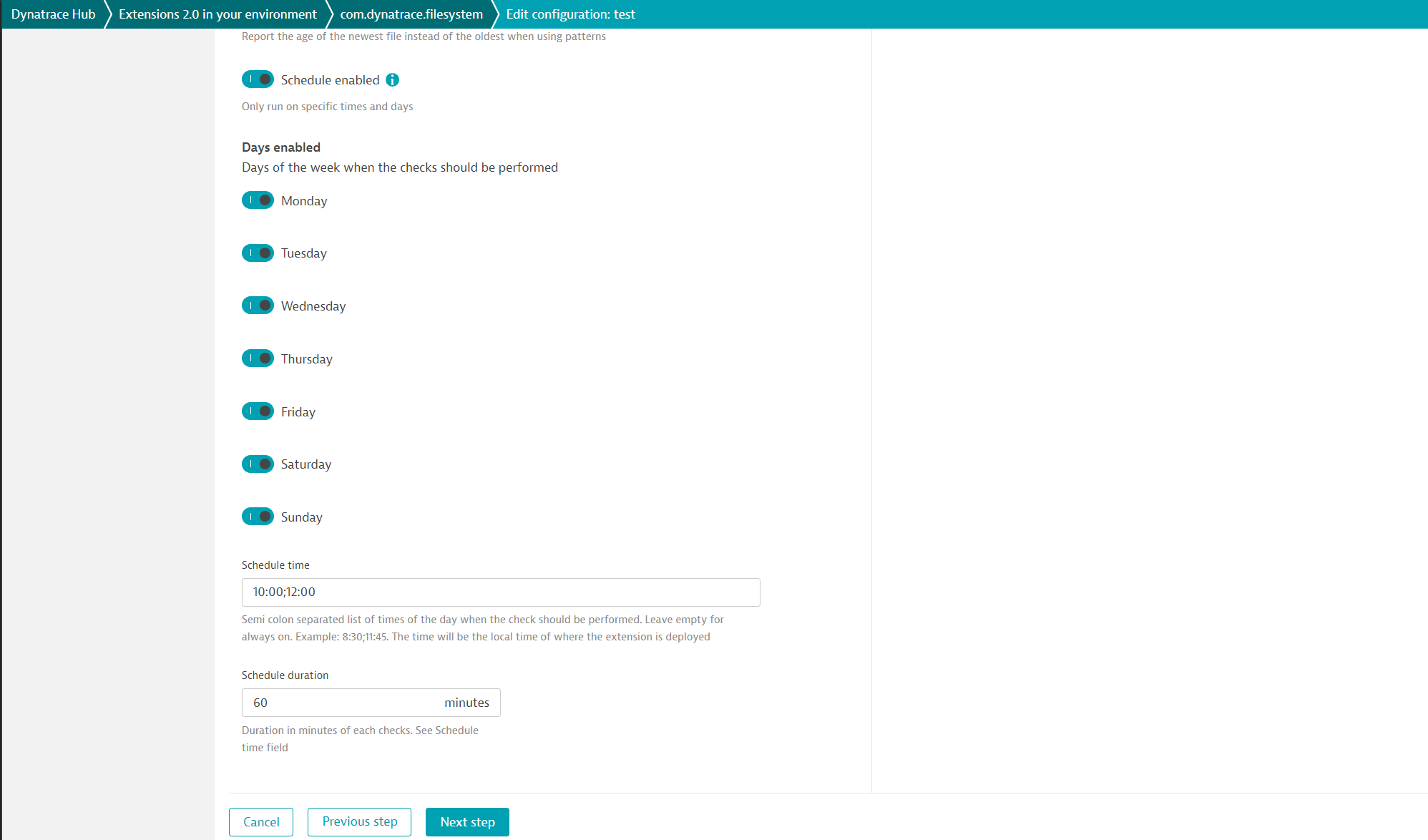
File system types
The extension supports local file systems however network shares are supported too as long as the dtuser account can see the files.
This is true to any file. The file must be at least readable by the Dynatrace user if not, it will be invisible to the extension.
Azure file shares are supported too.
When selected, 2 new fields will appear. The azure account and the key.
Ensure that there is connectivity with azure from the oneAgent.
Get started
Deployment
Go to the Dynatrace Hub and select the filesystem extension
Create a new configuration.
For each check press the add check button.
Select the check type and enter the relevant details.
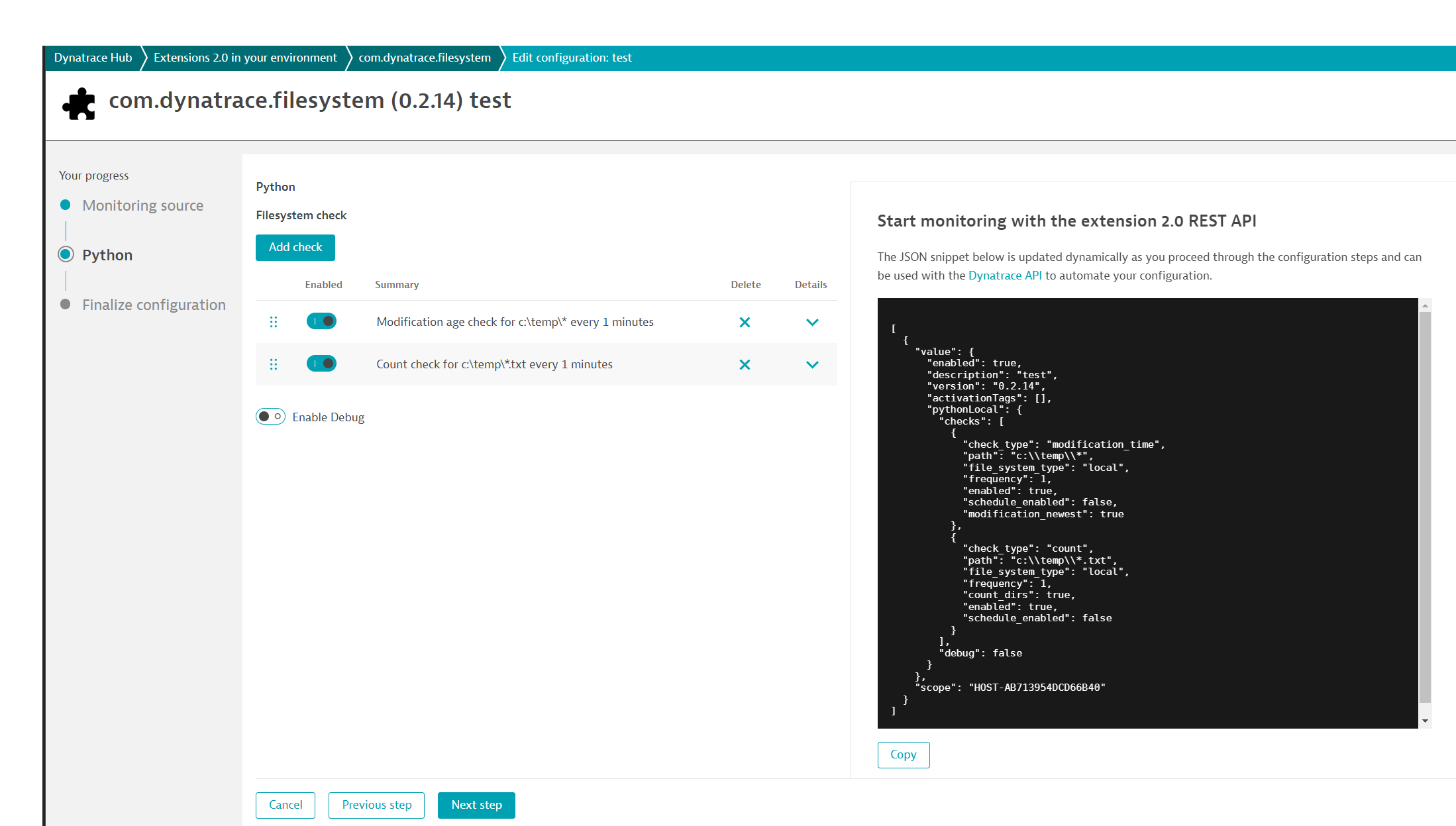
Once done press next step.
Enter a description for your configuration and press Activate
Wait until the state of the deployment changes from pending to ok. This might take several minutes.
Details
Data
To view your data, go to the data explorer.
In the metric box type filesystem and select the relevant metric.
Metrics can be split by host, path
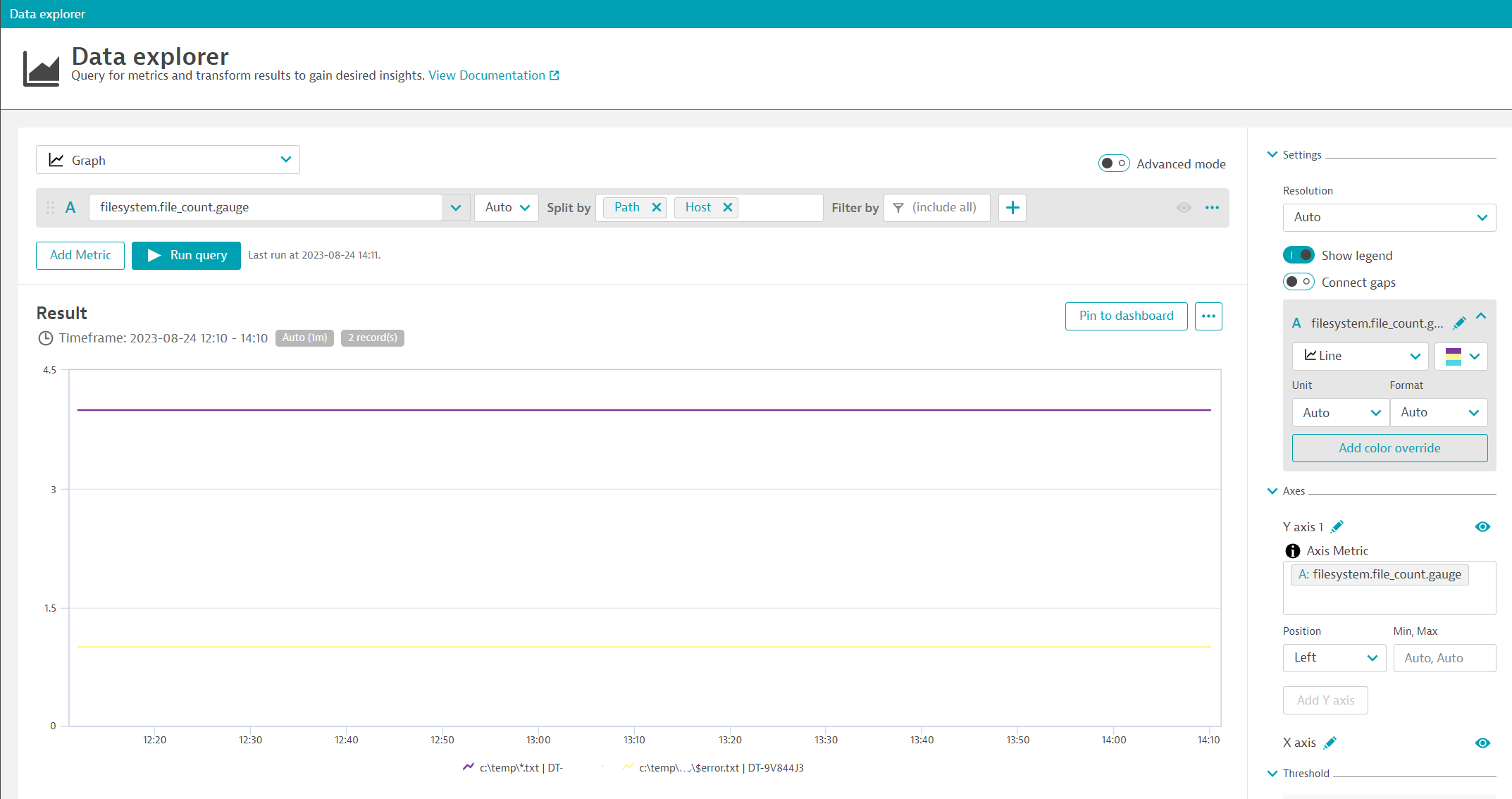
To drill down to the host or file check, hover on a data point and click on view path or view host list
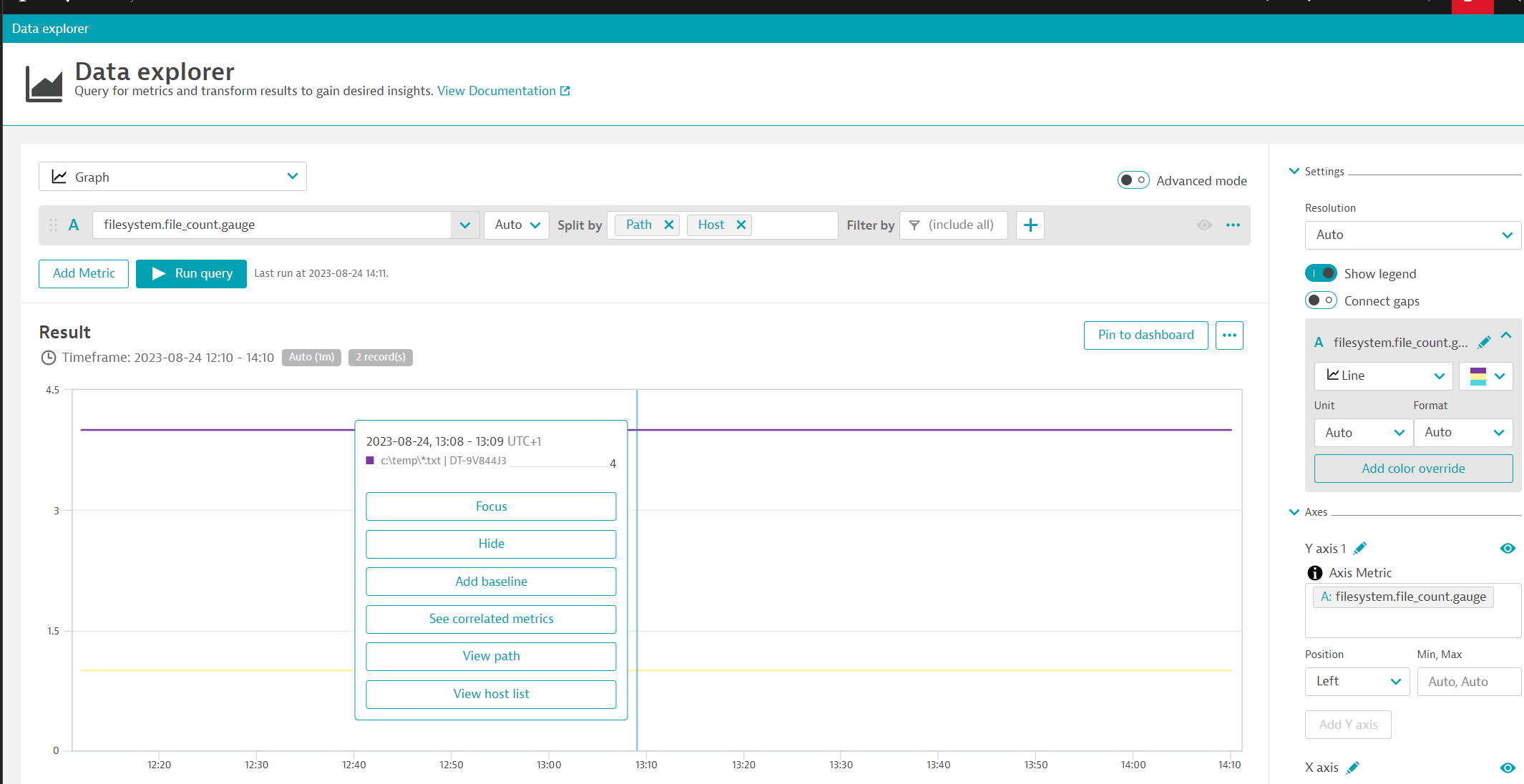
Troubleshooting
If you are not getting the expected results, typically a metric with the value 0 (file size or count for instance), it is because the extension doesn't have sufficient privileges to see the folder content. The files are invisible to the extension and it will report the value 0.
Grant access to all users first in the location and try again. The value should be correct. Once done, narrow down the access to the correct account/group.
Do NOT use the file size metric for calculating the size of big volumes/mount points recursively such as c:\** as it will scan each file and time out.
The same applies to the other metrics when using recursive search with a very large number of files or sub directories.
For more information on which user runs the oneAgent:
Windows
Linux
Alerts
Compatibility information
This a OneAgent extension compatible with Windows and Linux.
Cluster version 1.254 and OneAgent 1.249 minimum.
Azure blob storage is supported
Extension content
Full version history
Full version history
Fixed metric file age count when a file is modified during the check.
Full version history
Added detection of modification time on folders.
Use /tmp/myfolder as path (with no wildcard) to return the most recently modified file date inside the folder.
Useful when files are very transient (appear less than 60 seconds) or with a very large number of files (no scanning required).
Full version history
No release notes
Full version history
Bug fix for mounts points with insufficient privileges errors.
Full version history
No release notes