We’ve improved the web-check creation workflow with the introduction of some great new enhancements.
Assign device profiles
Now when you create a web check, you can select the device profile of the device type you want to emulate. For full details on mobile-device emulation with Dynatrace, see the Mobile-device emulation for web checks blog post.
To assign a device profile to a web check
- Open the Dynatrace menu and select Availability & SLA (or click the Web checks tile on your homepage dashboard).
- Click the Add web check button.
The Create a new web check page now includes an option for selecting the device type you want to emulate. - Select appropriate Device, Screen size, Network, and User agent settings for your device profile.

- Click Set up availability web check or Set up clickpath web check and continue with web check setup.
For complete instructions see, How do I set up an availability web check? or How do I record a clickpath web check?
Recorded clickpath action summaries
Dynatrace now provides a summary view of all recorded clickpath actions within each web check. Here you can add content validations to actions, rename actions, or simply delete actions that were recorded accidentally.
If you’re not happy with your recording, click Browse (…) and re-record the actions you want to have replayed with each web check run.
Hourly and monthly web check run estimates
Finally, Dynatrace now provides detailed estimates of web-check runs per hour and per month based on your run frequency and location configurations.
The web check in the example below, is set up to run once every 15 minutes across All locations. This is estimated to result in 52 web check runs per hour and 37,960 web check runs per month.

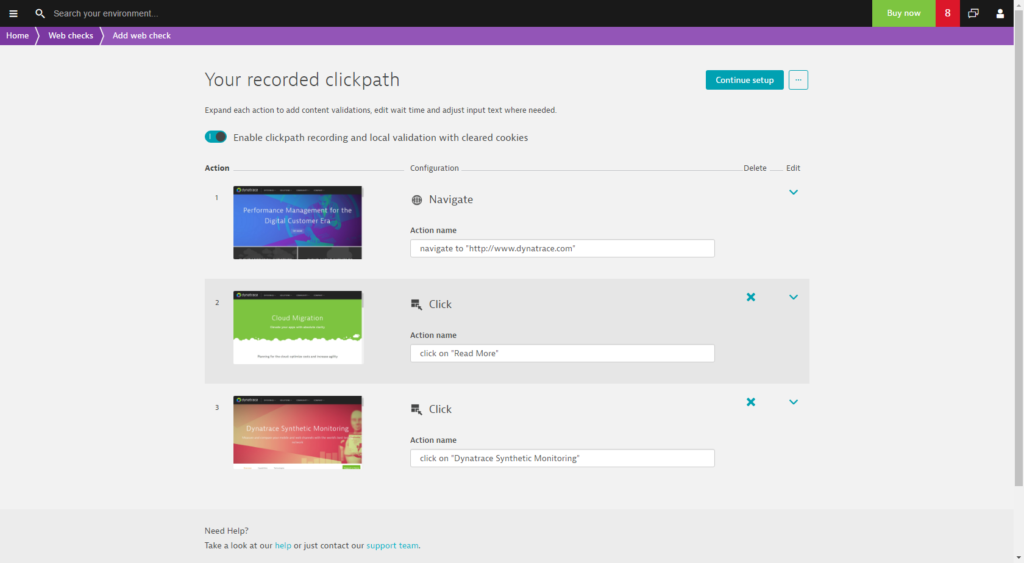
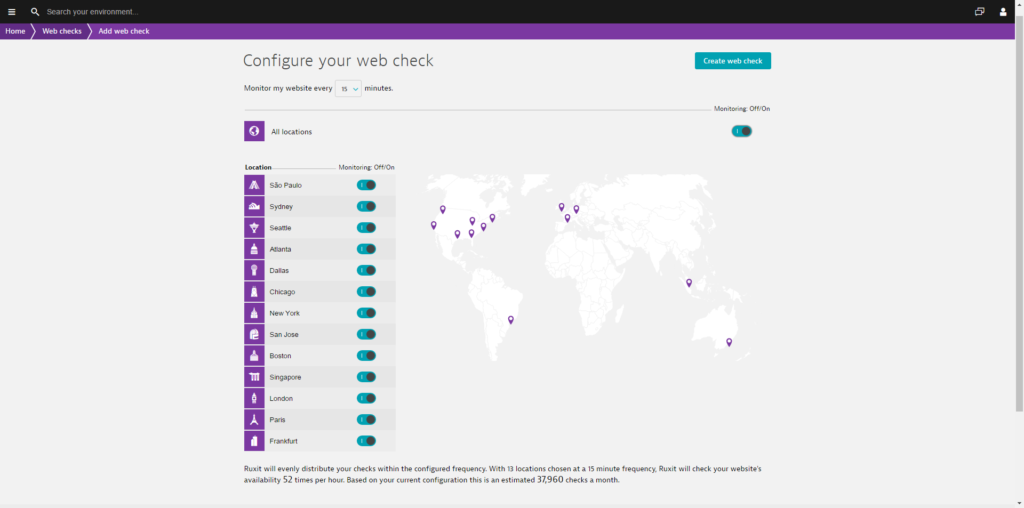
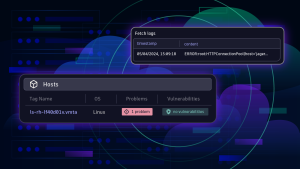
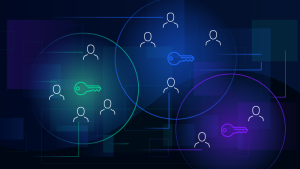
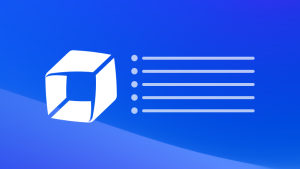

Looking for answers?
Start a new discussion or ask for help in our Q&A forum.
Go to forum